- All of Microsoft
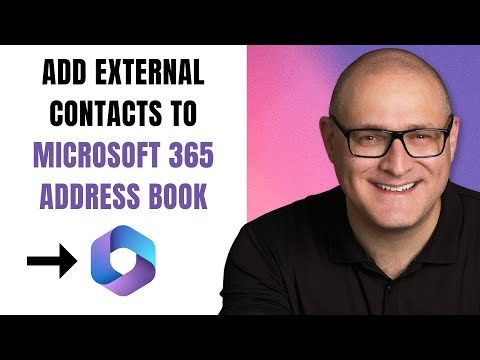
Your Global Address Book: Simplify Adding External Contacts
I help organizations to unlock the power of SharePoint
Add external contacts to Microsoft 365 Global Address Book with SharePoint Mavens guide using Outlook and Exchange.
Key insights
- The Global Address List (GAL) is a centralized directory in Microsoft Exchange and Office 365 that includes all mail-enabled objects, such as user accounts, groups, and external contacts. It facilitates easy communication within an organization.
- To add external users to the GAL, access the Microsoft 365 Admin Center by signing into your Office 365 account and navigating to the Exchange Admin Center. Here, you can create a new mail contact by providing details like first name, last name, display name, alias, and external email address.
- After entering the necessary information for an external contact in the Exchange Admin Center under Recipients > Contacts, click Save to add them to the organization's GAL. This makes them accessible for emails and meeting scheduling.
- For bulk importing of multiple external contacts into the GAL, use PowerShell with a CSV file containing contact details. This method is efficient for adding numerous contacts at once.
- An up-to-date GAL enhances communication efficiency by ensuring all users have easy access to essential internal and external contact information.
- External contacts are visible only from within Outlook as part of your Global Address Book. When emailing, typing their name will bring up their email address automatically.
How to Save External Users to the Global Address Book in Microsoft 365
In today's interconnected world, maintaining an up-to-date contact list is essential for seamless communication within organizations. The Global Address List (GAL) in Microsoft Exchange and Microsoft 365 environments serves as a centralized directory containing information about all mail-enabled objects, including user accounts, groups, and external contacts. This article explores how to efficiently add external users to your organization's GAL, enhancing communication efficiency and ensuring easy access to necessary contact information.
Understanding the Global Address List (GAL)
The Global Address List (GAL) is a vital component of Microsoft Exchange and Microsoft 365, providing a centralized directory that includes details about all mail-enabled objects within an organization. These objects can range from user accounts and groups to essential external contacts. The GAL enables users to easily find and communicate with colleagues and important external contacts, streamlining communication processes across the organization.
By maintaining an up-to-date GAL, organizations can ensure that all users have easy access to necessary contact information, enhancing communication efficiency. However, adding external users to the GAL requires specific steps and considerations, which we will explore in this article.
Steps to Add External Users to the GAL
Adding external users to your organization's GAL involves several steps, each crucial to ensuring that the contact information is accurately captured and accessible. Follow these steps to add external users to the GAL:
- Access the Microsoft 365 Admin Center: Sign in to your Office 365 account and click on the Admin app to enter the Admin Center.
- Navigate to the Exchange Admin Center: In the Admin Center, expand the Admin centers section in the left-hand menu and click on Exchange to open the Exchange Admin Center.
- Add a New Mail Contact: In the Exchange Admin Center, go to Recipients > Contacts. Click the New (plus sign) button and select Mail contact.
- Enter Contact Details: Fill in the external user’s details, including first name, last name, display name, alias, and external email address.
- Save the Contact: After entering the necessary information, click Save. The new external contact will now be added to your organization’s GAL.
These steps ensure that external contacts are easily accessible to all users when composing emails or scheduling meetings, thereby improving communication efficiency.
Bulk Importing External Contacts
For organizations dealing with numerous external contacts, manually adding each contact can be time-consuming. Fortunately, Microsoft 365 offers a more efficient method for bulk importing multiple external contacts into the GAL using PowerShell and a CSV file containing the contact information. This approach allows organizations to add numerous contacts simultaneously, saving time and effort.
While this method is efficient, it requires familiarity with PowerShell and the correct formatting of CSV files. Detailed instructions for bulk importing can be found in Microsoft's documentation, providing step-by-step guidance to ensure accurate and successful importation of external contacts.
Visibility of External Contacts
One of the key considerations when adding external contacts to the GAL is understanding where these contacts will be visible. Unlike Active Users, who are part of your domain and accessible via Outlook, SharePoint, Teams, Delve, and other Microsoft 365 applications, External Contacts are only available from within Outlook. They become part of your Global Address Book, allowing users to easily find and communicate with them when sending emails.
This visibility limitation is essential to consider when planning how to manage and utilize external contacts within your organization. It ensures that users are aware of where they can access these contacts and how they can effectively communicate with them.
Challenges and Considerations
While adding external users to the GAL offers numerous benefits, it also presents certain challenges and considerations. One of the primary challenges is ensuring that the contact information is accurately captured and maintained. Regular updates and audits of the GAL are necessary to ensure that the contact information remains current and relevant.
Additionally, organizations must balance the need for accessibility with security and privacy concerns. Ensuring that only authorized personnel can add or modify contacts in the GAL is crucial to maintaining the integrity and confidentiality of the contact information.
Finally, organizations must consider the potential impact on communication workflows. While adding external contacts to the GAL enhances accessibility, it also requires users to adapt to new processes and tools, which may require training and support to ensure a smooth transition.
Conclusion
In conclusion, adding external users to the Global Address List in Microsoft 365 is a strategic move that enhances communication efficiency and accessibility within organizations. By following the outlined steps and considering the associated challenges and tradeoffs, organizations can effectively manage their external contacts, ensuring seamless communication with vendors, clients, and partners.
Ultimately, maintaining an up-to-date GAL that includes both internal and essential external contacts is crucial for fostering collaboration and ensuring that all users have easy access to the necessary contact information. With careful planning and execution, organizations can leverage the power of the GAL to streamline communication processes and enhance overall productivity.

Keywords
Save External Users Global Address Book, Add External Contacts Outlook, Manage External Addresses Exchange, Import Contacts to GAL, Sync External Users Office 365, Update Global Address List Externals, Configure GAL for Outside Emails, Integrate Third-Party Contacts Exchange.