- All of Microsoft
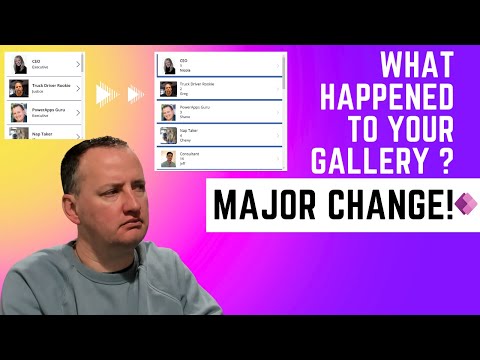
Redesigned Power Apps Gallery Control
SharePoint & PowerApps MVP - SharePoint, O365, Flow, Power Apps consulting & Training
The PowerApps gallery control has a new set of layouts. Learn what they are, how to work with them, and how they affect your existing apps.
Redesigned Power Apps Gallery Control Major update in Power Apps Gallery Control! Navigate the new look and functionalities with our latest video guide. Stay ahead and adapt to change today! Watch now: #PowerApps The PowerApps gallery control has a new set of layouts. Learn what they are, how to work with them, and how they affect your existing apps.
- 0:00 Start
- 0:33 Adding a new vertical gallery
- 1:18 Find the hidden separator
- 1:53 Fixing the Separator's location
- 2:50 How it affects existing apps
- 4:37 The ThisItem.IsSelected item control
- 5:35 The font settings
- 6:18 The AllItemsCount Property
- 7:14 The Loading properties
A Gallery control can show multiple records from a data source, and each record can contain multiple types of data. For example, use a Gallery control to show multiple contacts with each item showing contact information that includes a name, an address, and a phone number for each contact. Each data field appears in a separate control within the Gallery control. And you can configure those controls in its template.
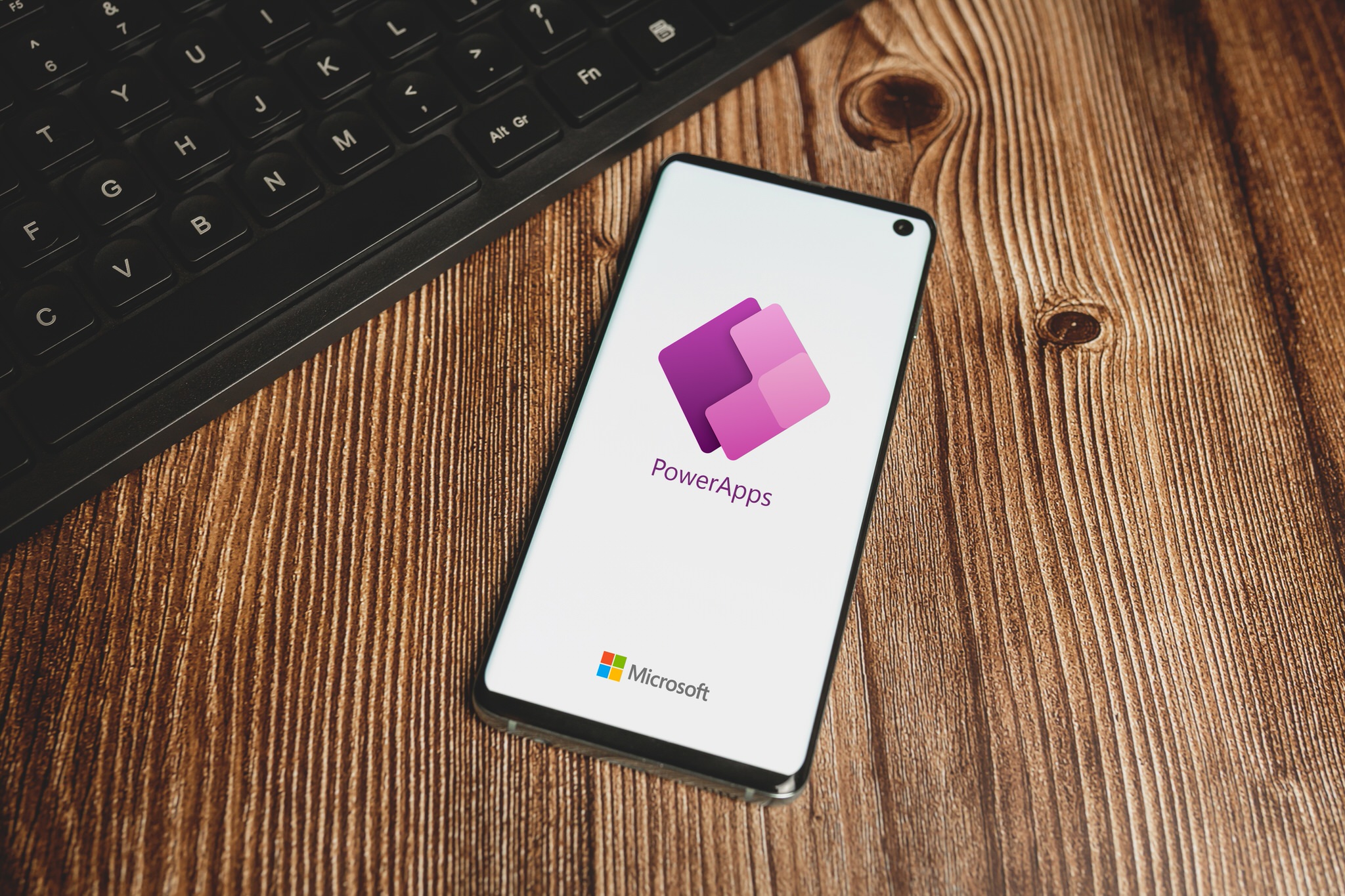
Explore the New Power Apps Gallery Control
The redesigned Power Apps Gallery Control offers a more streamlined and user-friendly experience. With a new set of layouts, the updated gallery control makes it easier for users to work with data and manage their apps. Whether you’re adding new galleries, finding hidden separators, or fixing separator locations, the updated control has you covered. As you adapt to these changes, stay ahead of the curve by leveraging the unique features such as the ThisItem.IsSelected item control, font settings, AllItemsCount Property, and Loading properties. Embrace the new Power Apps Gallery Control and improve your app-building experience!
Read the full article Redesigned Power Apps Gallery Control
Learn about Redesigned Power Apps Gallery Control
The Power Apps Gallery Control has been redesigned with new layouts and functionalities. In this video guide, learn how to work with the new layout, how it affects existing apps, and how to use the ThisItem.IsSelected item control, font settings, AllItemsCount Property, and Loading properties. With the Power Apps Gallery Control, users can show multiple records from a data source, with each record containing multiple types of data. For example, the Gallery control can show multiple contacts with each item containing contact information such as a name, address, and phone number. Each data field will appear in a separate control within the Gallery Control, and users can configure these controls in the template.
More links on about Redesigned Power Apps Gallery Control
- Power Apps Gallery Design & UX Guidelines
- Power Apps Gallery Design & UX Guidelines. Table Of Contents: • Design Empty States • Refresh Gallery To Show Current Data • Reset The Gallery Scroll ...
- Power Apps Gallery Control - Helpful tutorial
- Aug 31, 2021 — Learn everything about the PowerApps gallery control, understand what is ... This is how to add a new record in Power Apps gallery control.
Keywords
Power Apps, Power Apps Gallery Control, Gallery Control, Vertical Gallery, ThisItem.IsSelected, AllItemsCount Property