- All of Microsoft
(Preview) Delegable Large SP List Power App
The Delegable Large SP List Power App template and flow set-up aids in loading
The Delegable Large SP List Power App template and flow set-up aids in loading, filtering, and searching a substantial SharePoint without delegation issues. Overcoming the conventional limitation, one can now access more than 2000 items across a large SharePoint list using filters and searches, especially on multiline text column fields. The template uses a Power Automate flow and the ParseJSON() expression in Power Apps to achieve this. It makes way for loading a considerably larger number of SharePoint records into a Power App, nearly up to 100MB, thus circumventing SharePoint interface's 5000 list view threshold.
- The app interface can display many more than 5000 records on a screen.
- No premium connectors needed.
- The Excel workbook is used to import a substantial batch of data into SharePoint.
- The URL of the SharePoint site where the large SP list is to be created will be needed.
- The Excel pop-up will need the site URL for importing the new list.
- The Excel rows start loading into a new SharePoint list on the site.
- The solution zip file downloaded from the post will be used for the import process.
- Once the solution is successfully imported, find it in the table of solution display names.
- Next, go to the Cloud flows menu, select the 3 vertical dots next to the Large SP List Query flow, then select Edit in the dropdown.
- Follow the prompts given in the text to make the necessary changes and additions to the list.
Further Insight into Delegable Large SP List Power App Template
The Delegable Large SP List Power App Template and flow set-up is an ingenious solution that eliminates SharePoint list delegation limitations and issues. It leverages a Power Automate flow and the ParseJSON( ) expression in Power Apps. The flow set-up allows loading, filtering, and searching a large SharePoint without any delegation problems. This templates navigates past the traditional limit of 2000 items on a SharePoint list, allowing for a significantly larger number of SharePoint records to be loaded into a Power App. Notably, this can be done without premium connectors, embodying a user-friendly and efficient approach to managing data on SharePoint.
Read the full article (Preview) Delegable Large SP List Power App
Learn about (Preview) Delegable Large SP List Power App

The main topic of the text is about the Delegable Large SharePoint (SP) List Power App Template; a solution that addresses delegation limitations when handling large SharePoint lists in Power Apps. This application setup and flow demonstrates a method of loading, filtering and searching through a SharePoint list that encounters no delegation issues, something that was typically a problem when dealing with over 2000 items, particularly on multiline text columns. The template employs the use of Power Automate flow and the ParseJSON() expression in Power Apps to bypass these limitations. It allows loading of larger numbers of SharePoint records up to 100MB into a Power App and bypasses the SharePoint interface's 5,000 list view limit. All of these improvements are achievable without premium connectors.
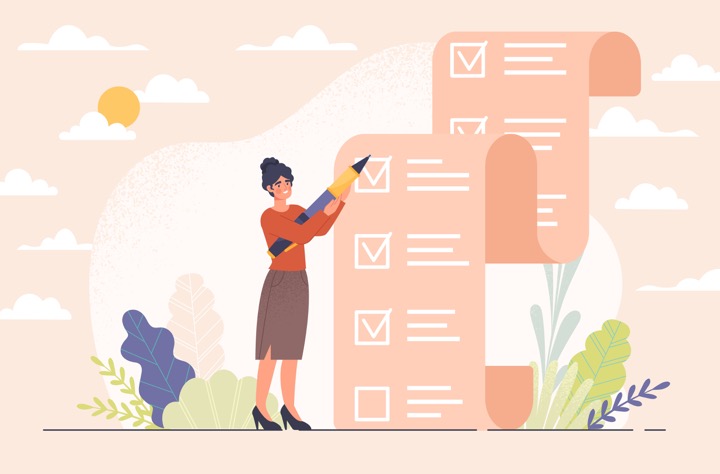
More links on about (Preview) Delegable Large SP List Power App
- Understand delegation in a canvas app - Power Apps
- Feb 6, 2023 — Learn about how to use delegation to process large data sets efficiently in a canvas app.
- Large SharePoint lists, Delegation details, Flexible height ...
- Feb 13, 2017 — In January, we announced that the SharePoint connector now supports delegation and more than 256 records. In this release of PowerApps, we take ...
- Delegation with SharePoint lists Power Apps vs Power Automate
- Jul 10, 2023 — We all know about delegation warnings in Power Apps, but how about delegation with SharePoint lists in Power Automate?
- Search and Filter Functions on Large SharePoint Li...
- These functions are useful to allow users to search through all items in your data source and/or filter your data.
- Power Apps Search and Filter Functions on Large SharePoint ...
- Oct 7, 2021 — We will explore delegable functions like StartsWith & look at a technique of performing search against a filtered (delegable) result set.
- How to overcome 500 items limit in PowerApps - CEO-Refleksje
- Click file (top left corner) > App settings > Advanced settings > set value for non-delegable queries. This method has one hard limit (limitation of the ...
- Power Apps working with Collections – April 2023
- May 2, 2023 — You need to keep in mind that Collect and ClearCollect are not delegable functions so if the list you're trying to cache is larger than your ...
- Microsoft Power Apps Cookbook: Become a pro Power Apps maker ...
- Become a pro Power Apps maker by applying practical use cases to solve ever-evolving ... update, or delete elements, lists, or even SharePoint sites.
Keywords
Microsoft specialist, Microsoft professional consultant, Microsoft tech expert, Microsoft certified consultant, Microsoft technical specialist
