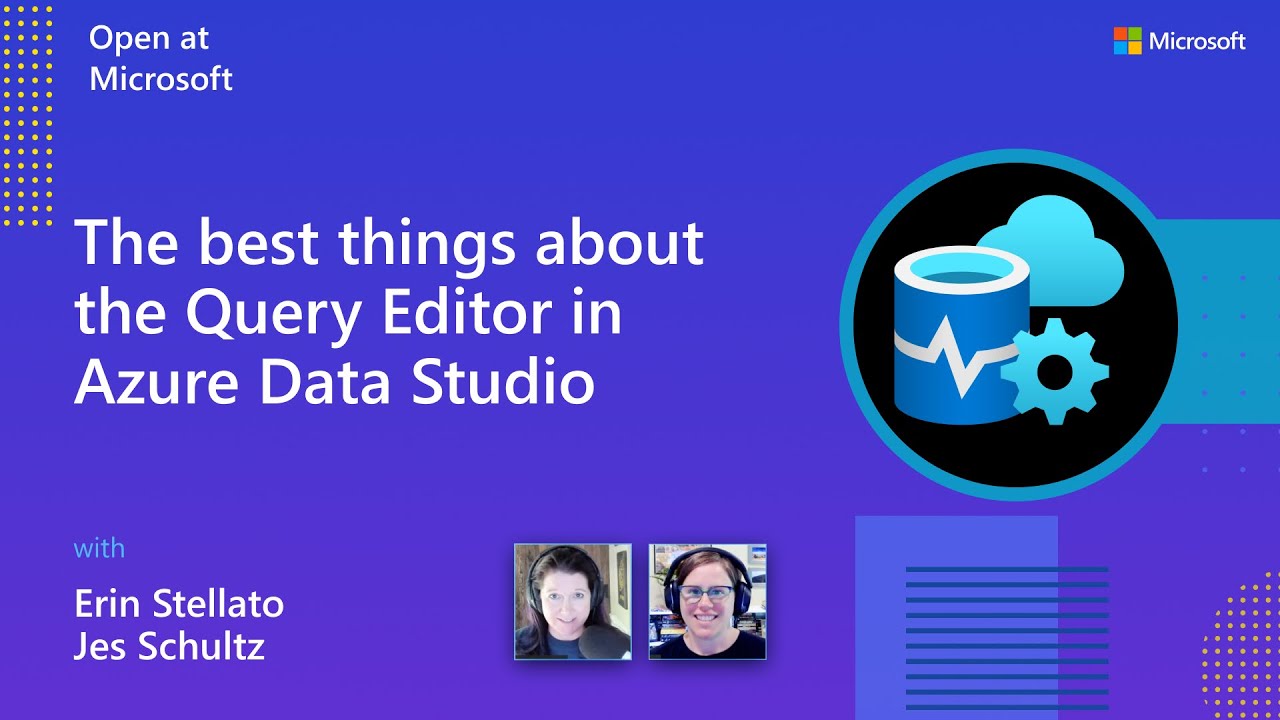- All of Microsoft
Optimal Features of Azure Data Studios Query Editor: A Comprehensive Guide
Explore key features of Azure Data Studio Query Editor by Jes, learn about time-saving functionalities, and enhance query management skills.
This summary covers the key features of the Query Editor in Azure Data Studio. Jes provides an in-depth tour of the Query Editor, addressing more than the basic toolbar functions by covering time-saving features like snippets and peek definition.
Additional Insights
The lecture by Jes on Azure Data Studio's Query Editor is a comprehensive guide that enlightens viewers with a deeper understanding of query management. The time-saving functionalities like snippets and peek definitions elevate the convenience factor. The open-source Azure Project expands knowledge and invites community participation too.
Learn about The best things about the Query Editor in Azure Data Studio

Azure Data Studio Overview
Azure Data Studio is a cross-platform database tool tailored for data professionals using on-premises and cloud data platforms on Windows, macOS, and Linux. It provides a modern editor experience equipped with IntelliSense, code snippets, source control integration, and an integrated terminal. With a keen focus on the data platform user, it comes with built-in charting of query result sets and customizable dashboards.
Key Features
1. SQL Code Editor with IntelliSense
Azure Data Studio offers a rich SQL editor, providing features like IntelliSense, keyword completion, code snippets, code navigation, and source control integration (Git). It facilitates on-demand SQL queries and allows users to view and save results in formats like text, JSON, or Excel.
2. Smart SQL Code Snippets
These snippets generate appropriate SQL syntax to create databases, tables, views, stored procedures, users, logins, roles, and to update existing database objects. It also permits the creation of custom SQL code snippets.
3. Customizable Server and Database Dashboards
Users can create rich, customizable dashboards that aid in monitoring and quickly troubleshooting performance bottlenecks in databases.
4. Connection Management (Server Groups)
This feature enables users to organize connection information for the servers and databases they work with.
5. Integrated Terminal
The integrated terminal allows users to utilize their favorite command-line tools, such as Bash, PowerShell, sqlcmd, bcp, and ssh, right within the Azure Data Studio interface.
6. Extensibility and Extension Authoring
Azure Data Studio can be extended to enhance its functionality, and it also supports extension authoring.
Azure Data Studio vs. SQL Server Management Studio (SSMS)
Azure Data Studio is recommended for users who primarily edit or execute queries, need the ability to quickly chart and visualize result sets, can execute most administrative tasks via the integrated terminal using sqlcmd or PowerShell, and need to run on macOS or Linux.
It provides a comprehensive comparison with SQL Server Management Studio (SSMS), illustrating that Azure Data Studio supports Azure sign-in, dashboard, extensions, integrated terminal, object explorer, object scripting, project system, source code control, task pane, themes including Dark Mode, and operating system support for macOS and Linux, which are not available in SSMS. However, SSMS offers more extensive features for complex administrative or platform configuration, security management, performance tuning, and database diagrams.
The source code for Azure Data Studio and its data providers is available on GitHub under a source code EULA that provides rights to modify and use the software, but not to redistribute it or host it in a cloud service.
The Query Editor in Azure Data Studio is a powerful tool which allows users to write queries, manipulate results, and visualize data. It also features time-saving functionality such as snippets and peek definition. Connecting to databases, writing queries, and manipulating the results are all essential tasks that can be accomplished through the Query Editor. Visualization is also made easy with the Query Editor, allowing users to quickly create graphs and charts. Finally, snippets provide a great way to speed up the process of writing queries.
The open-source Azure Data Studio project is available at GitHub and provides the latest information about the Query Editor. Users can also connect with Erin and Jes on Twitter for additional tips and advice. Finally, the Open at Microsoft Playlist provides a weekly series of episodes to help users get the most out of the Query Editor.

More links on about The best things about the Query Editor in Azure Data Studio
- Azure portal Query editor - Azure SQL Database
- 4 days ago — The Query editor (preview) is a tool to run T-SQL queries in the Azure portal in the browser against Azure SQL Database. This article details ...
- Azure Data Studio tips and tricks
- Oct 25, 2020 — Hide a region of a query; Search and Replace with Regular Expressions; Transform to Uppercase or Lowercase; Change all occurrences of text; Move ...
- Editor Tips and Tricks for Azure Data Studio
- Sep 30, 2020 — This article continues the series, looking at some of the tips and tricks that might help you work a little more effectively in Azure Data ...
- New Tricks I Learned from the Azure Data Studio Code ...
- Oct 7, 2021 — I learned a couple of cool things from the Azure Data Studio Code Editor ... into a query edit works just like in SSMS; Azure Data Studio ...
- Top 5 Azure Data Studio Extensions in 2023
- 1. Simple Data Scripter – This extension provides an easy way to migrate data between tables by generating insert scripts based on the result sets of a query.
- Use Azure Data Studio to Perform 10 Fundamental SQL ...
- In Azure Data Studio, open the Query Editor. At the top of the pane, ensure it is connected to the SQL_Lab to indicate the database you are using.
- Azure Data Studio Reviews & Product Details
- What do you like best about Azure Data Studio? Its a light weight application. Great thing i found this allows to run the poweshell command in query editor.
Keywords
Query Editor, Azure Data Studio, Query Writing, Results Manipulation, Visualization, Snippets