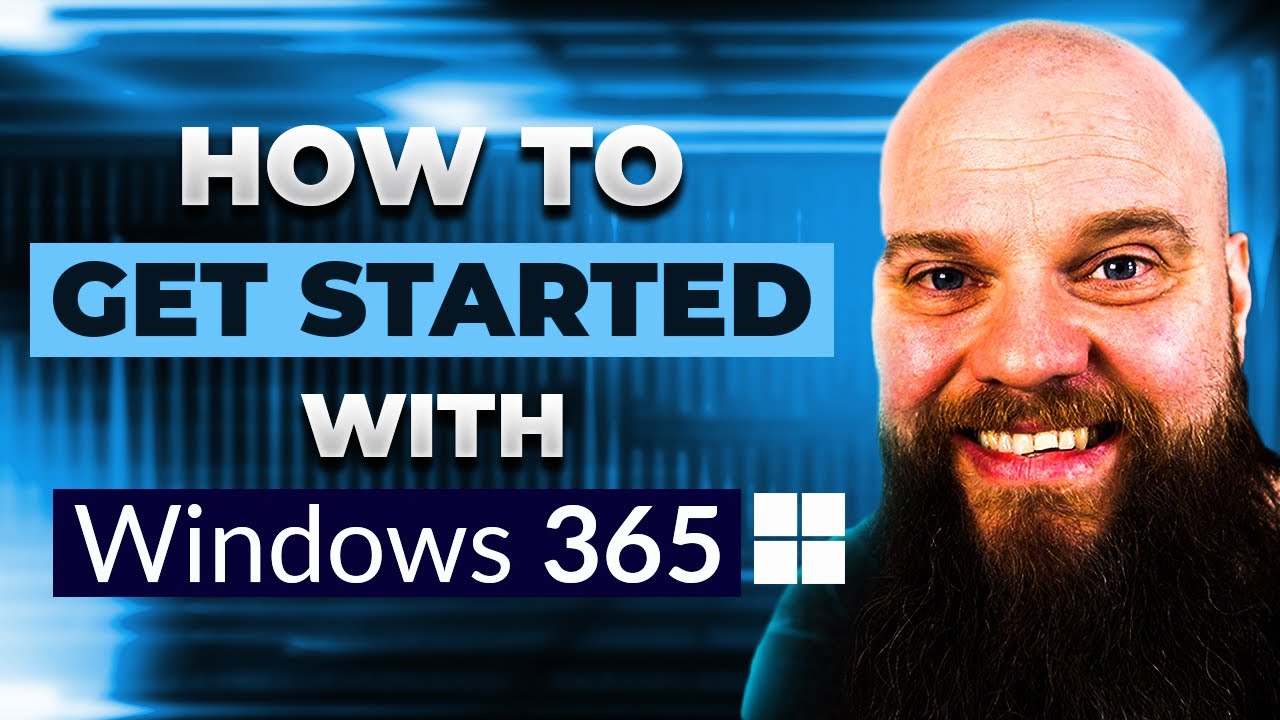- All of Microsoft
How to Get Started with Windows 365
Today's video is all about #windows365, not to be confused with #microsoft365 With Windows 365, you can subscribe to a full desktop PC in the cloud. You can cho
Today's video is all about Windows 365, not to be confused with Microsoft 365. With Windows 365, you can subscribe to a full desktop PC in the cloud. You can choose the specifications of the Windows 365 PC. This setup is ideal for businesses that want a really simple IT setup or who employ people in different countries or sub-contractors. Are you using Microsoft 365 to its fullest potential? Are you getting the most from your investment? It's time to supercharge your Microsoft 365 and your business.
More about Windows 365 and to get Started
Windows 365, announced by Microsoft in 2021, is a subscription service that provides a full Windows experience in the cloud. It allows you to access your Windows desktop, apps, data, and settings from any device, which can be beneficial for remote work or learning. Here are some general steps to get started with Windows 365:
Subscription: First, you need to have a subscription to Windows 365. You can purchase it from the Microsoft Store or from Microsoft's official website. There are different pricing tiers available based on the level of performance and storage you need.
Create your Cloud PC: Once you have a subscription, you can create your Cloud PC. This is done through the Microsoft 365 admin center. You'll be able to choose the hardware specifications for your Cloud PC based on your subscription level. You can also choose the version of Windows you want to use.
Access your Cloud PC: After setting up your Cloud PC, you can access it from virtually any device with a web browser. You can also use the Remote Desktop app on Windows, macOS, iOS, and Android. Your Cloud PC will look and feel just like a regular Windows PC, and you can install apps and save files to it just like you would on a regular PC.

Install Apps: After accessing your Cloud PC, you can start installing applications. You can either use the Microsoft Store or install applications from the web.
Syncing Data: To make your files accessible from your Cloud PC, you can use OneDrive. If you're using Microsoft 365, your files are automatically saved to OneDrive. You can also manually upload files to OneDrive from your local device.
Remember, Windows 365 requires a stable internet connection, as all of your work will be done over the cloud. Also, keep in mind that the performance of your Cloud PC will be based on the subscription level you choose.
Please note that the exact steps may vary depending on the type of Windows 365 subscription you have (for example, Windows 365 Business or Windows 365 Enterprise) and other factors. If you have specific questions or encounter any issues, you might want to visit the official Microsoft support website or contact Microsoft's support team for help.
Getting Started with Windows 365
Windows 365 is a cloud-based desktop subscription service that allows users to access a fully-configured Windows PC from anywhere. The service can save businesses time and money while also offering a simple IT setup. With customizable specifications and flexible options for remote work, Windows 365 is a powerful solution for businesses of all sizes. In just a few simple steps, you can start taking advantage of this revolutionary service and optimize your organization for success.
Learn about How to Get Started with Windows 365
Windows 365 is a subscription-based cloud service that lets you create a virtual desktop PC with customizable specifications. It is a great option for businesses that need a simple and flexible IT setup or employ people from different locations. To get the most out of Microsoft 365 and your business, it is important to understand its features and how to use them. Our free guide can help you do just that - it reveals five time-saving and cost-efficient features of Microsoft 365, as well as a 99.9% cyber security feature. Download the guide today at 365gearsystem.com.
I am an IT expert with over 20 years of experience in the field. As the founder and managing director of 365 Gear System, I have used my expertise to create a comprehensive guide that provides business owners with the information they need to use Microsoft 365 to its full potential and make the most of their investment.
More links on about How to Get Started with Windows 365
- How to set up Windows 365
- From the Microsoft Endpoint Manager admin center, choose Devices > Windows 365 > On-Premises Network Connection. From the new pane, simply enter the required ...
- An Introduction and How to Setup Windows 365 Enterprise
- Dec 14, 2022 — To start configuring Windows 365, go to endpoint.microsoft.com, click on devices, then Windows 365, or, better yet, click here.
- Windows 365 is generally available: Here's how to get ...
- Oct 22, 2021 — First, you would need to visit the admin centre in their Microsoft 365 account, navigate to the 'Billing' section, and select 'Purchase services ...
- Getting started with Windows 365 – Part 1. Introduction
- Aug 8, 2022 — This is Part 1 in a new series of guides about getting started with Windows 365. This series of guides will help you to learn all about ...
- Step by step: How to deploy a Cloud PC with Windows 365
- Aug 16, 2021 — To get started with the Windows 365 Cloud PC service, navigate to the following URL: Windows 365 Cloud PC | Microsoft.
- Windows 365 Cloud PC Deployment Provisioning Process ...
- Apr 27, 2022 — Start Windows 365 Cloud PC Deployment · Login to the Endpoint portal with admin access. · Navigate to the Device node. · You can see the new node ...
Keywords
Microsoft 365, Windows 365, Windows 365 PC, Microsoft 365 Benefits, Microsoft 365 Usage, Cyber Security Microsoft 365