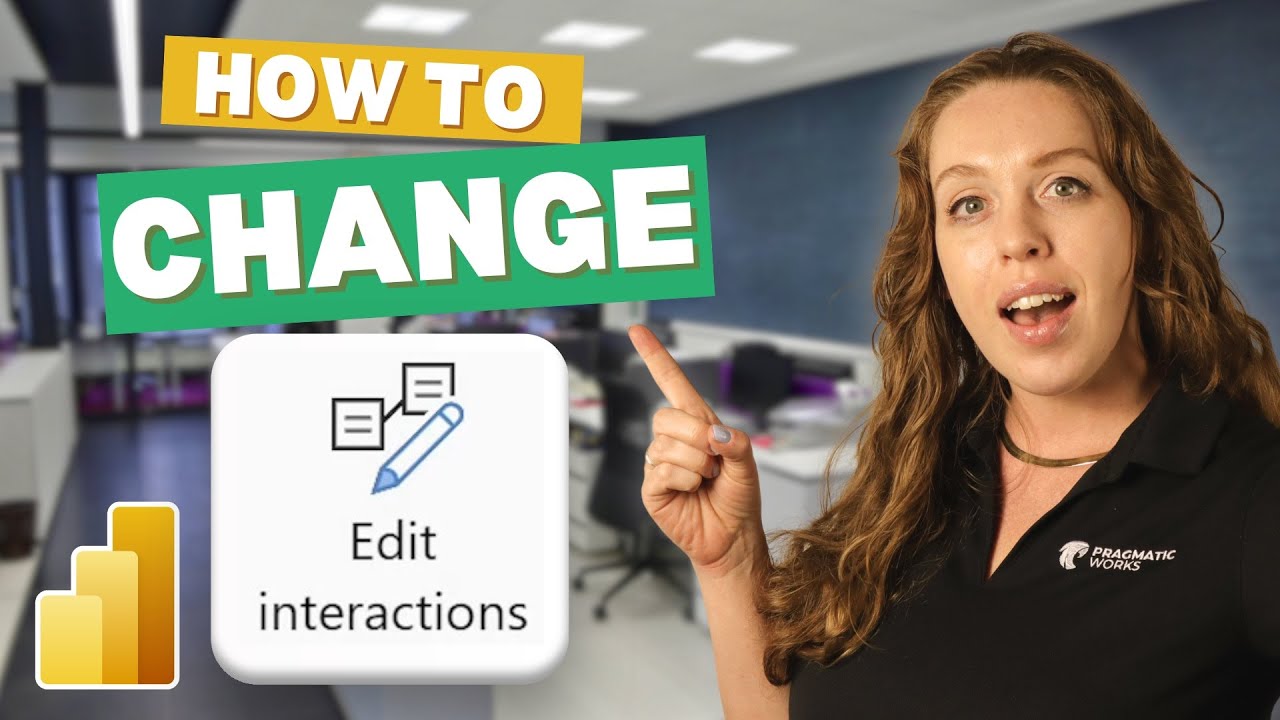- All of Microsoft
Optimize Power BI Visuals Interaction: Quick Guide
Unlock Power BI Interactions Mastery – Filter & Highlight Data with Ease!
Key insights
- Learn how to use Power BI's Edit Interactions feature to filter and highlight important data and customize visuals.
- Enhance your data presentations by focusing on key insights through seamless visual interactions.
- Access and configure Edit Interactions settings to tailor the behavior of visuals in response to user actions.
- Understand the step-by-step process in accessing and tweaking the Play Axis Slicer and other interactive tools.
- Explore the ability to turn off edit interactions to stabilize the visual presentation when needed.
Exploring Power BI Visual Interactions
Power BI offers a powerful feature known as Edit Interactions, designed to enhance the way visuals communicate and interact with each other within reports. By using this feature, users can create more dynamic and interactive data visualizations. The primary benefits include the ability to highlight and filter data to present a clearer story, customization of user response interactions, and the focus on specific datasets as per user necessity. Transitioning through different settings like the Play Axis Slicer equips users with the flexibility to manipulate data visuals in real-time, ensuring that the presentation aligns accurately with the narrative or analysis goals. This feature not only simplifies the design process by allowing individual control of visual elements but also empowers users to deliver tailored data insights effectively.
[BEGIN HTMLDOC]
Pragmatic Works has released an informative YouTube video tutorial focusing on improving data visualization through a key feature of a popular business intelligence tool. The tutorial, presented by Allison, offers a comprehensive guide on how to effectively utilize the Edit Interactions feature, enhancing data storytelling.
The video begins by providing an overview of visual interactions, which are crucial for crafting a more interactive experience within reports. Customizing your data visualizations allows for a more detailed exploration of the data, significant especially when trying to derive actionable insights from complex datasets.
Allison outlines the process of accessing and configuring interaction settings between different visuals. She demonstrates the process step-by-step, ensuring even beginners can follow along and apply these techniques in their projects. This part of the tutorial emphasizes the importance of custom-setup interactions to focus on specific data elements relevant to the user's narrative.
Moreover, practical advice on customizing the Play Axis Slicer settings is covered at the 2:20 mark in the video. This feature is particularly useful for timelines or data that vary over a period, allowing viewers to see dynamic changes and detect trends or outliers more clearly.
By 4:05, the video addresses how to configure interactions for different visuals, providing specific examples and scenarios where certain adjustments can enhance readability and insight extraction. Here, viewers are taught how to tailor their reports to their audience’s needs, making information consumption not only easier but also more engaging.
Finally, the tutorial wraps up with instructions on when it might be beneficial to turn off edit interactions, thus simplifying visuals when too many elements may overwhelm the intended message. This tip, explained at the 5:50 timestamp, aligns with the best practices of clear and concise data presentation.
- Learn how to effectively manage visual interactions.
- Customize visual settings for clearer story development.
- Make your data reports more dynamic and insightful.
In conclusion, this tutorial by Pragmatic Works serves as a valuable resource for users aiming to enhance their proficiency in using advanced features of business intelligence tools for better data analysis and presentation. Whether you are a novice eager to learn about basic functionalities, or an experienced professional looking to refine your skills, this tutorial provides the necessary tools and knowledge to elevate your data visualization capabilities.
Exploring Power BI Features
Power BI’s broad spectrum of features allow users to transform raw data into meaningful insights effectively. It is a powerful tool for businesses that need comprehensive data analysis, encompassing a range of functionalities from basic data modeling to advanced customization and interaction settings. These features are designed to enhance the user experience while providing flexibility and control over how data is presented and interpreted.
Moreover, with the increasing demand for data-driven decision making, learning to utilize these features can significantly impact business strategies. The flexibility in customization and interaction not only helps in tailoring the visualizations to suit specific needs but also aids in engaging viewers completely, making complex data easier to understand. With tools like the Edit Interactions feature, users can decide which details are highlighted during presentations, thereby influencing how data is perceived and decisions are made.
Through tutorials like the one provided by Pragmatic Works, users are equipped to leverage Power BI to its full potential, ensuring their reports and insights stand out in a landscape crowded with data. Such educational content not only enhances skills but also pushes the boundaries of what can be achieved through data visualization.
[END HTMLDOC]

People also ask
## Questions and Answers about Microsoft 365"How to control the interactions of your visuals in Power BI?"
Answer: To start modifying the interactions between visuals in Power BI, you would initially focus on editing these connections directly within the tool."How do I change the interactions between the Visualizations?"
Answer: When adjustments are made, you'll notice a significant alteration to your visualization, stemming from the implemented modifications."How to edit interactions between pages in Power BI?"
Answer: To modify visual interactions in Power BI, begin by selecting the visual of interest. Proceed to the Format tab on the Power BI Ribbon and choose Edit Interactions from the options."How can you make a visual interact with another visual?"
Answer: Interaction between visuals is managed by selecting a data point in one visual, which will then cross-filter or cross-highlight other visuals on the same report page, as configured by the report designer.Keywords
Power BI interactions, edit Power BI visuals, Power BI visual interactions, customize Power BI dashboard, Power BI tutorial, interactive BI reporting, Power BI user guide, Power BI visualization tips