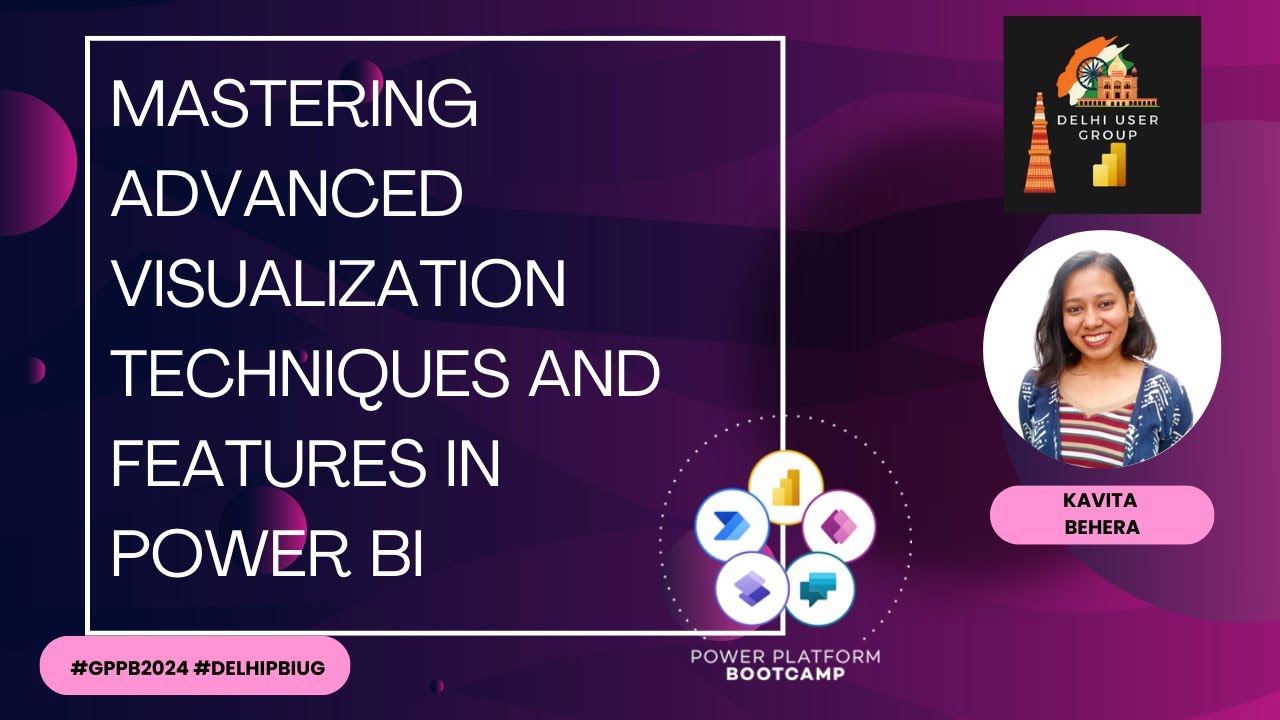- All of Microsoft
Boost Your Power BI Skills with Advanced PowerViz Techniques
Elevate Power BI Insights with Powerviz: Unlock Advanced Visualization Techniques #GPPB2024
Key insights
- Mastering advanced visualization techniques and features in Power BI through Powerviz at the Global Power Platform Bootcamp - Delhi India Edition.
- Microsoft Power BI empowers users to turn raw data into stunning, interactive visuals providing actionable insights, with Powerviz offering an extended range of custom visuals.
- Powerviz is a market-leading library of custom visuals for Power BI, significantly expanding visualization options beyond standard Power BI capabilities.
- Key advantages of Powerviz custom visuals include enhanced visual appeal, specialized visuals for specific data types or scenarios, customization options, and access to a vibrant user community and support resources.
- Getting started with Powerviz involves exploring the marketplace, installing custom visuals to Power BI reports, and customizing visuals using their settings and formatting options to take Power BI visualizations to the next level.
Improving Data Storytelling with Power BI and Powerviz
In the world of business intelligence and data analytics, Microsoft Power BI stands out as a powerful tool that enables businesses to transform data into meaningful insights. By incorporating Powerviz, users are equipped with an enhanced range of visualization capabilities. This powerful combination allows for the creation of unique, engaging, and insightful visual reports that go far beyond traditional data presentations. Powerviz extends the possibilities for data storytelling by offering a wide variety of custom visuals, which can cater to specific analysis scenarios and data types. It encourages users to experiment and find novel ways to convey their data stories, effectively making complex information more accessible and understandable. With its emphasis on customization, visual appeal, and support from a vibrant community, Powerviz positions itself as a crucial asset for those looking to elevate their Power BI reports. Leveraging these advanced visualization features can transform the way organizations perceive and interact with their data, fostering a culture of data-driven decision-making.

Mastering Advanced Visualization Techniques and Features in Power BI with Powerviz Welcome to Global Power Platform Bootcamp - Delhi India Edition. During this session, Dhruvin Shah [MVP] will learn about advanced visualization techniques and features in this analytics platform. We will talk about Powerviz visualizations which offer some better UI/UX experience in it. So, Let's get started on this journey.
Unlock the Power of Advanced Visualization in Power BI Microsoft Power BI is a remarkable business intelligence and analytics platform. It empowers users to turn raw data into stunning, interactive visuals that provide actionable insights. While it offers a rich set of built-in visualizations, sometimes you need to push the boundaries and explore even more creative and impactful ways to present your data. That's where Powerviz custom visuals come into play.
What is Powerviz? Powerviz is a market-leading library of custom visuals for Power BI. It significantly expands your visualization toolbox, offering unique and highly customizable charts and graphics that go beyond the standard options in Power BI. From advanced charting types to specialized visuals for niche use cases, Powerviz helps you communicate your data stories effectively.
Key Advantages of Powerviz Custom Visuals
- Enhanced Visual Appeal: Break free from the limitations of standard visuals and create reports that are uniquely eye-catching and engaging.
- Specialized Visuals: Find the perfect visualizations to showcase specific data types or analysis scenarios, addressing even complex use cases.
- Customization: Tailor visuals to perfectly match your branding, data structure, and analytical requirements.
- Community and Support: Access ongoing development, a vibrant user community, and support resources to make the most of the visuals.
Getting Started
- Explore the Marketplace: Browse the extensive Powerviz gallery to discover the range of visuals available.
- Install: Easily add custom visuals to your Power BI reports.
- Configure: Customize the visuals using their intuitive settings and formatting options.
Ready to Take Your Power BI Visualizations to the Next Level? If you're looking to elevate your Power BI storytelling, Powerviz custom visuals can be a game-changer. Dive into the library, experiment, and transform your data insights into compelling visual experiences!
People also ask
What are advanced visualization techniques?
Advanced Data Visualization, often abbreviated as ADV, represents a highly refined and sophisticated approach to visualizing data. It leverages machine learning and automated technologies to produce analytical and comprehensive reports beneficial for all stakeholders. Additionally, it enables the making of predictions, uncovering hidden insights, and the generation of recommendations.
What are the various ways to visualize the data in Power BI?
There are several methods to present data in Power BI, including Line Charts, known for their widespread use and recognition in displaying data trends over time. Bar Charts offer a straightforward and interpretable means to compare different groups. Combo Charts combine the functionalities of line and bar charts for a versatile data representation. Pie Charts provide a clear view of proportional data. Scatter and Bubble Charts are excellent for depicting the relationship between variables, with the latter adding an extra dimension of information. Waterfall Charts excel in showing sequential changes, and Cards offer a concise way to present single data points.
Why Power BI is better than other visualization tools?
Power BI is distinguished by its robust integration of advanced analytics and artificial intelligence (AI) capabilities. This platform advances beyond mere data representation to include machine learning applications, a wide array of statistical functions, and sophisticated AI algorithms, setting it apart from other data visualization tools.
What are the three core views in Power BI?
In Power BI Desktop, users can navigate between three fundamental views to manage their projects effectively: the Report view, the Data view, and the Model view. These views are accessible via icons located on the left side of the Power BI Desktop interface, arranged from top to bottom respectively.
Keywords
Power BI Advanced Visualization, Powerviz Power BI, Advanced Power BI Techniques, Power BI Visualization Features, Mastering Power BI Visualization, Power BI Powerviz Guide, Enhanced Power BI Visuals, Power BI Visualization Mastery