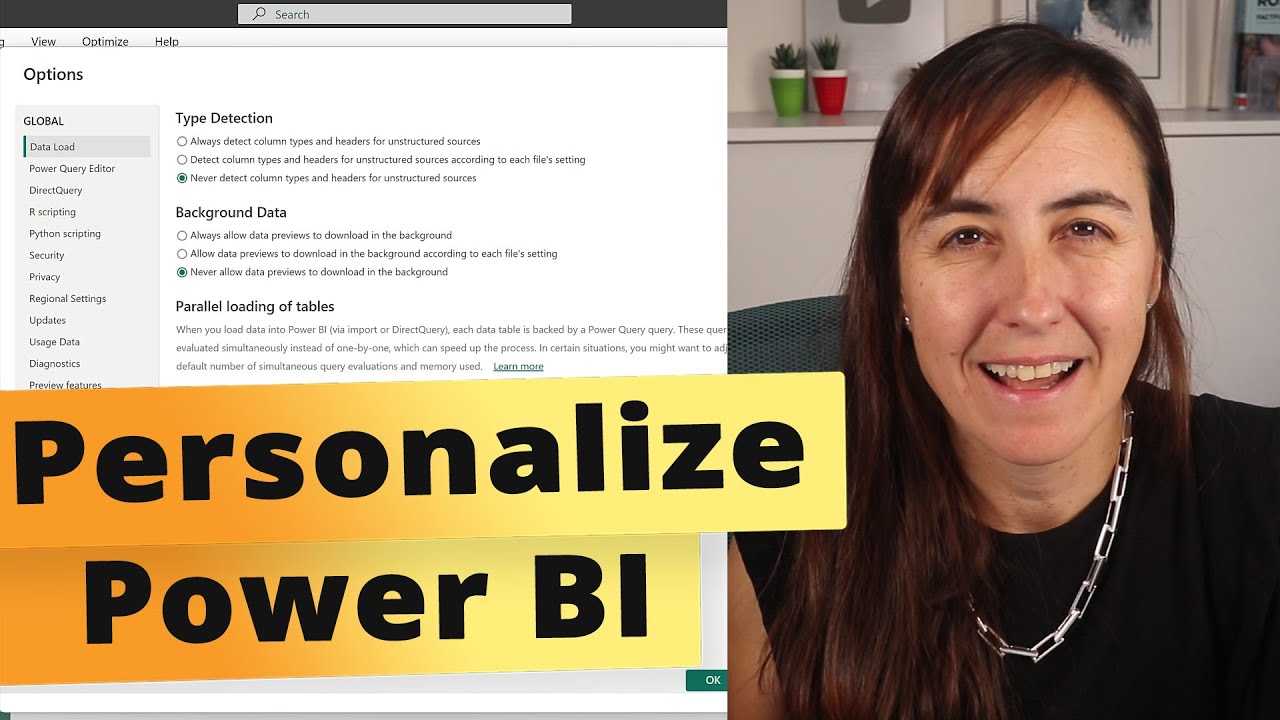- All of Microsoft
Customizing Power BI Desktop Options
Unlock the full potential of Power BI with our expert guide on customization and configurations for the ultimate BI and analytics experience.
A New Perspective on Power BI Customization
In a video by Curbal, she expounds her personal local and global settings settings for Power BI. Power BI desktop, the primary tool used to develop visual and analytical content, has several components to consider, each with their own settings. The components include the data extraction and query editor facilities, tabular data modelling tool and the former Power View interactive reporting and visualization engine. Find out more here.
The combination of these components is what allows developers to build robust BI solutions. However, organizations tend to restrict the downloading of software and may prefer to centrally distribute specific Power BI Desktop versions. Getting a new version of Power BI Desktop might involve approvals and internal evaluations by the IT department. There may also be organizations that restrict the use of native queries and custom visualizations.
When it comes to installing the Power BI Desktop, it is crucial to note that it is quite large and might require about 110MB for installation. Nevertheless, its setup process is straightforward and has an intuitive interface. It is important, however, for the developers to be familiar with the settings as they determine the performance, security, and functionality of the Power BI desktop.
The options in Power BI Desktop can be categorized as GLOBAL or options for the CURRENT FILE. The GLOBAL options can be applied to any Power BI files that the user creates or accesses, whereas settings for the current file must be defined each time.
In the GLOBAL settings for data load, check that the current data cache is below the maximum allowed. If it is near the limit, increase the maximum allowed value if local disk space is available. The Query Editor settings should display the settings pane and formula bar for better visibility on the structure and M functions used.
The DirectQuery settings should be enabled to allow unrestricted measures in DirectQuery mode while under security, the option to require user approval for new native database queries should be selected. There's also an option to show a security warning when a custom visual is added to a report.
The privacy settings should be configured for all data sources to ensure data doesn't get exposed to inappropriate sources during data retrieval. Under CURRENT FILE settings, it is recommended to disable the automatic detection of column types and relationships.
The options for preview features are usually introduced with new versions to allow testing of the new features. There are resources available to stay informed of these updates, as well as detailed documentation and guidance on how to implement these features, such as the Microsoft Power BI Blog, Power BI Documentation, and the Power BI Community.
Although Power BI Desktop and Excel 2016 both have M and DAX as their respective data transformation and modeling BI engines, certain features in Power BI service exclusive to datasets and Power BI Desktop create an incentive to migrate existing Excel data models and queries to Power BI Desktop. Some of these features include row-level security roles.
General Perspective
The application of data analysis and visualization tools like Power BI is taking a central role in business intelligence. Their robust capabilities to combine, analyze and model data provide comprehensive insights that drive informed decision-making. Organizations should allow their staff to remain updated on available features and updates of such tools, supported by adequate resources on guidance. By so doing, businesses can harness the true power of data, foster a data-informed decision-making culture, and progressively realize their strategic objectives.

Learn about How to Customize your Power BI Experience
To further your understanding on how to customize your Power BI experiences, there are several training courses that can help. Microsoft offers various resources for this purpose, relevant ones are "Analyzing and Visualizing Data with Power BI" and "Data Analysis Fundamentals using Excel". Udemy also hosts a course called "Microsoft Power BI - A Complete Introduction", which covers a broad range of topics related to this analytical tool.
Power BI Desktop is your primary tool for developing content that can be collaborated on in Power BI Service. It has integrated components like data and query editor experience with its underlying M language, SQL Server Analysis Services (SSAS) and an interactive reporting engine. By configuring these components, you can leverage their capabilities to build comprehensive BI and analytics solutions.
Installing and running Power BI involves downloading the installer package, mainly from Power BI Service or its download page. You then launch the installation wizard from the downloaded .msi package and complete the installation process.
Power BI developers should familiarize themselves with settings in Power BI options and data source settings. This is because these configurations determine the available functionality, interface options, default behaviors, performance, and the security of data being accessed.
Each Power BI Desktop file must have configuration settings defined. You can follow the recommended steps for global options to ensure maximum efficiency in your work. The "Data Load" tab allows you to ensure the data cache is within the maximum allowed MB setting, while the "Query Editor" offers structure and visuality to the M functions utilized by individual queries.
In addition, Power BI's DirectQuery options allow unrestricted measures from DirectQuery mode. This means, additional DAX functions can be used in metrics against DirectQuery data models necessary to meet various common requirements. Default "Import Mode" is often a better option than DirectQuery for more complex data models.
The security option for native database queries presents custom visuals according to a policy. The visuals are typically divided into those developed by Microsoft, those by third-party sources in the Office Store and those only available from sources outside the Office Store. Each of them requires different security settings as recommended by Power BI.
To stay updated about Power BI, there are several toolsets such as the Power BI Service, the On-Premises Data Gateway, Power BI mobile applications and more. These are updated monthly as per customer feedback, industry trends, and the Power BI team's internal ideas and roadmap.
You can find these updates, detailed documentation and guidance about implementing them on the Microsoft Power BI Blog, Power BI Documentation, and the Power BI Community. The Power BI Community portal specifically provides a robust, searchable database of information across various topics. It also hosts a forum of experiences from users and troubleshooting advice, alongside a blog featuring examples and use cases from top community contributors.
Power BI has numerous advantages over Excel, despite both having the same data transformation and modeling BI engines (M and DAX respectively). Several exclusive features to Power BI Desktop make it more beneficial than Excel for data models and queries. For example, it offers row-level security roles which are typically missing in Excel.
So, to summarise, taking either online or offline courses about Power BI along with utilizing Microsoft’s official channels can be extremely beneficial for enhancing your understanding of Power BI.
More links on about How to Customize your Power BI Experience
- Let users personalize visuals in a report - Power BI
- Mar 1, 2023 — APPLIES TO: Power BI Desktop Power BI service ; Select the page tab > select Format in the Visualizations pane. ; Slide Personalize visual > On or ...
- Personalize visuals in a report - Power BI
- Mar 19, 2023 — Open a report in reading view in the Power BI service. · In the menu bar for the visual, select the Personalize this visual icon.
- Customize visualization titles, backgrounds, labels, and ...
- Mar 9, 2023 — In this tutorial, you learn a few different ways to customize your visualization titles, backgrounds, labels, and legends.
Keywords
Customize Power BI, Power BI Experience, Power BI Personalization, Improve Power BI, Power BI Tutorial, Power BI Customization Steps, Power BI Adjustment, Power BI User Interface Customization, Personalize Power BI Dashboard, Enhance Power BI Experience