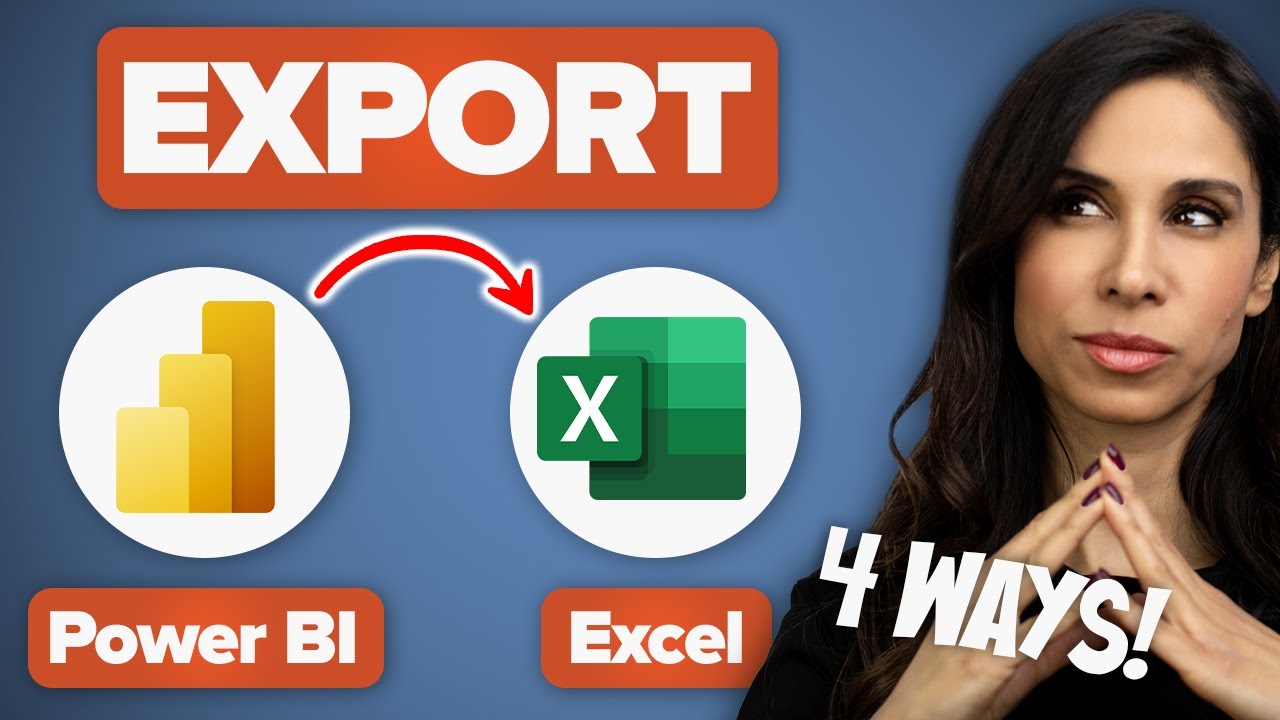- All of Microsoft
Easiest Ways to Export Power BI to Excel Smoothly
how to export data from Power BI with Analyze in Excel and live connection.
Easiest Ways to Export Power BI to Excel Smoothly and Efficiently, Microsoft Power BI is widely used in today's corporate world. You'll learn how to insert a table or a pivot table in Excel that's linked to a Power BI dataset. Also, how to export data from Power BI with Analyze in Excel and live connection.
- 00:00 How to Link Excel to Power BI Data
- 00:46 Create a Table in Excel Linked to Power BI Data
- 04:26 Change Refresh Options for Linked Table
- 04:51 Create a Pivot Table Linked to Power BI Data
- 06:23 Export Power BI Data With Analyze in Excel
- 08:17 Export Power BI Visual With Live Connection
- 10:46 Requirements to Export Power BI to Excel
- 11:18 Wrap Up
What is Power BI? Microsoft Power BI transforms data from several sources to create interactive dashboards and reports. Power BI Desktop is used to produce reports, Power BI Services is used to publish reports, and Power BI Mobile is used to view reports and dashboards.
Excel, with its intelligent features, organizes your data, saves time and helps understand patterns. It has a variety of templates for creating spreadsheets, doing computations, and using formulae. Excel assists in gaining a better understanding of your data with charts, graphs, and images.
- Power BI VS Excel
- Dashboards: Limited options for Excel; Enhanced tools for Power BI.
- Connectivity: Limited with Excel; Can extract data from practically any platform with Power BI.
- Big Data: Excel handles limited data; Power BI processes large data sets.
- Reports: Simpler and less attractive in Excel; More customized, attractive, and engaging in Power BI.
- Tabular Reports: Perfect for Excel; Limited in Power BI.
- Usability: Excel is harder to use than Power BI.
You can export data from Power BI to Excel with "Export Data" or "Analyze in Excel" feature. The latter allows you to refresh the data immediately in Excel. You can also "Get Data" from within Excel to access Power BI data which is a quick but not very efficient way.
More About Exporting Power BI to Excel
What is the best approach to export Power BI to Excel? Reporting in Power BI is more interactive and configurable than Excel rendering a more appealing visual representation of data. It is an efficient tool for comparing tables, reports, or data files. Furthermore, Power BI is more straightforward and user-friendly.
Learn about Easiest Ways to Export Power BI to Excel Smoothly and Efficiently (new updates included 🪄)
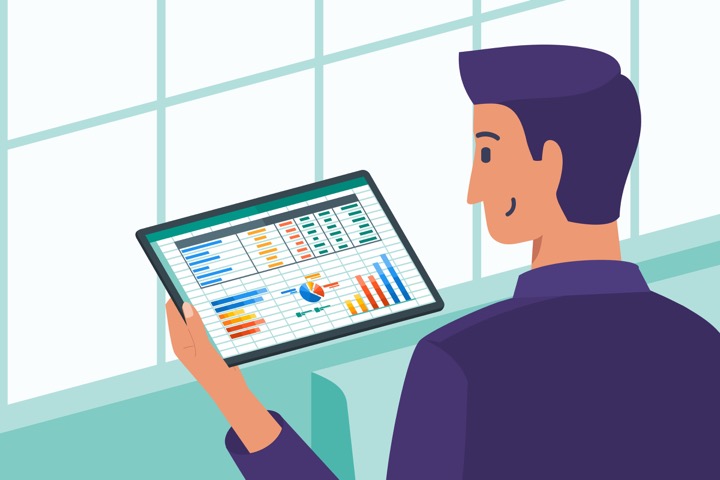
The text discusses the easiest ways to export Power BI to Excel smoothly and efficiently. Microsoft Power BI, a common business intelligence tool, and Excel can be integrated. The integration creates a pivot table or a table in Excel that's related to a Power BI dataset. It also helps in exporting data from Power BI with Analyze in Excel and live connection. It briefly explains Power BI as a business analytical solution that allows you to view data, share findings, create dashboards and Business Intelligence reports.
Power BI Desktop is used to produce reports, Power BI Services for publishing reports, and Power BI Mobile for viewing reports and dashboards. The text also introduces Excel as an intelligent tool that understands your patterns, organizes your data, and saves time. It has several templates to create spreadsheets, computations, and use contemporary formulae, along with charts, graphs, and images for data presentation. There is a comparison between Power BI and Excel based on parameters like dashboards, connectivity, data processing, and reporting feature.
More links on about Easiest Ways to Export Power BI to Excel Smoothly and Efficiently (new updates included 🪄)
- Export Power BI Data To Excel in Easy Steps
- A Step-by-Step Guide to Export Power BI Data to Excel. This blog aims to provide a clear and detailed explanation of the process involved in exporting Power ...
- Create Excel workbooks with refreshable Power BI data
- Aug 22, 2023 — Open a Power BI report. Select Export > Analyze in Excel from the top ribbon. · Go to the workspace containing your Power BI dataset or report, ...
- How to Export Power BI to Excel
- Dec 6, 2022 — TL;DR · In this article Roxanne, Power BI consultant at F31, will walk you through the different methods available to export Power BI to Excel.
- How to Export Power BI Data to Excel
- You can use the Analyze in Excel feature to export any of these datasets and reports into Excel. Here's how: Go to app.powerbi.com, where the collection of all ...
- How to Export Microsoft Power BI Data to Excel
- While viewing the report, click Export and choose Analyze in Excel from the dropdown (Figure C). Figure C. Use Analyze in Excel to export the dataset. This ...
Keywords
Microsoft expert guide, Power BI and Excel tutorial, Power BI business intelligence tools, Learning Power BI and Excel, Business analytics with Power BI and Excel