- All of Microsoft
Power BI Tutorial in 10 min
In this step-by-step tutorial, learn how to use Microsoft Power BI in just 10 minutes.
In this step-by-step tutorial, learn how to use Microsoft Power BI in just 10 minutes. Power BI is a powerful business analytics tool that allows you to visualize and analyze data from a variety of sources.
The tutorial covers the following topics:
- 1. Introduction to Power BI
- 2. How to get Power BI Desktop from the Microsoft Store
- 3. Importing data with an Excel spreadsheet
- 4. Transforming the data
- 5. Inserting visualizations
- 6. Publishing the report to the Power BI web service
- 7. Resources to help you get started with Power BI
Keven cover everything from what Power BI is and how to install it through the Microsoft Store, to importing data via an Excel spreadsheet, transforming the data, inserting visualizations, and finally publishing the report to the Power BI web service so you can collaborate with others.
By the end of this video, you'll have a solid understanding of how to use Power BI and be able to create your own reports with ease.
Microsoft Power BI (Business Intelligence) is a suite of business analytics tools that allows you to analyze data and share insights. It provides interactive visualizations with self-service business intelligence capabilities, where end users can create reports and dashboards by themselves, without having to depend on IT staff or database administrators.
Power BI consists of several elements that all work together, starting with these three basics:
Power BI Desktop: This is a Windows desktop application that is used for creating reports. It provides data modeling capabilities, allowing users to connect to and transform data from various sources, and create complex data models.
Power BI Service: This is an online service (sometimes referred to as Power BI online) where Power BI reports are published and can be shared. It also offers additional features such as dashboards, dataflows, workspaces, and sharing & collaboration features.
Power BI Mobile: This is a mobile application for viewing and interacting with Power BI reports and dashboards.
Power BI supports a wide range of data sources, from Excel spreadsheets, on-premise SQL Server databases, to cloud services like Azure SQL Database, and other services such as Salesforce.
One of the main advantages of Power BI is its integration with other Microsoft products, like Excel, Azure, and SQL Server, as well as its ability to connect to many other third-party data sources. As of my knowledge cutoff in September 2021, Power BI has been a popular choice among businesses for its data visualization capabilities.
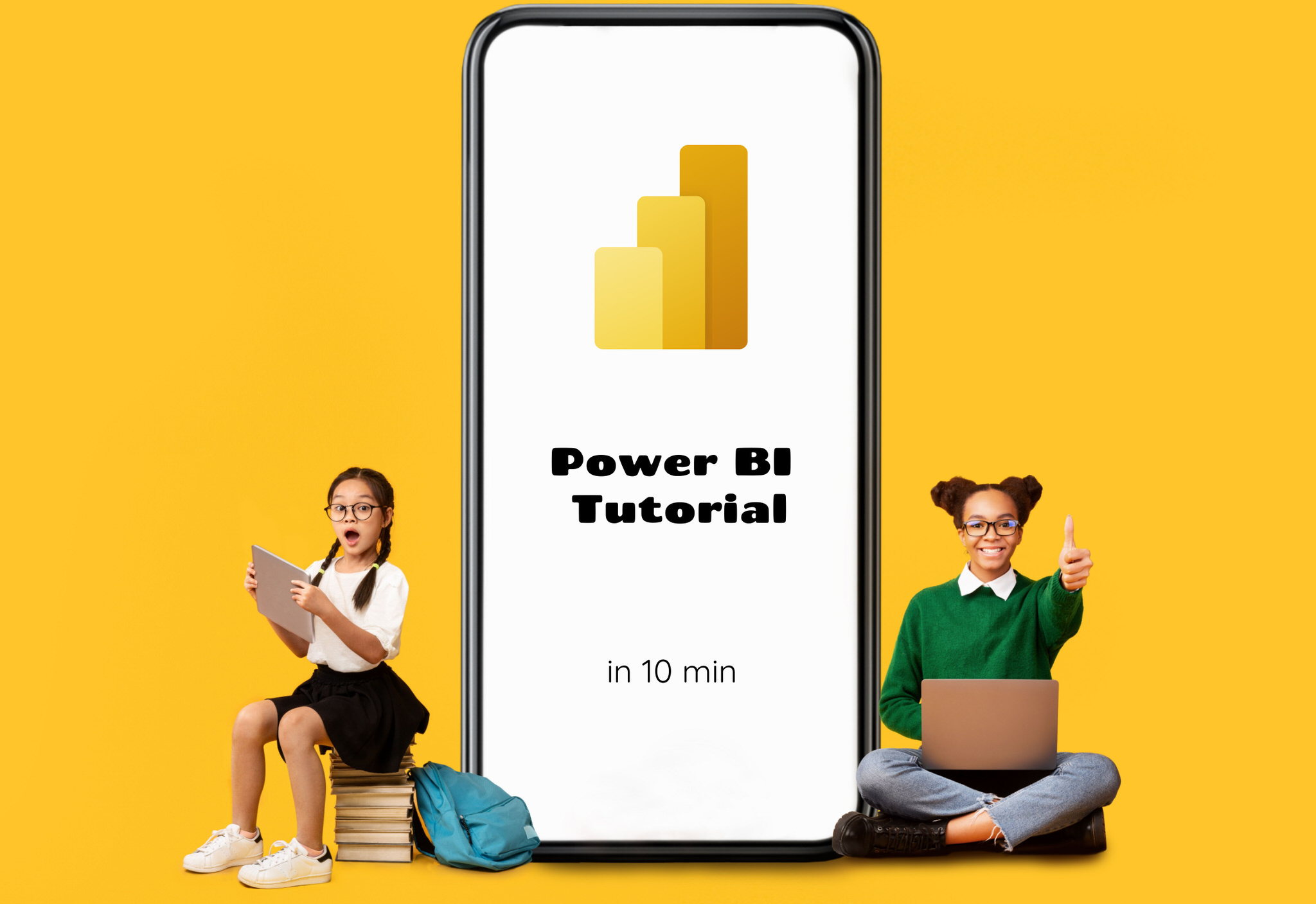
More About Power BI
Microsoft Power BI is an innovative business analytics tool designed to help organizations make data-driven decisions. It allows you to integrate, process, and visualize data from various sources, such as Excel spreadsheets, databases, and even real-time data streams. Power BI's intuitive interface and rich selection of visualization options, like bar and pie charts, maps, and column graphs, enable users to create engaging, interactive experiences that empower teams to uncover trends, correlations, and insights.
With Power BI, you can create and share reports and dashboards across your organization, giving everyone access to crucial insights, facilitating collaboration, and fostering data-driven decision-making. By leveraging Microsoft's extensive library of resources and tutorials, even first-time users can quickly become proficient in Power BI and start producing insightful reports in just minutes.
Learn about Power BI Tutorial in 10 min
Microsoft Power BI is a powerful business analytics tool that allows users to visualize and analyze data from a variety of sources. This tutorial will guide you through the steps of setting up and using Power BI, including installing the Power BI Desktop app from the Microsoft Store, importing data with an Excel spreadsheet, transforming the data, inserting visuals, and publishing the report to the Power BI web service. By the end of this tutorial, you will have a good understanding of how to use Power BI and be able to create your own reports with ease.
By following the steps in this tutorial, you will learn how to use Power BI in just 10 minutes. You will also be able to access helpful resources, such as sample data to follow along and the Power BI Desktop app in the Microsoft Store.
More links on about Power BI Tutorial in 10 min
- Power BI Dashboard in 10 minutes
- You can quickly create your first Microsoft Power BI dashboard in minutes. Learn how to load, clean and visualize data with ease.
- Power BI in 10 Minutes: Step-by-Step Guide
- Nov 4, 2018 — In this tutorial, we've got acquainted with the Power BI, a powerful tool and comfortable environment for data visualization and analytics tasks ...
- Microsoft Power BI In 10 Minutes [Quick Guide]
- Apr 15, 2019 — Power BI Desktop: You can connect to data through multiple data sources, combine them into a data model and create compelling visuals. Power BI ...
- How To Create a Dashboard in Power BI in 10 Minutes
- Apr 25, 2022 — How To Create a Dashboard in Power BI in 10 Minutes · Step 2: Select Fields, Visualizations and Filters · Step 3: Drill Down, Then Slice and Dice.
- Create a Power BI Dashboard in 10 Minutes
- May 6, 2022 — How to create a BIM dashboard in less than 10 minutes with Microsoft Power BI ? · Create your account on SeveUp app. · Click on “file” · Click ...
Keywords
Power BI, Microsoft Store, Excel Spreadsheet, Data Transformation, Visualization, Power BI Web Service, Collaboration
