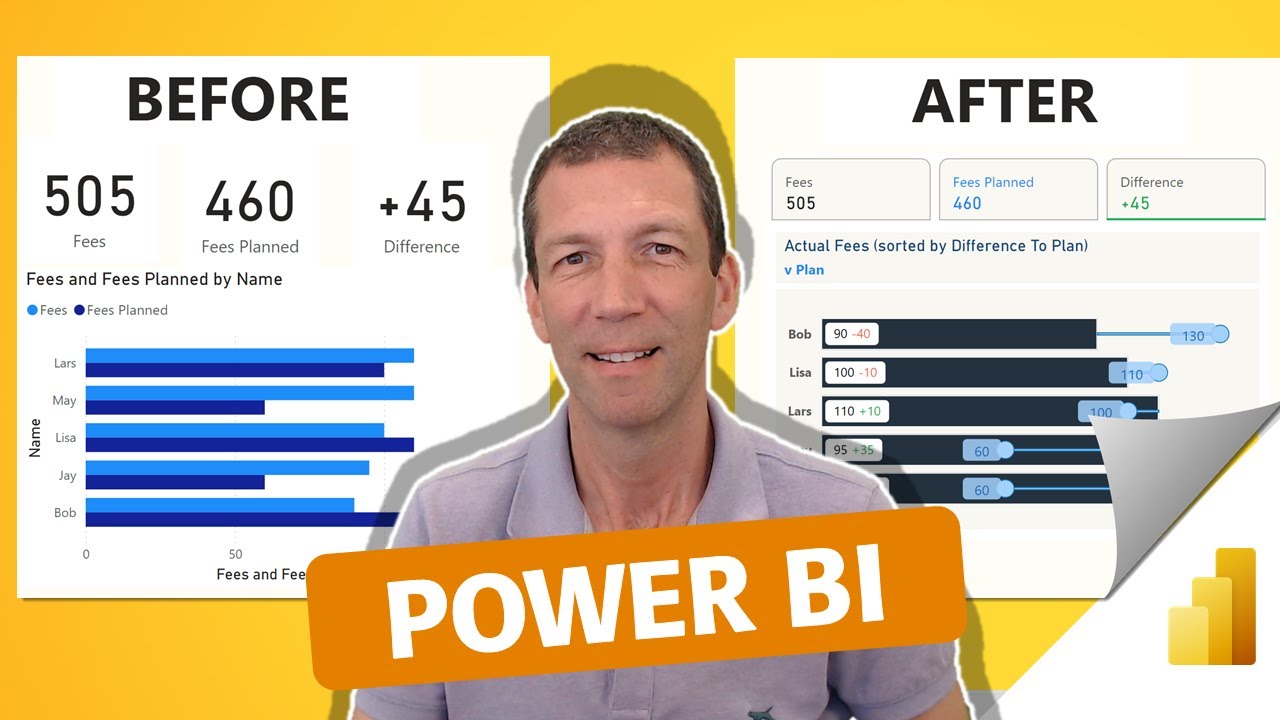- All of Microsoft
Power BI Formatting with Error Bars and New Card
Master Power BI and Excel with our global training! Explore books and videos to optimize your data skills.
Key insights
- The team at Access Analytic specializes in developing Power BI and Excel solutions for clients in Australia and offers training globally.
- Injae Park has released a video related to Power BI, indicating a focus on visual data presentation techniques such as error bars and new card functionalities in Power BI.
- The author of the text has published a book titled "Power BI for the Excel Analyst", aiming to bridge the gap between Excel and Power BI users through education.
- Opportunities for connecting with the author or learning more from their expertise are encouraged, suggesting an open platform for interaction and learning.
- The text omitted any external social media links and avoided direct marketing or promotional content, focusing solely on informational content.
The main topic discussed in the text revolves around the use and proficiency in using Power BI, a popular business analytics service provided by Microsoft. This service helps professionals in various industries manage and analyze data efficiently, supporting better decision-making processes. The text highlights the expertise of the Access Analytic team in developing tailored Power BI and Excel solutions, providing training worldwide, and sharing knowledge through written resources like books. By focusing on training and practical guides, such as "Power BI for the Excel Analyst," the author empowers users to enhance their analytical skills and adapt to modern data management tools effectively.
Introduction to Advanced Data Visualization Techniques
Wyn Hopkins, a notable Microsoft Most Valuable Professional (MVP), recently shared valuable insights into advanced data visualization using Power BI and Excel. His team at Access Analytic specializes in creating bespoke solutions for clients not only in Australia but globally. Hopkins' expertise also extends to delivering high-level training internationally, enhancing competencies in data handling and visualization.
One of the most exciting features Hopkins discusses is the implementation of error bars in Power BI, which significantly enhances the interpretation of data variability within visual reports. Moreover, the updated card format offered in Power BI improves the presentation and readability of crucial business metrics, making these tools indispensable for data analysts.
Professional Resources for Excel Analysts
In addition to his practical work, Hopkins has authored the book "Power BI for the Excel Analyst," aiming to bridge the gap between traditional Excel use and Power BI tools. This book serves as a resource for Excel users aspiring to leverage Power BI for enhanced data analysis and reporting. The book guides readers through a seamless transition from Excel to a more robust and dynamic environment of Power BI.
Furthermore, Hopkins actively contributes to the community through various online platforms, encouraging professionals to connect with him for more insights and guidance in data analytics. His presence on multiple digital platforms makes him easily accessible to both aspiring and seasoned analysts in the field.
Enhanced Learning and Networking Opportunities
For those interested in further advancing their skills, Hopkins and his team offer specialized training sessions globally. These training courses are meticulously designed to cater to a diverse range of needs in the data analysis community, from beginners to advanced users. By participating, individuals can dramatically improve their analytical skills and adopt new methodologies in data handling.
The sessions not only focus on technical skills but also on strategic thinking related to data interpretation and decision-making processes. Therefore, engaging with Hopkins’ training can lead to significant career advancements and a deeper understanding of market analytics.
Understanding Power BI’s Role in Modern Data Analysis
Power BI is a powerful analytics tool that enables users to transform raw data into meaningful insights through comprehensive reports and dashboards. It is designed to integrate seamlessly with existing Microsoft solutions like Excel, enhancing usability for those familiar with Microsoft environments. With its user-friendly interface and robust features, it helps companies make informed decisions based on actionable insights derived from their data.
The platform is continuously updated with new features to improve its functionality and user experience. For example, the introduction of error bars for visualizing data accuracy and variability and the new card format that simplifies the presentation of key metrics significantly enhance the analytical capabilities of Power BI.
Moreover, the global accessibility of Power BI training, spearheaded by experts like Wyn Hopkins, ensures that professionals around the world can leverage this tool to its full potential. Whether it’s for customized data analytics solutions or comprehensive training programs, Power BI remains at the forefront of business intelligence, empowering organizations to achieve and sustain a competitive edge in their respective industries.
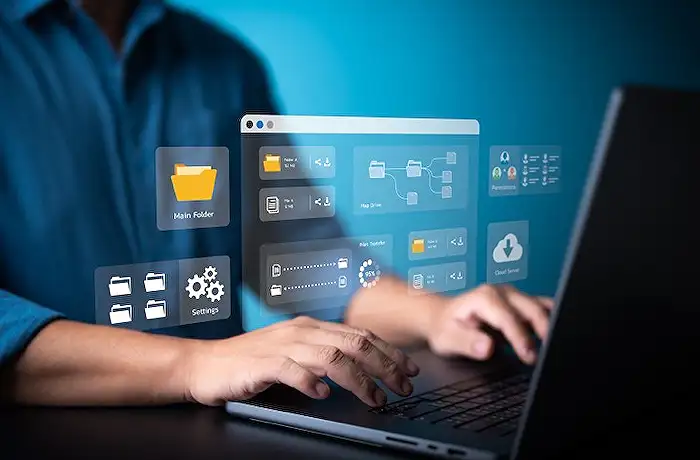
People also ask
"How do I change the card format in Power BI?"
To personalize the card format in Power BI, first select the card visual from your report. Next, use the "Format" pane available on the right side. Here, you can adjust various elements like the data label properties including font size, color, and alignment, as well as background color, adding borders, and setting tooltip properties to better meet your visual presentation needs.
"How do you apply conditional formatting to card visual in Power BI?"
In Power BI, applying conditional formatting to a card visual involves accessing the "Fields" section and selecting the field you wish to format conditionally. Use the "Advanced controls" option found in the data label settings within the "Format" pane. From there, you can define rules based on value thresholds, which will adjust the appearance of the card's display such as the text color, depending on the data it represents.
"How to Power BI new card visual?"
To create a new card visual in Power BI, navigate to your report canvas and select the "Card" visual from the visualizations pane. Once added, drag a field from your dataset that you want to display onto the "Value" field well of the card. This will automatically set up a basic card display, which you can then customize further under the "Format" options to align with your reporting aesthetics.
"How to create a dynamic card in Power BI?"
Crafting a dynamic card in Power BI involves linking the card display to a measure or value that changes based on interactions within your report. First, ensure your card is connected to a dynamic source, such as a measure that updates with filters or slicers. For further dynamic functionality, incorporate DAX formulas to make the displayed data responsive to user interactions or other changes in your report's data context.
Keywords
Power BI Error Bars, Power BI Card Visual, Power BI Formatting Tips, Advanced Power BI Charts, Custom Visuals in Power BI, Power BI Data Representation, Power BI Visual Customization, Error Bars in Power BI Visuals