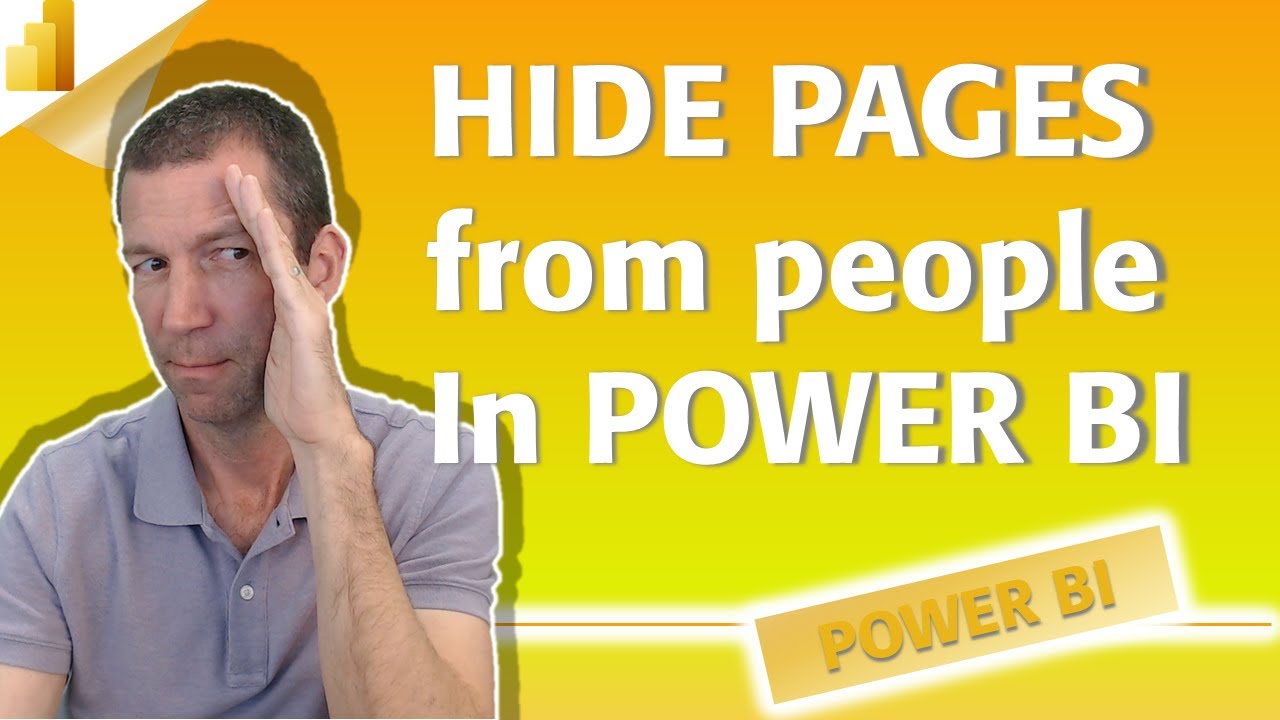- All of Microsoft
How to hide Power BI pages from specific people
Unlock secure object hiding with Object Level Security and Tabular Editor as a Microsoft expert. Learn how to maintain privacy in Power BI!
A Detailed Guide about Power BI Security
The video created by "Wyn Hopkins [MVP]", covers intricacies around securing specific sheets or objects within a Power BI file. The author emphasizes that this technique isn't entirely secure and advises viewers to explore Object Level Security and Tabular Editor for greater protection.
Object-level security (OLS) allows report creators to protect specific table columns from report users. Users can limit access to sensitive data such as personal information, allowing only certain viewers to interact with it. Business critical or sensitive details can also be hidden through this additional layer of security, rendering the secured tables or columns nonexistent for users lacking the required permissions.
The report utilizing OLS resembles Row Level Security (RLS) to an extent, with these security protocols being defined within model roles. Creation of OLS definitions within the Microsoft data visualization tool natively is not currently practicable. To create roles on these datasets, external tools like Tabular Editor are utilizable.
During the implementation of OLS, the Microsoft data visualisation tool's model is first created. The Tabular Editor from the External Tools ribbon is then selected, which will automatically connect to your model upon opening. The role for which the OLS definition is to be enabled is selected and the Table Permissions are expanded. You can then set specific permissions for the table or column to None or Read. If you select None, the OLS is enforced and the table or column will be hidden from that role. Selecting Read will make the table or column visible to that role.
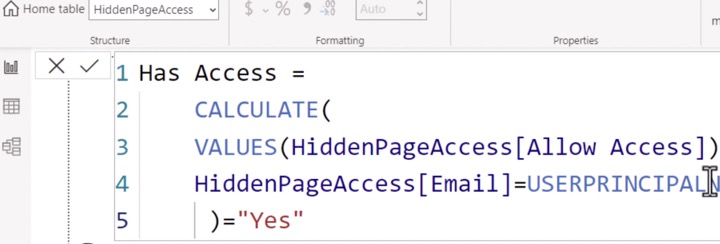
Assuming you want to secure the whole table or a specific column, you can set categories under Table permissions to None and select the category, setting the Object Level Security to None. Once the modifications are recorded and saved, you can publish this data set to the Power BI Service online. Users are then assigned to their respective roles within the Security page online, thereby applying the defined OLS rules. Users who lack the requisite permissions will receive a notification that the field can't be found for all report visuals using that field.
It's important to note that OLS only applies to Viewers in a workspace with Workspace members assigned Admin, Member, or Contributor roles, having edit permission for the dataset and therefore OLS doesn’t apply to them. Besides, datasets with OLS configured for one or more table or columns are not compatible with some Power BI features like Q&A visualizations, Quick insights visualizations, Smart narrative visualizations and Excel Data Types gallery. The video concludes with an advice to look into Object-level security in Azure Analysis Services and Power BI implementation planning: Report consumer security planning.
Read the full article How to hide Power BI pages from specific people
For more detailed information and guidance around implementing such security rules, visit Hubsite365’s detailed guide.
Overview on the basic concept
This video offers valuable insight into enhancing the security level in Power BI reports. By adopting Object-Level security, report creators can restrict access to specified objects on a sheet, protecting critical information. The author employs an easy-to-follow, step-by-step approach, explaining the creation of roles, configuring object level security using the tabular editor, and more. Although the technique discussed does not offer complete security, it's an effective measure to safeguard your Power BI reports. Finally, the limitations and implications of OLS in different Power BI features are also touched upon, providing a more rounded understanding of the subject.

Learn about How to hide Power BI pages from specific people
Understanding how to restrict visibility in a data visualization tool is vital for safeguarding sensitive data. In this regard, a prominent tool in the market, the Power BI software, provides features to block the access to certain pages for specific users. Although this method isn't infallible, it can enhance information security to some extent. If a more secure way of object hiding is required, Object Level Security (OLS) combined with Tabular Editor is recommended. While this combination may not offer an exceptional user experience, it can effectively secure business-critical or private data.
OLS empowers modellers to shield specific data tables or columns from certain viewers. For instance, a data column possessing private information might be confined to a select group, giving them exclusive visibility. In addition, object identities and metadata could also be controlled. Hence, this additional security shielding dissuades users lacking the required access level from accidentally coming across business-critical data or confidential personal data. Thus, for users that lack the requisite permissions, such secure tables or columns are virtually non-existent.
With the Power BI tool, the process of creating an OLS-enabled report runs similarly to creating a RLS (Row Level Security), as OLS definitions are defined within model roles. However, one must note that it isn't possible to build OLS definitions natively in Power BI Desktop.
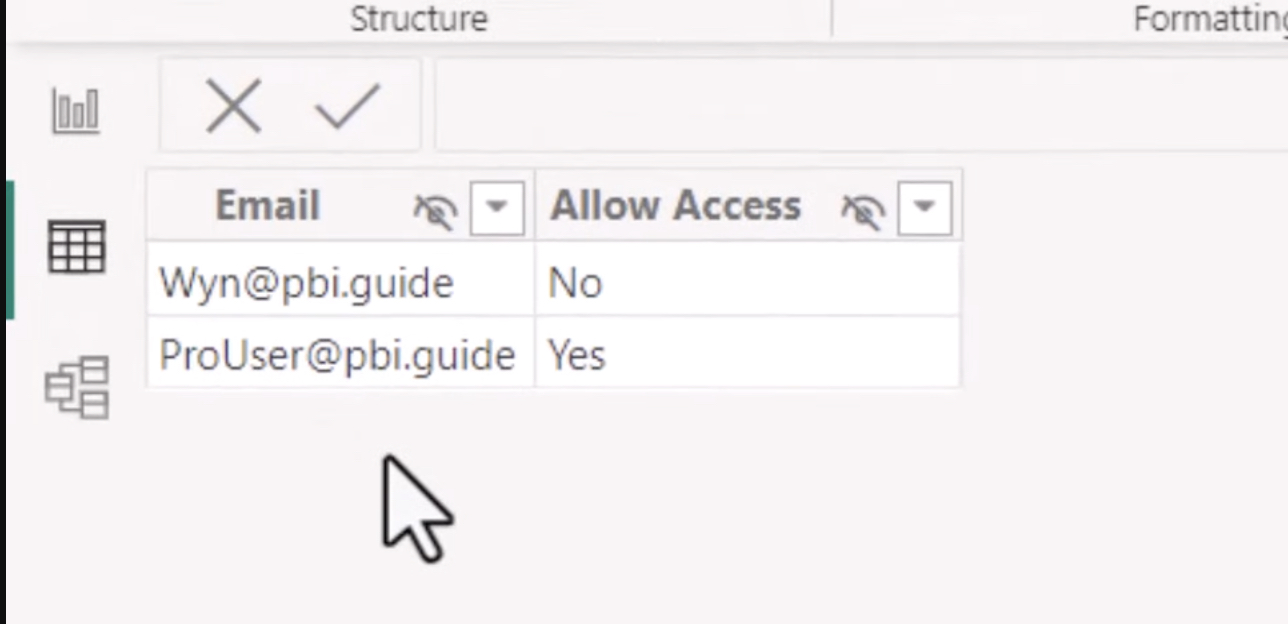
To create roles on Power BI Desktop datasets, external software like the Tabular Editor is necessary. In addition to creating roles, users should also configure the object level security with tools like the Tabular Editor, which automatically connects to your model when opened.
Keywords
Power BI page hiding, hide Power BI from users, restrict Power BI access, Power BI specific user visibility, Power BI page privacy, managing Power BI pages, Power BI pages restriction, control Power BI page access, Power BI user specific pages, obscure Power BI pages.