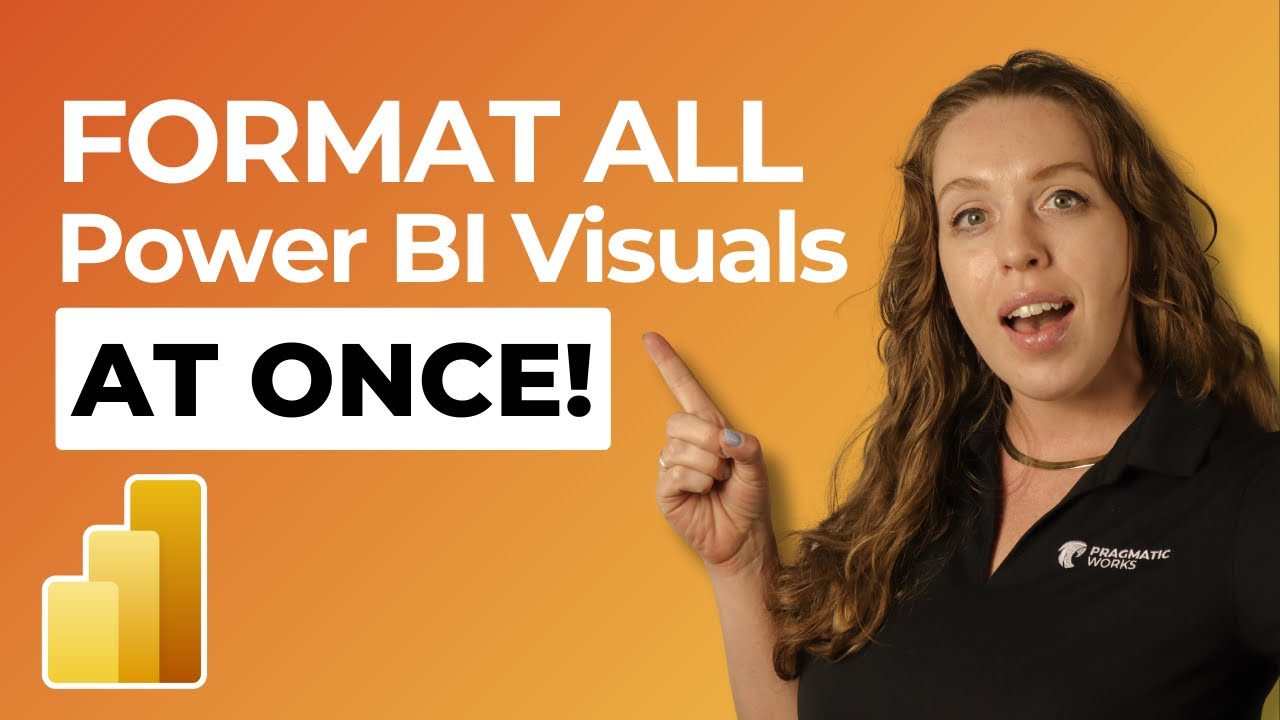- All of Microsoft
Enhance Reports with Power BI Multi-Edit Visuals Feature!
Revolutionize Power BI Editing: Now Bulk Edit Visuals for Smoother Report Design!
Key insights
- Multi-visual container format support added to Power BI Desktop in the February release, allowing users to edit multiple visuals in a report at the same time.
- Multi-editing allows for bulk changes such as adjusting size, background color, and shadow effects, or toggling titles on or off for multiple visuals simultaneously.
- Users can enhance report editing efficiency by applying formatting changes or data adjustments to a selection of visuals at once, ensuring consistency in design.
- To use this feature, select multiple visuals by holding down the Ctrl key and clicking on each intended visual, then make changes in the formatting pane that apply to all selected visuals.
- This streamlines report updating, making it easier to maintain visuals consistently and accurately represent the data they display.
Exploring Multi-Edit Visuals in Power BI
Power BI's introduction of multi-edit visuals stands as a significant advancement in data visualization and report creation. This feature simplifies the process of editing and maintaining a cohesive and visually appealing report. By supporting simultaneous edits across different visual types, Power BI users can now ensure uniformity and precision, significantly reducing the time and effort required for individual adjustments. Multi-edit visuals cater to the needs of data analysts and report developers who are tasked with creating comprehensive reports that are both informative and aesthetically consistent. This update is a testament to Power BI's ongoing commitment to enhancing user experience and productivity, making it an invaluable tool for anyone working within the data visualization and analytics field.
Multi-Edit Visuals in Power BI! This February release of the Power BI Desktop, the Power BI team added multi-visual container format support! Previously, when multi-selecting across different visual types, the format pane did not support any options for formatting the visuals. Now, when multi-selecting different visuals, we’ve added formatting support for container formatting such as changing the size, background color, adding a shadow or turning on/off titles in bulk.
Multi-edit visuals in Power BI allow users to make changes to multiple visuals across a report simultaneously. This feature significantly enhances the efficiency of report editing by applying formatting changes or data adjustments to a selection of visuals at once, rather than individually. This can be particularly useful when you want to maintain consistency in design or need to apply bulk updates to various elements of your report.
To use multi-edit visuals in Power BI, you typically follow these steps:
- Select multiple visuals by holding down the Ctrl key and clicking on each visual you want to edit.
- With the visuals selected, any changes you make in the formatting pane will apply to all selected visuals. This includes changes to colors, fonts, and other formatting options.
- For data-specific adjustments, such as filters, you can apply changes that will affect all selected visuals, ensuring consistency across your report.
This feature streamlines the process of updating and maintaining reports, making it easier to ensure that visuals are consistent and accurately represent the data they're designed to display.
Summary: Multi-Edit Visuals in Power BI
Multi-edit visuals in Power BI enhance report editing efficiency by allowing users to apply changes to multiple visuals at once. This feature supports the quick application of consistent formatting and data adjustments across a selection of visuals, simplifying the process of report maintenance and update.
Deeper Dive into Multi-Edit Visuals
Understanding the significance of multi-edit visuals extends beyond just applying bulk changes. It's a pivotal tool for data analysts who frequently work with substantial reports containing numerous visuals. Consistency, efficiency, and accuracy are the hallmarks of well-designed reports, and this feature directly contributes to these qualities. By allowing simultaneous edits, it reduces the time spent on repetitive tasks, enabling analysts to focus on more complex data analysis or report interpretation.
The introduction of multi-edit visuals in Power BI showcases the continuous advancement in business intelligence tools, catering to the growing demands for more efficient data processing and report generation abilities. It also illustrates the user-centric approach of the Power BI development team, who consistently seek to enhance user experience and productivity through innovative features.
For organizations and individuals relying heavily on detailed reporting and data visualization, this feature can significantly streamline operations. It encourages the adoption of a more dynamic and responsive approach to report design and updates, making it easier to adapt to changing data or reporting requirements.
Additionally, multi-edit visuals open up possibilities for more creative report designs. By simplifying the process of applying uniform changes, users can experiment with varied visual styles without the concern of manually updating each element. This not only enhances the aesthetic appeal of reports but can also contribute to better data comprehension and user engagement.
Finally, as the landscape of data visualization and business intelligence evolves, features like multi-edit visuals in Power BI highlight the importance of adaptable and efficient tools in managing and interpreting data. They stand as a testament to the continuous innovation within the field, aimed at empowering users to build more meaningful and impactful data narratives.

People also ask
Questions and Answers about Microsoft 365
"Can multiple people edit a Power BI dashboard?" In Power BI Desktop, the editing feature is limited to a single user working locally. The reports developed individually will not converge until they are uploaded to the Power BI Service. In contrast, the Power BI Service allows for collaborative efforts through the addition of colleagues to the workspace where the report is stored, or by setting up a new workspace for shared editing and viewing. "How do you select multiple visuals in Power BI?" When working with Power BI, selecting multiple data points across visuals can be accomplished by pressing the Ctrl key in conjunction with a mouse click. This action will allow for the selection of several data points simultaneously. The ability to select multiple points enhances the dynamics of report creation, dissemination, and interaction, enriching the user's data analysis experience. "How do I edit visuals in Power BI?" Adjusting visuals within Power BI can be initiated by selecting the appropriate options, followed by a restart of the Power BI application. This restart is required to apply changes and reveal the enhanced interface for visual manipulation. "What are the three edit interactions options of a visual tile in Power BI desktop?" Power BI offers three distinct methods for manipulating the interaction between visual elements within a report. These are: Highlight, which leverages shading to enact cross-filtering by default; Filter, which applies cross-filtering in a manner that isolates and displays only the contextually relevant data points; and None, a setting that bypasses the filtering process altogether, leaving the interaction between visuals unaffected.Keywords
Power BI Multi-Edit, Visual Customization Power BI, Power BI Visualization Tricks, Edit Multiple Visuals Power BI, Power BI Visual Design Tips, Power BI Interface Enhancements, Advanced Visual Editing Power BI, Power BI Dashboard Customization