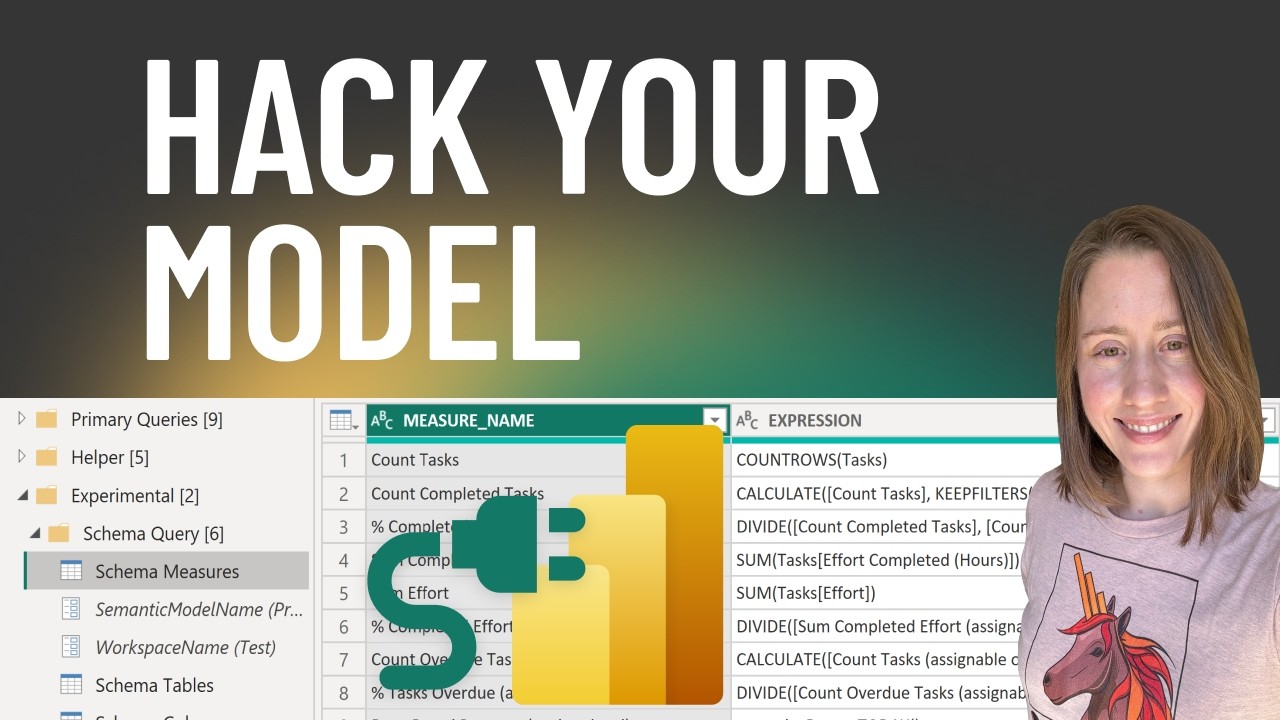- All of Microsoft
Power BI: Query Model Expressions & Details!
Explore Easy Power BI Metadata Querying for Efficient Data Modeling!
Key insights
- Querying Power BI semantic model: Demonstrates how to extract metadata such as measure descriptions, column data types, and table descriptions into Power BI to enhance visualizations and documentation ease.
- Specific QUERY syntax used: Reveals the detailed code to access the Power BI semantic model, using the AnalysisServices.Database function with specific parameters to request data from system tables.
- Resource Links: References additional resources for deep diving into Power BI model documentation and using AI for automation, though direct links and social media references are omitted here.
- Video Content Timeline: Outlines key points in the video such as intro/demo, coping between models, and querying within the service, which helps viewers navigate to sections of interest easily.
- Connection and Support Channels: Highlights platforms like blogs and support channels without direct promotion or URLs to engage further with the content creator’s community.
What is the Power BI Semantic Model
In the expansive world of data analytics, the role of semantic models in Power BI represents a crucial element for data professionals. These models provide a structured environment where data can be shaped, measured, and analyzed to derive meaningful business insights. Semantic models in Power BI facilitate the mapping of complex data into a more comprehensible format, enabling users to create intuitive reports and dashboards.
The ability to pull detailed metadata directly into Power BI not only simplifies the documentation process but also enriches the context of data visualizations. By querying elements like measure expressions and column descriptions, users gain a deeper understanding of the data's origin and structure, which enhances data governance and consistency across business intelligence reports.
This process, as demonstrated in the video, involves using specific queries that interact with the Power BI model to retrieve and display various metadata aspects efficiently. This capability is especially beneficial in scenarios where clarity and precision in data representation are paramount. Moreover, the systematic approach to documenting and managing metadata within Power BI helps maintain an organized and accessible data ecosystem.
Empowering users to dynamically relate and display metadata information fosters a greater analytical capacity to make informed decisions based on reliable and transparent data insights. Consequently, mastering the querying of Power BI semantic models not only boosts operational efficiency but also leverages data as a strategic asset within any organization.
Introduction to Power BI Semantic Model Querying
This video tutorial presented by Christine Payton demonstrates how to efficiently extract metadata such as measure expressions, column descriptions, data types, and table descriptions from your Power BI semantic model. By leveraging these elements as a data source, users can enhance their visualizations making the information more accessible and impactful for the audience.
Understanding how to navigate and manipulate this metadata simplifies the process of model documentation and enhances user comprehension and interaction with the data provided.
Key Techniques and Queries
The video outlines a specific query used to access system table information from the Power BI semantic model. This technique involves querying the system database schema to retrieve essential metadata, which could be used to power up data governance and quality checks within your organization.
The syntax provided in the video can be adapted to various needs, helping viewers to tailor their querying processes depending on the specifics of the data model they are working on. The demonstration also includes practical tips on how to dynamically show measure descriptions, which adds to the flexibility and depth of reporting.
Resources and Additional Learning
The tutorial is complemented by links to additional resources, including other videos and blog posts that dive deeper into Power BI features like scheduling data refreshes and integrating with SharePoint. While specific links and references to external resources were mentioned, viewers are encouraged to explore these areas further to optimize their use of Power BI.
To solidify understanding, Payton references a post by Brian Julius on using AI to automate documentation, which reiterates the potential of analytical enhancement through thoughtful data model management.
Broader Insights on Modeling in Power BI
Data modeling in Power BI involves a structured approach to define and analyze data requirements needed to support business processes. Power BI's tools allow users to build comprehensive models that can be utilized to conduct in-depth analysis, generate reports, and derive insights.
Creating effective data models in Power BI involves understanding and utilizing various modeling features like measures, columns, and tables which can be dynamically queried and managed to suit specific business needs. This not only facilitates better data management practices but also enhances the reporting and analytical capabilities of an organization.
With capabilities to integrate varied data sources and automate data refreshes, Power BI ensures that users have access to the most current and relevant data, contributing to more accurate outcomes and decisions. Therefore, learning and applying the techniques to efficiently manage and query the Power BI model, as shown in Payton's tutorial, are crucial steps in mastering Power BI.
Moreover, documented Power BI models contribute to better governance and operational transparency, establishing a reliable framework for data handling and strategy development. As businesses grow, the scalability options offered by Power BI like querying adjustments and connecting with cloud services provide the flexibility needed to adapt to broader data landscapes.
Overall, the video by Christine Payton serves as both a practical guide and an introduction to the deeper functionalities within Power BI that are pivotal for modern data-driven environments.

People also ask
How do you refer to a column in a measure in Power BI?
To refer to a column within a measure in Power BI, encapsulate the column name within an aggregation function. This method aggregates the data across the specified column, eliminating the need for specific row context and producing a singular resultant value.
How to add measure description in Power BI?
To add a description to a measure in Power BI, navigate to the Model view, select a measure from the Data pane to access its properties. Click on the 'Create with Copilot (preview)' button situated below the Description textbox. After Copilot generates a description, opt to 'Keep it' to finalize the description entry.
How do I add descriptions in Power BI?
In Power BI, to add descriptions, enter the Editing view of a report, and select the 'Text box' option from the main toolbar to incorporate descriptive text elements into your report.
When writing DAX expressions for calculated measures?
While crafting DAX expressions for measures, remember that direct column references, or 'naked columns', are not permissible. Measures typically compute at the point of utilization within a chart's values area and are best tailored for visual data representation; adhering to best practices includes establishing a dedicated table specifically for measures.
Keywords
Query Power BI Model, Power BI Expressions, Power BI Descriptions, Power BI Tables, Power BI Columns, Power BI Measures, Explore Power BI, Power BI Metadata