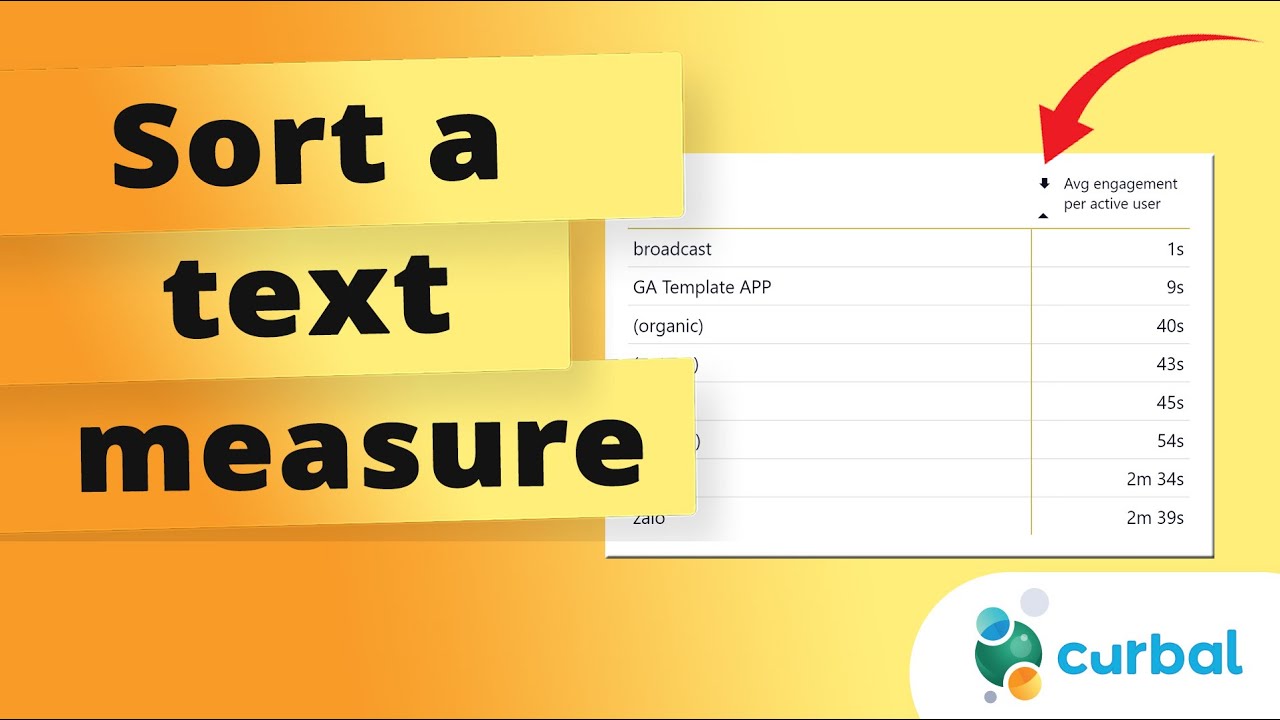- All of Microsoft
How to Sort Text-Formatted Measures in Power BI
Master Text Measure Sorting in Power BI – Unlock Key Techniques & Enhance BI Skills!
Key insights
- Learn how to sort a measure formatted as text in Power BI through a dedicated video tutorial.
- Access Power BI courses and enhance your skills through comprehensive learning modules available on Curbal.
- Download PBIX files to practice and apply Power BI techniques in real-world scenarios.
- Engage with a wide range of playlists like DAX Fridays, beginner dashboards, and tips & tricks to expand your Power BI knowledge.
- Join the community via various social platforms to exchange ideas and receive updates on Power BI and Excel BI.
Understanding Power BI
Power BI is a powerful suite of business analytics tools that facilitate data analysis and sharing insights. Through user-friendly interfaces and compelling visualizations, it enables users to create personalized reports and dashboards that illuminate valuable data insights. The video highlighted above serves as a tutorial to manage and sort data effectively, particularly focusing on measurements formatted as text. Additionally, Power BI's integration with Excel and other Microsoft products enhances its utility, making data manipulation and reporting accessible to a broader audience. Continued learning and community engagement are highly encouraged through platforms like Curbal, which provides courses, downloadable resources, and an interactive online presence. This approach not only broadens the understanding of the tools but also enables practical application through downloadable files and community interaction.
[BEGIN HTMLDOC]
Sorting a measure that's styled as text in a data visualization tool can be perplexing. In a recent video by Curbal on YouTube, a method to effectively sort text-based measures in Power BI is discussed. Curbal's content is essential for users looking to enhance their analytics skills through practical examples.
The video highlights the importance of channel membership for continuous learning. Members gain access to exclusive recorded content as it becomes available, enhancing their ability to stay updated with new techniques. Download links for project files, namely pbix files, were mentioned, promoting hands-on learning and practice.
Subscribers of the channel can dive deep into specialized playlists featuring various instructional content. Topics range from DAX Fridays, where users can learn about Data Analysis Expressions, to beginner-friendly dashboard builds. These playlists are a great resource for both novices and advanced users looking to refine their skills.
An overview of available educational courses was also provided. These courses cater to various skill levels and focus on different aspects of Power BI and its integration with tools like Excel and Power BI. For individuals eager to learn systematically, these structured courses are invaluable.
Curbal, the platform behind the video, emphasizes user interaction and feedback. With active social media profiles and contact channels, users can reach out with questions or suggestions. This open line of communication helps Curbal tailor its offerings to the community's needs, ensuring relevant and useful content.
In summary, Curbal's video on YouTube serves as a multifaceted educational tool. It not only instructs on sorting measures but also provides comprehensive resources for continued learning in Power BI. With an array of downloadable content, instructional playlists, and expert-led courses, Curbal is a go-to resource for enthusiasts and professionals in the field of data analytics.
Further Discussion on Power BI and Data Management
Power BI, developed by Microsoft 365, is a powerful tool for businesses seeking to analyze data and share insights across their organization or embed them in an app or website. Its capabilities extend beyond simple data visualization to include rich computational features and integration with various data sources.
The tool allows users to transform raw data into compelling visual narratives that facilitate better decision-making and strategic planning. Data can be pulled from a vast array of sources like Microsoft Excel, SQL databases, or cloud-based repositories, making Power BI incredibly versatile.
It not only aids in creating interactive reports and dashboards but also enhances collaboration among team members. Features such as real-time dashboard updates and data refresh options ensure that all stakeholders have access to the latest information at any time.
With the integration of advanced analytics and machine learning, Power BI enables users to forecast future trends and patterns, thus providing a predictive edge in strategy formulation. This is supplemented by the ease with which users can share their reports and findings, democratizing data within the organization.
The use of Power BI is relevant to industries ranging from finance and marketing to healthcare and retail. Its ability to handle large datasets efficiently and perform complex calculations quickly makes it suitable for varied applications and business sizes.
Continued learning and staying updated with the latest Power BI features is crucial, as the platform is frequently updated by Microsoft to include enhanced functionalities. Resources like Curbal's video tutorials and course offerings help users stay competent and competitive in the job market.
By mastering Power BI, professionals not only boost their analytical skills but also increase their value within their respective organizations. The role of such analytical tools is indispensable in today's data-driven world, where decisions need to be backed by solid data analysis.
In conclusion, the evolving landscape of data analytics calls for a proactive approach to learning and utilizing tools like Power BI. For anyone looking to start or advance their career in data analysis, investing time in mastering such tools is essential.
[END HTMLDOC]

People also ask
## Questions and Answers about Microsoft 365"How do you format a measure as a string in Power BI?"
Answer: In Power BI Desktop, go to model view, select the desired measure, and apply a custom format string by navigating to the “Formatting” section within the “Properties” pane. Here, select “Custom” from the dropdown and input your format string into the provided field."How to sort text data in Power BI?"
Answer: To sort a text column in Power BI, within your visual, access the options menu by clicking on the three dots at the top right corner of the column header. From there, choose your desired sorting method. If sorting by the numeric part before "D" is necessary, you might need to add an additional column constructed specifically for sorting purposes."How do I change the format of a calculated measure in Power BI?"
Answer: Navigate to the “Modeling” tab in Power BI while having your target measure selected. In the “Formatting” section of this tab, you can adjust and apply new formatting settings to the measure."How do you conditionally format a measure in Power BI?"
Answer: To conditionally format a measure in Power BI, select the relevant field, set the format style to “Field value,” then specify your measure as the base field. After configuring your required parameters, click “Ok” to enact conditional formatting, which will visually distinguish your data field based on dynamic criteria such as date values.Keywords
Power BI sort measure, sort text in Power BI, Power BI text sorting, format measure as text PowerBI, text measure sorting Power BI, Power BI measure text order, organize text measures Power BI, Power BI text format sorting