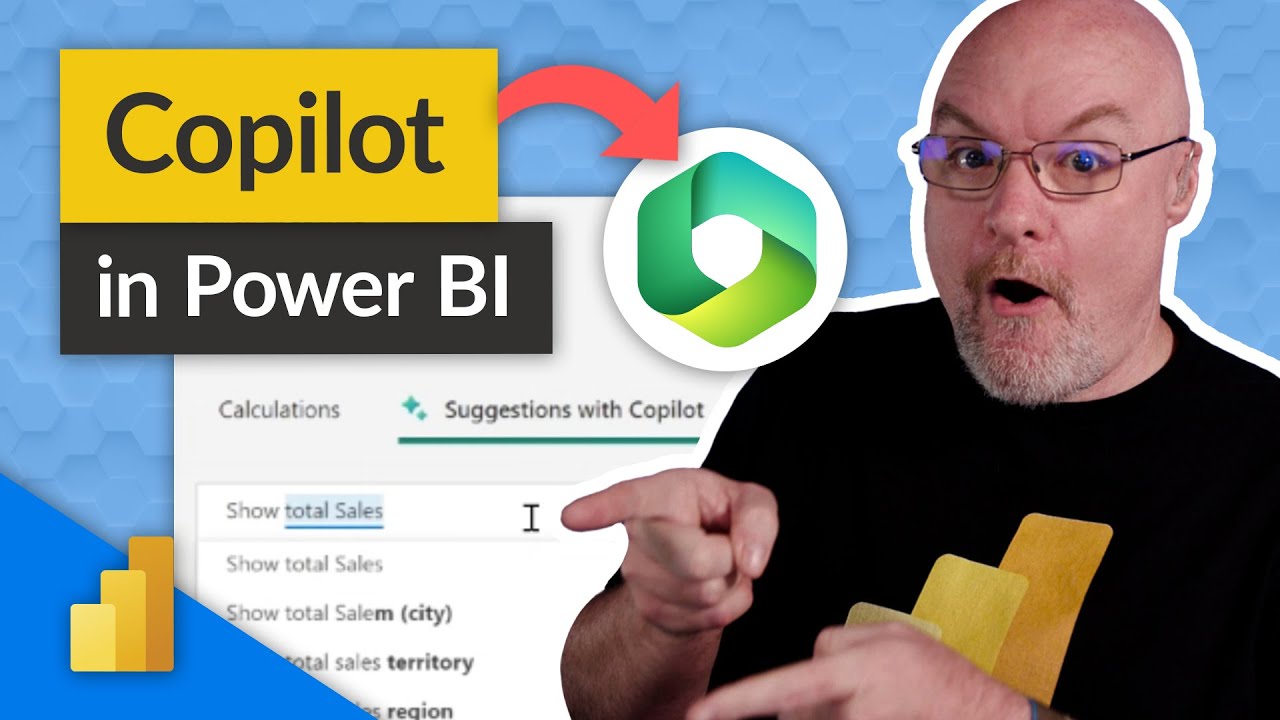- All of Microsoft
Power BI has Copilot already? For DAX it does!
We saw the video for Copilot in Microsoft Fabric. Copilot for Power BI is coming! But is it here already? Patrick shows one Copilot experience that's already in
Power BI now incorporates Copilot for DAX, as seen in Microsoft Fabric. This Copilot experience is already present in Power BI Desktop. One of its features is the Quick measure suggestions, effective in aiding the creation of DAX measures via natural language rather than from scratch or with templates. This feature streamlines the creation of common DAX measures scenarios, including aggregate columns, count of rows, aggregate per category, mathematical operations, and selected value functions, among others.
To enable Quick measure suggestions users need to navigate to the Options menu of Power BI Desktop and activate the preview switch. Upon activation, users can access the Quick measure suggestions by launching it from the Home or the Modeling tab of the ribbon. Users describe the measure they want to create, then press Generate (or enter key) to receive DAX measure suggestions. After validation, users can add the suggested measures to their model.

The feature also supports natural language examples for each measure scenario. The supported aggregation includes sum, count, distinct count, distinct counts excluding blanks, average, min, max, median, variance, and standard deviation.
Further Insight into Power BI Desktop's Copilot for DAX
Power BI has been improving its usability and accessibility with features like Copilot for DAX. This feature anticipates the need of less tech-savvy users, offering them an accessible way to create DAX measures. Once understood and implemented, Copilot is an effective tool that can ease and speed up the process of working with data in Power BI. It further demonstrates Microsoft's commitment to making data analysis and visualizations more user-friendly.
Learn about Power BI has Copilot already? For DAX it does!
Power BI has Copilot, which provides DAX capabilities. With Copilot, users can use natural language to generate DAX measures such as aggregated columns, count of rows, aggregated per category, mathematical operations, selected value, if condition, text operations, time intelligence, relative time filtered value, most/least common value, top N filtered value, top N values for a category, and information functions. To use the feature, users need to navigate to the Options menu of Power BI Desktop and enable the preview switch for Quick measure suggestions.
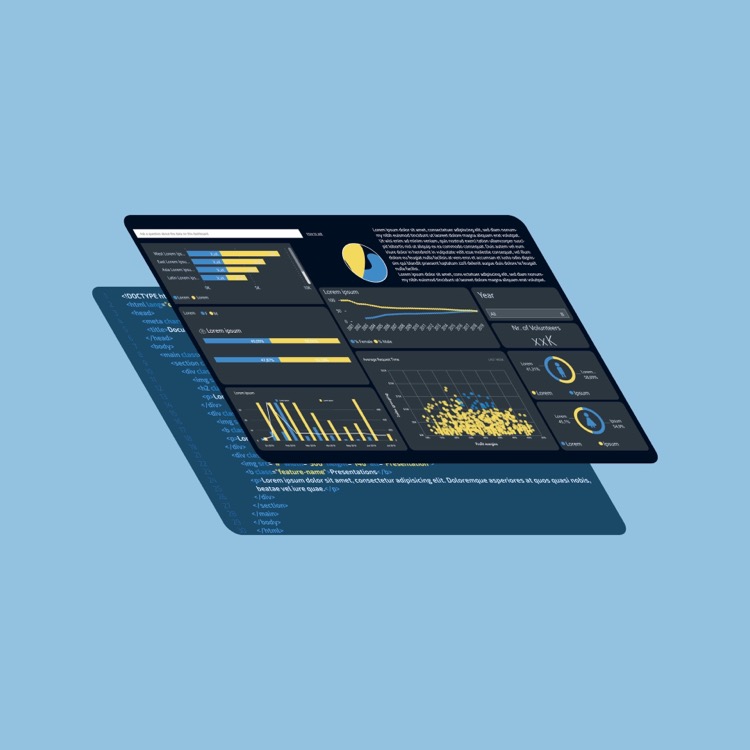
After enabling the preview, users can access the Quick measure suggestions by launching it from the Home or Modeling tab and selecting Suggestions. They can then describe the measure they want to create and hit Generate to get DAX measure suggestions. It is important to validate the DAX suggestions to make sure it meets the user's needs before adding it to the model. Examples of natural language for each of the supported measure scenarios include sum of sales, total sales, count products, unique users, max price, and median age. For aggregated columns, users can also specify one or more optional filters.
More links on about Power BI has Copilot already? For DAX it does!
- Copilot for Power BI, What Does it Mean for Power ... - BI Insight
- May 31, 2023 — Copilot can help you write DAX formulas, changes the data model, add visuals to the report page and even create a complete report in Power BI ...
- Introducing Microsoft Fabric and Copilot in Microsoft Power BI
- May 23, 2023 — Copilot in Power BI, now in private preview, combines advanced generative AI with your data to help everyone uncover and share insights faster.
- Power BI Copilot: Enhancing Data Analysis with AI ...
- Copilot is an AI tool that provides suggestions for code completion. The tool is powered by Codex, an AI system developed by OpenAI that can generate code from ...
- How to use Copilot in Power BI
- May 25, 2023 — Copilot in Microsoft Power BI revolutionizes how finance teams interact with data. Discover how you can use it within your own role.
- Copilot in Power BI - Quick Measures
- Jun 3, 2023 — It allows users to ask questions about their data and the tool will then generate a comprehensive report with the relevant visuals and insights.
- Copilot: World's fastest Power BI developer or a tool to be ...
- Jun 7, 2023 — It can analyze and understand the existing reports and dashboards created by other team members, ensuring consistency in design and formatting.
- Getting Ready for Microsoft CoPilot GPT4 AI : r/PowerBI
- Mar 20, 2023 — Is anyone is aware how Microsoft's O365 implementation of GPT4 (CoPilot) ... Now, generative AI capabilities are coming to MS Power BI soon!
Keywords
Microsoft Copilot, Power BI Desktop, Quick measure, DAX measure, Natural language processing, Measure suggestions