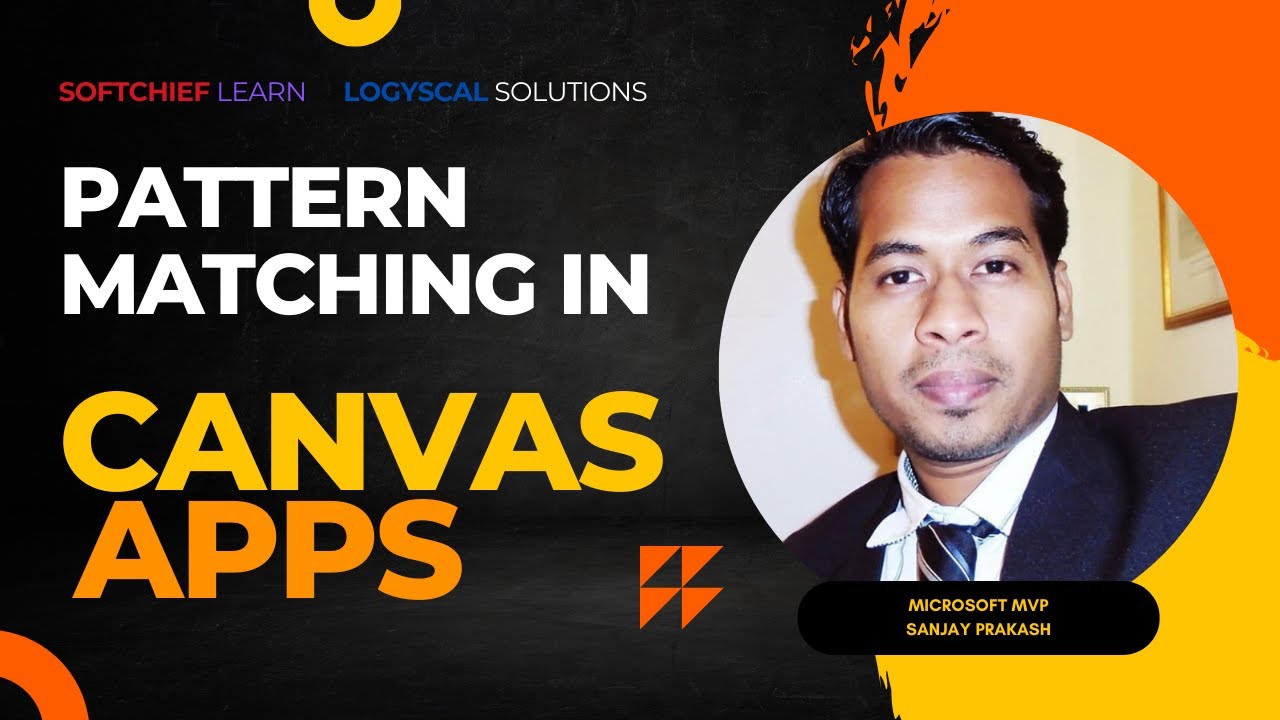- All of Microsoft
Optimize Canvas Power Apps with Advanced Pattern Matching
Master Pattern Matching in Dynamics 365 Canvas Apps for Optimal CRM Success!
Key insights
- The video focuses on Pattern Matching Validations in Canvas App Power Apps.
- It is specifically designed for users of Dynamics 365 Customer Engagement CRM.
- The content is aimed to enhance user efficiency and data accuracy in CRM applications.
- No additional perks or external content links are mentioned within the core explanation.
- The video is an educational resource aimed at technical users looking to improve their CRM implementations.
Main Topic Overview
Exploring the utility of pattern matching validations within a Canvas App in Power Apps is crucial for enhancing data integrity and user experience. These validations are key in ensuring that the data entered adheres to a specific format, which is vital for maintaining the quality and reliability of data within Dynamics 365 Customer Engagement CRM. "Softchief Learn" elaborates on this topic extensively in their YouTube video.
In the video, the importance of setting up validations within Canvas Apps is emphasized. Using pattern matching as a method allows users to set rules that data entries must follow, thereby reducing errors significantly. This feature is especially beneficial in environments where data precision is paramount.
Moreover, the implementation of these validations can streamline processes within an organization. By automating the error-checking process, organizations can save time and reduce manual labor involved in data verification. This leads to quicker data processing and improved operational efficiency.
Canvas Apps and Pattern Matching
Canvas Apps offer a flexible development environment within Power Apps, allowing users to build custom apps without the need for extensive coding knowledge. These apps are particularly adept at working with data from multiple sources, including Dynamics 365, thus providing a versatile tool for enterprise workflows.Developer Tools.
Pattern matching in Canvas Apps utilizes regular expressions or predefined patterns to verify the accuracy of data input. This method enhances security measures by preventing incorrect or malicious data from entering the system. It acts as a first line of defense in data management strategies.
The comprehensive tutorial provided by "Softchief Learn" covers practical examples and step-by-step guidance on implementing these validations. For developers and system administrators, this video serves as a valuable resource for understanding and applying advanced techniques in their Canvas Apps creations.
In conclusion, the integration of pattern matching validations in Canvas Apps facilitates a more robust, error-free environment for handling data within Dynamics.IsEOF href="https://www.hubsite365.com/en-ww/citizen-developer?topic=b203899e-bb75-ea11-a811-000d3a210788" title="Power Apps">Power Apps platforms. The insights provided by "Softchief Learn" are instrumental for professionals looking to elevate their skills in app development with Power Apps. For further success in app creation, harnessing these validations can lead to more refined and functional applications.
Extended Overview of Pattern Matching in Application Development

People also ask
"How to do custom validation in canvas app?"
Utilize the logic operator 'not' and follow the process by integrating the specific code snippet where it is required. And then, let's test our application by enacting scenarios that might occur during its use.
"Is match and match function in PowerApps?"
In PowerApps, the 'Match' and 'MatchAll' functions are utilized to retrieve matches from the data, including any sub-matches. 'IsMatch', on the other hand, is employed specifically to verify if input provided by a user in a Text input control adheres to certain criteria. For instance, it can be used to ensure that a user has input a legitimate email address before committing that data to a storage system.
"How do you validate data in PowerApps?"
To initiate data validation within your PowerApps environment, you should first enable it at the environmental level. This involves navigating to the PowerApps administration center via make.PowerApps.com, selecting your environment and then locating 'Features' under the settings options where you can activate 'Data Validation'.
"How to validate required fields in PowerApps?"
The validation of required fields in PowerApps involves setting the 'Required' property of an input control to true, compelling users to complete the field before they can continue. Additionally, further validation can be implemented to verify the data type and format of the information entered into the fields.
Keywords
Pattern Matching Canvas App, Power Apps Validations, Canvas App Pattern Validation, Power Apps Pattern Matching, Regex Power Apps, Canvas App Form Validation, Validate Patterns in PowerApps, PowerApps Canvas Data Validation