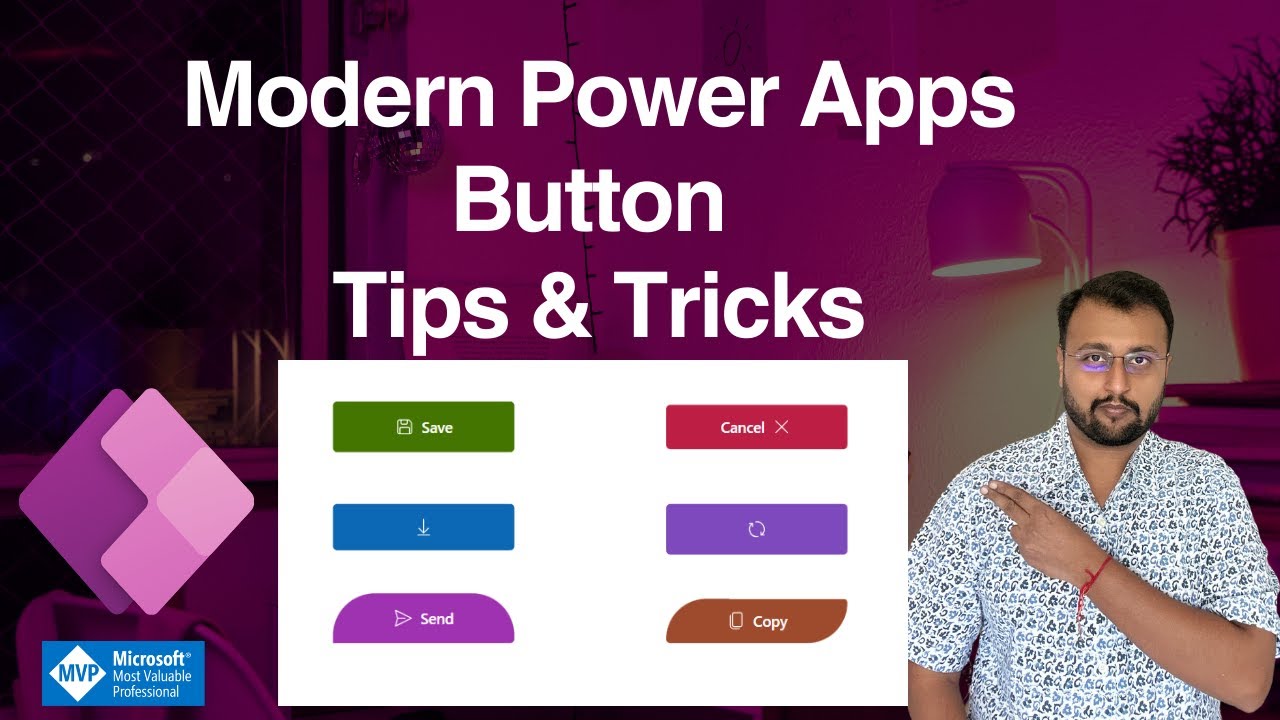- All of Microsoft
Maximize Efficiency with Power Apps Button Tips
Master Power Apps: Learn UI Tricks with Dhruvin Shahs Modern Button Control Tutorial!
Key insights
- Learn Modern Button Control usage in Canvas App
- Create animated buttons and incorporate icons within PowerApps
- Customize button shapes by adjusting the border radius
- Explore the styling options for buttons to enhance user interface
- Understand step-by-step implementation through a focused tutorial format
The tutorial video provided by Dhruvin Shah, a Microsoft Most Valuable Professional (MVP), dives into the utilities of the Modern Button Control within PowerApps, specifically in a Canvas App setting. This video is a part of a series that aims to enhance user interface design by integrating advanced controls and animations into buttons.
Exploring Power Apps Modern Button Control
Power Apps offers a feature-rich platform that allows users to create interactive applications without extensive coding knowledge. The Modern Button Control, as showcased by Dhruvin Shah in the tutorial, is a testament to Power Apps' capabilities in creating a visually appealing and functional user interface. This button control can be leveraged to make the user interaction seamless and dynamically responsive. Adjustments such as border radius and the addition of icons and animations can transform a basic button into a sophisticated control element, enhancing overall app usability and aesthetic. This tutorial reflects the practical application of these features in real-world app development.
Introduction to Modern Button Controls
Welcome to the in-depth guide on Modern Button Control in Canvas App. This tutorial is designed to enhance your UI skills in the Canvas App with dynamic button designs. Through our hands-on approach, we progressively advance through creating multifacultural buttons.
The instruction, led by Dhruvin Shah, a recognized Microsoft Most Valuable Professional (MVP), will demonstrate using step-by-step examples. This ensures clarity and ease of understanding. Through practical insights, viewers will learn how to create icon-laden and animated buttons.
Enhancing User Interface
Initially, Dhruvin introduces the different styles of buttons one can create within Power Apps. By configuring properties like the border radius, users can easily customize shapes. The session delves deep into the aesthetic aspects of Button design in Canvas App, highlighting how simple modifications can significantly alter appearances.
Furthermore, the tutorial covers the creation of animated buttons. This segment provides insights on integrating motion within buttons to make interactive UI components that not only look appealing but also enhance user engagement.
Dhruvin ensures that the viewers can follow along by systematically breaking down the necessary steps. This allows even those new to Power Apps to grasp the concepts readily.
Applying Advanced Features
As the tutorial progresses, more sophisticated features are introduced. Dhruvin guides through the process of inserting icons and setting up layout configurations that cater to various application needs. Learning these skills will empower the viewers to make their Canvas Apps look more professional and functionally rich.
The discussion on the radius for different icon buttons offers a peek into customizations that go beyond the basic functionalities. It's about creating a UI that's not only functional but also uniquely fitting to the application's purpose and audience.
By the end of this session, viewers will have a solid understanding of the Modern Button Control and how to leverage its capabilities to create visually pleasing and functional buttons in a Canvas app.
Conclusion
This tutorial offers a comprehensive understanding of utilizing modern button controls in a Canvas App. Dhruvin Shah's expert guidance ensures that even complex concepts are broken down into digestible and implementable steps. For professionals looking to enhance their UI design skills in Canvas Apps, this tutorial serves as an invaluable resource.
Through innovative demonstrations of button animation and customization, viewers can take their user interface designs to the next level. Dive into this series to transform mundane buttons into engaging, dynamic UI elements that elevate the entire user experience.
Extending the Conversation: Advanced UI in Canvas Apps
In the realm of application development, particularly within the Microsoft ecosystem, enhancing user interface components directly contributes to user satisfaction and engagement. The ability to customize buttons in Canvas Apps not only tailors the aesthetic appeal but also improves functional aspects, making the applications more intuitive to use.
Modern Button Controls, as covered comprehensively in the tutorial, represent just the tip of the iceberg. These controls allow developers and designers to think creatively about interaction design, pushing the boundaries of what apps can do.
Coupled with the broader capabilities of other Microsoft tools, the potential for innovation becomes vast. For instance, integrating Power BI dashboards within these apps can provide actionable insights directly alongside interactive elements.

People also ask
Can we use modern controls in PowerApps?
To activate modern controls and themes in your app, refresh the app to access the new authoring menu, which now includes modern controls within existing categories. Additionally, two new categories have been introduced for legacy controls - Classic and Classic icons. To access modern themes, simply navigate to the Themes option on the app authoring menu.
How to make buttons work in PowerApps?
Utilize the Power Apps Button Control effectively within your application.
What is the modern button in power app?
The modern button allows you to designate a button as either primary or secondary. Adjust the OnSelect property of a Button control to execute specific formulas upon user interaction. For optimal design consistency, it is recommended to position the primary button on the left and the secondary button to its right.
How do you use the toggle button in PowerApps?
Implement a toggle control by placing it on the right side of the interface within your PowerApp.
Keywords
PowerApps Modern Button Control, PowerApps Button Tips, PowerApps Design Tricks, Customizing Buttons in PowerApps, PowerApps User Interface, Enhance PowerApps Buttons, PowerApps UI/UX Tips, PowerApps Button Styling