- All of Microsoft
Optimize Data Grouping in Power Automate: 6 Easy Steps
Master Power Automate: Sum, Count & Group Data Effortlessly in Six Steps!
Key insights
Power Automate allows for efficient data grouping in 6 steps, eliminating the need for redundant "Apply To Each" loops or conditional statements. By using the platform's built-in capabilities such as Group By, SUM, Count, and AVG functions, users can aggregate and analyze data swiftly.
- Utilize XPath in Power Automate: Incorporate XPath within the "Compose" action to navigate and extract values from XML data efficiently.
- Parse XML Content: The "Parse XML" action is a prerequisite that requires the XML content and a corresponding schema.
- Compose XPath Expression: Follow the parsed action with a "Compose" action, and insert the XPath query in the "Inputs" field.
- Standard Syntax: Consistent with common XPath usage, enabling those with existing XPath knowledge to apply the same principles within Power Automate.
- Optional Further Processing: Additional actions can be used to manipulate the results of the XPath query as needed.
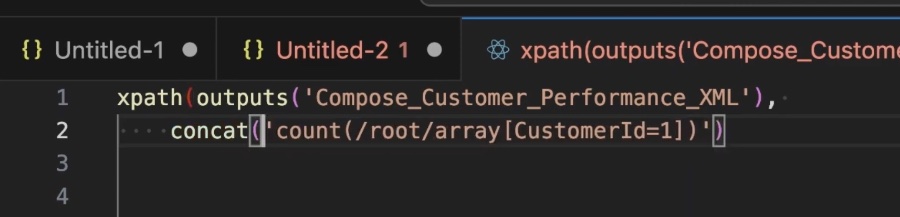
Power Automate and XML Processing
Mastering the grouping and manipulation of data within Power Automate can significantly enhance productivity. By leveraging XPath and XML parsing, users can simplify complex workflows, reduce error-prone processes, and improve overall efficiency. This capability is particularly valuable when dealing with large data sets, as it offers a method to automate repetitive tasks with precision and speed. Achieving fluency in these technical skills not only streamiles operations but also empowers users to handle challenging data management scenarios with confidence.
Optimizing Data Grouping in Power Automate: Discover how to accelerate data grouping with six easy steps in Power Automate! Calculate aggregates like SUM and COUNT efficiently without redundant loops or conditionals.
Video Guide: The tutorial starts with an intro, provides an overview, and then delves into fetching keys. It demonstrates using 'Union()' to obtain unique keys and preparing XML for data manipulation, followed by a practical demo employing XPath for selection (SUM, COUNT, AVG) and concludes with the process of adding properties and concatenation, plus tips on textual fixes with 'normalize-space' and using text or names as keys.
Utilizing XPath in Power Automate: XPath is employed within Power Automate "Compose" action for XML data querying. The process involves parsing XML, using XPath expressions in a "Compose" action, and optionally further processing the output. Familiarity with your XML structure and standard XPath syntax is vital for effective utilization.
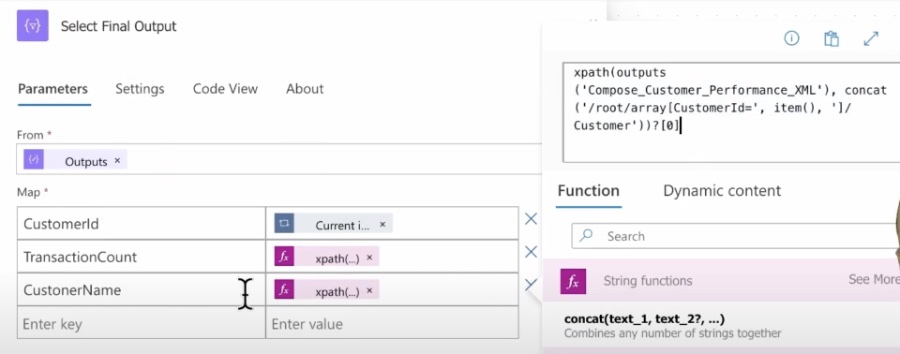
Data Grouping in Power Automate
Data grouping in Power Automate streamlines work processes by consolidating data points based on shared attributes, simplifying data analysis and report generation. By leveraging functions like Group By, SUM, and Count, users can transform flat data into meaningful groups with associated metrics, replacing complex and time-consuming traditional methods. Adequate knowledge of the XML structure is vital when working with XPath expressions, as it ensures accurate data selection and manipulation. With Power Automate's broad acceptance of standard functions, users with prior XPath experience will find it an accessible and powerful tool for data management.
Discover how to swiftly group data in Power Automate with these six simple steps! Learn to streamline your workflow by efficiently calculating sums and counts, bypassing unnecessary actions such as 'Apply To Each' or 'Conditionals'.
Power Automate enables the use of XPath expressions within a "Compose" action for querying XML data. XPath is a specialized language for traversing through XML document elements and attributes. Follow this straightforward guide to employ XPath in your workflows:
Start by parsing the XML; this is your initial step before you can use XPath. To parse, use the "Parse XML" action with your XML content. This step requires a schema matching your XML's structure, so be sure to generate the correct one.
After parsing, add a "Compose" action. Within this action's "Inputs" field, insert the XPath expression to extract the desired data from your XML. Essentially, the expression is written as a string, following the structure xpath(xmlContent, expression).
To illustrate, the example
xpath(xml(outputs('Parse_XML')?['body']), '//YourElementName')
demonstrates how to replace YourElementName with the specific element you need from your XML.
The syntax // ensures the selection of matching elements from any location within the document.
If necessary, utilize additional actions to process the "Compose" action's output for further refinement. It's important to comprehend your XML's structure well in order to craft functional XPath queries. The syntax and practices of XPath in Power Automate are consistent with standard usage, so familiarity in other settings transfers here effortlessly.
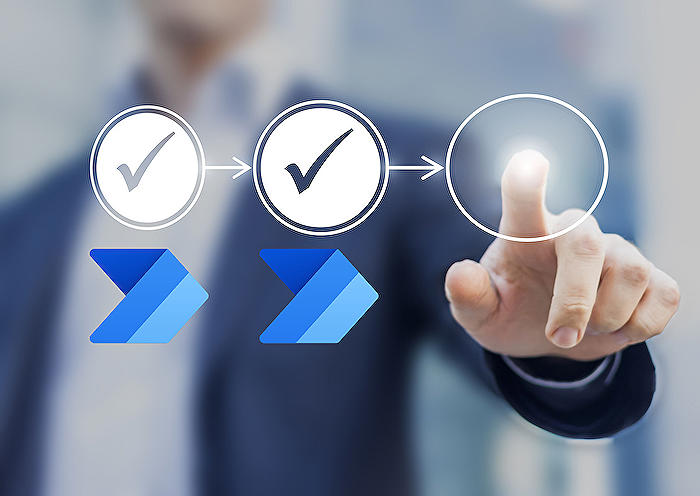
Keywords
Power Automate Group Data, Group By Tutorial, SUM Function Power Automate, Count Repetitions Power Automate, Power Automate 6 Steps, Quick Grouping Power Automate, Power Automate Data Aggregation, Power Automate Group By Example, Power Automate SUM Example, Efficient Grouping Power Automate
