- All of Microsoft
Find Last Day of Month with Power Automate Desktop
Easily Find Months End with Power Automate Desktop - Master date calculations, perfect for all skill levels.
Key insights
- Power Automate Desktop (PAD) is a tool for automating repetitive tasks within the Windows environment, enhancing productivity.
- One of the key features of PAD is its ability to manage dates and times, which is essential for scheduling and reporting tasks.
- To calculate the last day of any month, PAD uses a simple process involving the retrieval of the current date, addition and subtraction of date values, and optional formatting.
- The process showcases the utility of PAD in automating tasks that require precise date calculations, such as financial processes and report generation.
- Finding the last day of a month with PAD opens up various automation possibilities, making it a valuable skill for improving workflow efficiency.
Unlocking the Potential of Power Automate Desktop for Date Management
Power Automate Desktop (PAD) stands out as a versatile tool in the arsenal of productivity technologies, offering users a seamless way to automate repetitive and time-consuming tasks. Its capabilities extend well into managing and manipulating dates and times, a function indispensable in the realm of business and personal organization. By simplifying complex date calculations, such as finding the last day of any given month, PAD empowers users to streamline their workflows, enhance efficiency, and eliminate manual errors.
Whether it's scheduling end-of-month reports, automating reminders for month-end tasks, or carrying out financial calculations that align with the closing of a month, PAD's intuitive approach to date management is invaluable. Beyond its clear utility in task automation, PAD equips users with the flexibility to tailor outputs to their specific needs, adding a layer of customization to the automation process. This adaptability, combined with the ease of use, positions PAD as an essential tool for anyone looking to optimize their work or personal projects through automation.
As we delve deeper into the digital age, where efficiency and optimization are paramount, mastering tools like PAD becomes increasingly important. The example of calculating the last day of the month underscores the broader potential of automation in transforming how we approach routine tasks and challenges, freeing up valuable time and resources for more strategic activities.
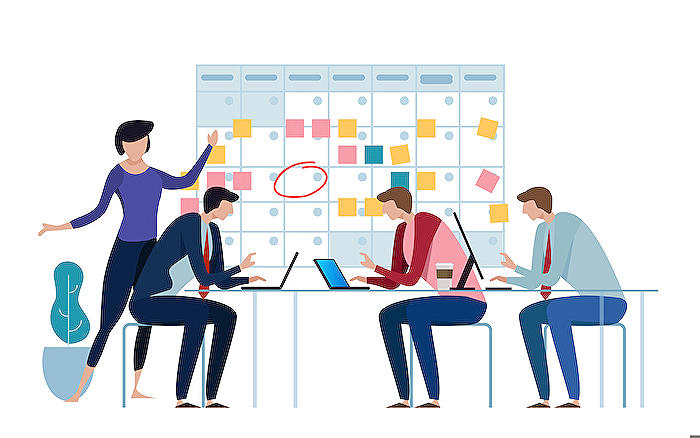
Discover how to effortlessly determine the last day of any month with Power Automate Desktop. This guide is designed to be straightforward, catering to both beginners and seasoned professionals in RPA. Learning to handle date calculations can simplify your workflow remarkably.
Power Automate Desktop equips you with the tools to automate repetitive tasks in your Windows environment. A common task involves managing dates, particularly finding the month's last day. Here, we dive into how it's accomplished with ease.
Utilizing Power Automate Desktop, you have access to actions that deal specifically with dates and times. These include:
- Get current date and time: Fetches the system's current date and time.
- Add to datetime: Allows addition or subtraction of time values (days, months, years) from a date.
- Convert datetime to text: Customizes how a date-time variable is displayed as text.
To find the month's last day, follow these steps:
- Retrieve the Current Date: Use the “Get current date and time” action and store the result.
- Calculate the First Day of the Next Month: Increase the current date by one month with “Add to datetime”.
- Subtract One Day: Deduct one day from the new date to locate the current month’s last day.
- Format the Output (Optional): For a custom format (e.g., "MM/DD/YYYY"), apply the “Convert datetime to text” action.
For instance, if today is March 15th, by adding a month, we get April 15th. Subtracting one reveals March 14th as the conclusion of the month. Understanding this procedure unlocks numerous automation capabilities, beneficial for reporting, scheduling, and financial computations.
Enhancing Workflow Efficiency with Date Automation
Automating date-related tasks can significantly boost efficiency, particularly when working with software like Power Automate. Whether for generating precise monthly reports, managing end-of-month tasks, or conducting financial calculations that hinge on specific dates, mastering date automation introduces robustness to your operational workflow.
The tools and features in Power Automate cater to a broad range of automation needs, simplifying complex processes. By focusing on practical examples and user-friendly instructions, users can streamline their date handling tasks, making the end-of-month calculations and adjustments an easy feat.
Integrating date automation within your daily operations not only saves time but also ensures accuracy and reliability across your tasks. This convenience helps in planning and forecasting, where precise date information plays a crucial role. Power Automate provides a powerful platform for users aiming to harness the full potential of automation within their workflow.
The ability to accurately predict and manage month-end dates opens up a realm of possibilities for scheduling, reporting, and more. This capability is indispensable for businesses and professionals focused on efficiency and precision. Power Automate proves to be an invaluable tool in achieving such goals, offering strategies to handle date calculations with ease.
People also ask
How do I get the last day of the month in Power Automate desktop?
To determine the last day of the month in Power Automate desktop, you need to subtract 1 from the current date and time. This manipulation employs the unit of time.How do I get the last day of the month in power app?
To achieve this in Power Apps, you can explore several methods.How do I get the last month in Power Automate?
To obtain the name of the previous month, you can utilize Power Automate's capabilities.How do you get the first day of the month in Power Automate?
To find the first day of the month in Power Automate, follow this detailed guide.Keywords
Power Automate Desktop Last Day of Month, Last Day of Month Automation, End of Month Automation Power Automate, Calculate Last Day Month Power Automate, Power Automate Desktop Date Functions, Power Automate Desktop End of Month, Automate Month-End Date Power Automate, Power Automate Desktop Calendar Automation
