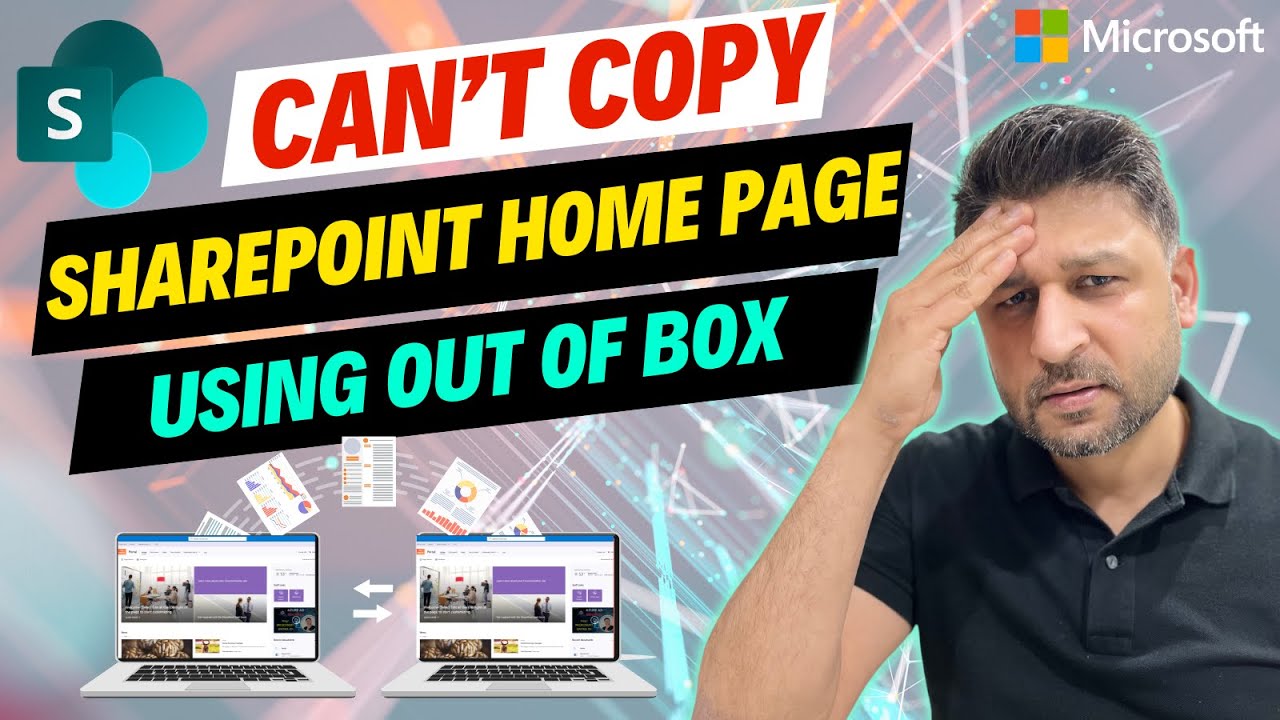- All of Microsoft
How to Duplicate SharePoint Pages with Power Automate
Migrate SharePoint Pages Easily with Power Automate - Duplicate Your Site Effortlessly!
Key insights
- Copy SharePoint Site Pages To Another Site using Power Automate allows for the reuse of customized site home pages across different SharePoint sites.
- There is no built-in feature in SharePoint to copy site pages from one site to another directly.
- Using Power Automate for copying SharePoint site home pages to another site is efficient for maintaining brand consistency.
- The copy option available under site pages is limited to copying within the same library, not to different locations.
- This process is ideal for those who have invested time in branding their SharePoint site and wish to replicate the look across multiple sites.
Expanding on SharePoint Site Pages and Power Automate
SharePoint, a web-based collaborative platform, integrates with Microsoft Office. It offers a wide range of functionalities for document management and collaboration among teams. One of its features includes the ability to create site pages, which serve as home pages or landing pages that can be customized to fit the branding and functional needs of a team or project. However, SharePoint itself does not have a native feature that allows users to easily copy these site pages from one site to another.
Power Automate, formerly known as Microsoft Flow, is a service that helps users create automated workflows between Microsoft services and other third-party applications. It simplifies the process of automating tasks without needing extensive programming knowledge. By leveraging Power Automate, users can circumvent SharePoint's limitation in copying site pages across different sites. This method not only saves time but also ensures that a uniform look and feel is maintained across different SharePoint sites, which is especially beneficial for large organizations aiming to keep a consistent branding across their internal platforms.
The significance of using Power Automate lies in its ability to bridge the functionality gaps within SharePoint, amongst other Microsoft services. It opens up possibilities for customization and automation that were previously either cumbersome or impossible to achieve directly through SharePoint. Thus, organizations and individual users can benefit greatly from understanding and utilizing Power Automate to enhance their SharePoint experience, streamlining their operations and branding efforts in the process.
Copy SharePoint Site Pages To Another Site - Learn how to copy SharePoint site home page from one site to another. If you have invested time in customizing your SharePoint site home page and wish to replicate it across different sites, this process can now be achieved with ease. This guide, courtesy of "TechByTosh," demonstrates how to transfer a site page from one SharePoint site to another utilizing Power Automate.
Unfortunately, SharePoint does not provide a straightforward option to duplicate your site pages from one site to another directly. However, should you find yourself needing to use the same custom home page on a different site, the default copy feature under site pages is limited. It allows duplication only within the same library and does not support transferring to a different location.
Despite these limitations, the use of similar tools makes it possible to accomplish this task. With a step-by-step approach, users can learn how to leverage Power Automate for this purpose. Not only does it facilitate the reuse of branded SharePoint site home pages, but it also streamlines the process of managing content across multiple SharePoint sites. This approach is beneficial for users looking to maintain a consistent look and feel across their digital workspace without the need for repetitive work.
Further Insights on SharePoint Site Customization
The ability to copy SharePoint site pages to another site is a game-changer for users who heavily invest in site customization. SharePoint, a robust platform by Microsoft for collaboration and information sharing, becomes even more powerful with tools like Power Automate. Customizing SharePoint sites allows for a tailored experience that can meet specific business needs or personal preferences. Whether it's for branding purposes or creating a unified user experience across multiple sites, having the ability to replicate pages is both a time-saver and an efficiency boost.
Moreover, SharePoint's vast array of customization options extends beyond mere aesthetics. Users can integrate various applications, adjust site functionalities, and manage content seamlessly. This flexibility ensures that every SharePoint site can serve its intended purpose effectively, fostering better collaboration and communication within teams or organizations.
Despite the complexity behind some of these customization tasks, resources like the "TechByTosh" video make it more accessible for users to implement these changes with tools such as Power Automate. Educating oneself on these possibilities opens up new avenues for optimizing and enhancing SharePoint sites, contributing to more streamlined and productive workflows.
It's also worth noting the immense utility of Power Automate in automating repetitive tasks across Microsoft's suite of services. By mastering tools like this, SharePoint users can not only duplicate content across sites but also automate data entry, file management, and notifications, among others. The efficiency gains from such automation can have a considerable impact on organizational productivity.
In conclusion, the combination of SharePoint's customization capabilities and the automation power of tools like Power Automate represent a significant advancement in how users manage and deploy digital workspaces. Whether for individual projects or enterprise-wide deployments, these tools offer invaluable solutions for enhancing collaboration, efficiency, and overall digital experience. As SharePoint continues to evolve, staying informed about such features and methodologies will undoubtedly empower users to fully leverage the platform's potential.

People also ask
Can you copy site pages from one SharePoint site to another?
Indeed, you can head over to the Site Contents and then to Site Pages. From there, select the page you wish to copy and click on the Copy to option located on the upper taskbar. It's important to note that this functionality permits moving the page within its existing site only, precluding the option to relocate it to a different site.
How do I move data from one SharePoint site to another?
Move or copy files in SharePoint
How to copy SharePoint page to another site how to copy SharePoint site SharePoint Hub sites?
If the desired location is not visible immediately, you can opt for 'Enter custom value'. Subsequently, navigate to the specific location you require.
How do I embed one SharePoint site page into another?
Steps to insert an embed code to a SharePoint page:
Keywords
SharePoint Site Copy, Copy SharePoint Pages, Power Automate SharePoint, Clone SharePoint Site, Duplicate SharePoint Pages, SharePoint Site Migration, Transfer SharePoint Pages, Automation SharePoint Copy