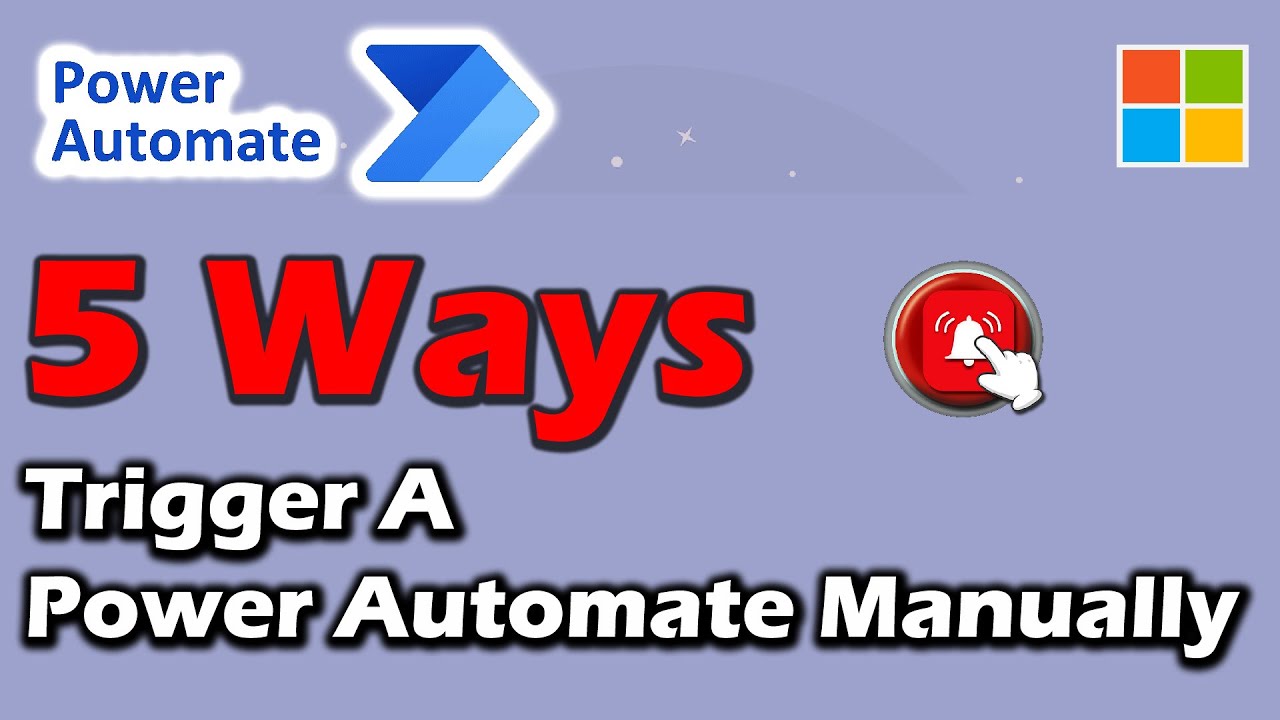- All of Microsoft
5 Methods to Manually Activate a Power Automate Flow
Discover 5 ways to manually trigger a Power Automate Flow and optimize your Microsoft workflow with expert guidance.
Power Automate Manual Triggering
The YouTube video by Andrew Hess is dedicated to understanding various ways in order to manually trigger Power Automate Flow. He highlights that on many occasions our need is not to have our power automate based on an automated cloud flow rather manually trigger the flow. He showcases five cardinal ways to manually trigger the flow.
These include running the flow from Teams, running it from a Teams message, triggering it from SharePoint selected items, triggering it from a SharePoint column or making use of a Power App for initiating a flow. The narrator considers the last approach of using a Power App as his favorite method.
Understanding the nature of triggers in Power Automate is the main focus here. Basically, a trigger is responsible for starting a cloud flow. For instance, a notification is received in Microsoft Teams as soon as an email is sent to you, here receiving the email caters as the trigger which initiates the flow. It exhibits different connectors like SharePoint and Outlook for triggering the flow.
Triggers can be used in different ways based on the requirement; they can be instant or manual, on a schedule, or initiated when an external event occurs like receiving an email. Power Automate facilitates instant flow if you want to run a cloud flow using a tap of a button on your device solving your need to remind your team to participate in the daily team meetings.
Further Insight on Power Automate
On the other hand, if you desire to run your cloud flow on a particular schedule, creating a scheduled flow is desirable. Just like if you need to send weekly project reports. In these, one can decide the date, time, and frequency of triggering the flow.
Then for creating a flow that completes tasks automatically as soon as certain events occur, automated flows are recommended. The procedure for adding a trigger to an existing flow involves editing the existing trigger first and then deleting it. For getting more in-depth details on the Power Automate, you can visit the site for a better grasp on the same.
Lastly, the video also sheds light on how you can introduce conditions to your trigger, allowing it to fire only when the conditions are met. This helps streamline your flows, reducing the number of unnecessary runs thereby leading to low consumption of Power Platform requests.
This is particularly crucial in pay-as-you-go configurations where each flow run incurs a charge. Thus assisting in managing your costs while achieving your desired outcomes.
So, in all the video by Andrew Hess is a comprehensive guide to understand the application of Power Automate manual triggering along with its different aspects. It is a significant boost for people looking for ways to understand and operate it in its optimal way.
Learn about 5 ways to Manually Trigger a Power Automate Flow
The YouTube video offers great insights into manually triggering Microsoft's workflow management tool Power Automate. Here are the ways and resources you need to supplement your learning on this topic.
Online Courses
Look for courses on websites like Udemy, Coursera and LinkedIn Learning. You will find topics on Microsoft Power Automate, which can guide you on how to create and manage your workflows.
- Master Microsoft Power Automate: from zero to hero- Udemy.
- Learning Power Automate - LinkedIn Learning.
- Microsoft Power Automate Essential Training- Coursera.
Books
You can also resort to books for a more comprehensive understanding. Some recommended titles are:
- Beginners Guide to Power Automate- Matthew Weston.
- Learning Microsoft Power Automate - Ravikumar S.
- Mastering Microsoft Power Automate- Carl Ryden.
YouTube Channels
Following YouTube Channels can be of great help. You can look up:
- Microsoft Power Automate Tutorials- Flow Joe.
- Microsoft Power Automate Guided Learning- Microsoft Power Automate.
- Microsoft Power Automate Tutorial for Beginners- Shane Young.
Microsoft Documentation
Microsoft provides an extensive library of Power Automate documentation which includes tutorials, guides and more, covering every aspect of the tool in great detail.
Please note the licensing aspect of the tool, some premium connectors will need standalone licences for access. Be sure also to follow steps to find your licence.
Interest-based Learning
Pay attention to our business needs and learn in a use-case scenario. For instance, focus on understanding and applying in practice the five manually triggering methods mentioned in the video for productivity boost.
Shotgun Approach
The 'shotgun approach' is learning a bit about all the triggers discussed here. Understanding the key features and functions of each trigger might help you find the perfect fit for you.
Focused Approach
Another approach is to deep dive into one or two specific triggers that have caught your attention. For example, if you regularly use Teams and SharePoint, mastering the Teams and SharePoint triggers becomes essential.
Practical Application
Learning by doing is very effective. Trying out the triggers discussed in-the-moment will not only cement the knowledge but also give you practical skills that can immediately be applied to your work.
Keeping Up With New Features
Microsoft regularly updates Power Automate and adds new features. Staying updated can boost your productivity and make your work easier. Follow Microsoft's blog and participate in their community.
Final Words
Workflows, automation, triggers and cloud flow, the topics may seem overwhelming, but with these resources by your side, mastering Power Automate will become a breeze.
More links on about 5 ways to Manually Trigger a Power Automate Flow
- Manually trigger a flow from a PC/laptop - Power Automate Ideas
- Who likes another silly workaround? Choose a HTTP-Trigger, configure the Method to GET. Now, create a shortcut on your PC (like on the desktop) with that URL.
Keywords
Power Automate Flow, Manually Trigger Flow, Automate Workflow, Microsoft Power Automate, Power Automate Manual Trigger, Automate Process Flow, Power Automate Trigger Techniques, Power Automate Task Automation, Microsoft Flow Manual Trigger, Custom Power Automate Triggers.