- All of Microsoft
Power Platform CLI Guide: Manage Tenant & Environment
Master Power Platform: Control Tenant & Environment Settings Via CLI
Key insights
Managing Power Platform Settings: Learn to use Power Platform CLI to list and update settings at both tenant and environment levels, ensuring tailored functionality and control over your Power Platform instance.
Understanding Tenant Settings: Tenant settings dictate the platform's behavior for all users. Discover key settings such as whether to allow NPS survey prompts, restrict trial environment creation, or enable shared app capabilities among others.
Modifying Tenant Settings: Use the Power Platform Admin API to amend or add tenant settings, enabling you to customize user permissions, service options, and enhance security and governance across your Power Platform deployment.
Exploring Environment Settings: Each environment within Power Platform can have tailored settings. Learn to access these to control aspects like Customer Lockbox policy, telemetry collection, developer upgrades, and customizations in Dataverse.
Updating Environment Settings: Similar to tenant settings, modify your environment settings using the Admin API to improve or restrict environment features, maintaining a balance between innovation and control within individual environments.
By managing these settings, administrators can ensure that the Power Platform provides the necessary features and restrictions to meet their organization's needs.
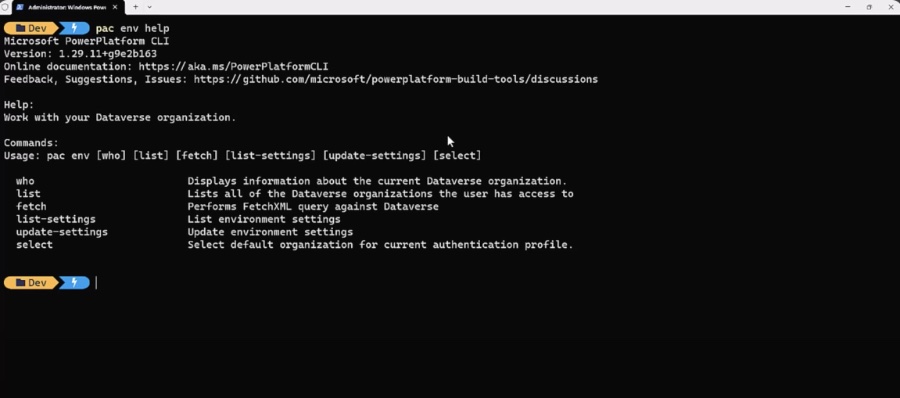
Further Insights into Power Platform Management
Microsoft's Power Platform includes powerful tools such as Power BI, Power Apps, Power Automate, and Power Virtual Agents, which organizations can customize extensively through various configurations. These management capabilities are essential for the maintenance of governance standards and compliance with internal policies. The Platform's Command Line Interface (CLI) and Admin APIs provide administrators with the necessary tools to oversee these vast configuration prospects.
With the right knowledge, administrators can optimize the user experience by either opening up possibilities or locking down certain features to provide a cleaner and more secure utilization. The video tutorial serves as a helpful guide for understanding and navigating the intricacies of these configurations in a practical way.
Moreover, when considering organizations with strict regulatory requirements, the capability to fine-tune settings like telemetry collection or support ticket creation becomes increasingly pertinent. Power Platform's flexibility in these areas allows organizations to remain compliant with specific industry guidelines while still leveraging the platform's robust suite of tools.
In addition, the ability for granular control over environment-specific settings enables businesses to scale and differentiate between production, sandbox, and trial environments, significantly improving lifecycle management and platform stability.
The adaptability and control provided through these setting tweaks cater to both the developers, who may benefit from enhanced collaborative functionalities, and the organization as a whole, which can ensure a more secure and manageable platform aligning with its strategic objectives.
Understanding Power Platform CLI
The Power Platform Command-Line Interface (CLI) is a pivotal tool for administrators and developers who work with Power DevOps. It streamlines the management of settings, automates repetitive tasks, and helps maintain system integrity. This tool provides a direct way to interact with the platform, making complex operations accessible through a command line. By using the Power Platform CLI, users can ensure their Power Platform environments are optimally configured and aligned with their organizational policies and compliance requirements.
In this YouTube video, we learn how to list and update tenant and environment settings using Power Platform CLI. The speaker demonstrates a range of settings that can be enabled or disabled at both the tenant and environment levels. Through explanatory commands, viewers can understand how to update these settings within Power DevOps.
Listing Tenant Settings
The video explains how to retrieve tenant settings via the Power Platform Admin API's method. Key tenant settings discussed include disabling feedback prompts, restricting trial environment creation, and several others focusing on user restrictions and security group limitations.
- Disable feedback prompts
- Restrict trial environment creation
- Security options for Power Apps
Updating Tenant Settings
Updating the tenant settings is demonstrated using the Power Platform Admin API. The example shows how to prevent environment admins from allocating capacity by changing the relevant setting. This offers viewers insights into how settings can be modified for better management.
Listing Environment Settings
Vital environment settings are shown, from enabling customer lockbox policies to allowing telemetry collection. Other settings include upgrade policies for environments and enabling customizations in Dataverse, which are key for maintaining and enhancing the system's capabilities.
- Enable Customer Lockbox policy
- Manage telemetry collection settings
- Enable or disable upgrades and customizations

People also ask
How do I install Power Apps CLI?
To install the Power Apps Command Line Interface (CLI), you need to first install Node.js since the CLI is distributed as a Node package. After installing Node.js, open a command prompt or PowerShell window and run the following command: npm install -g @microsoft/powerapps-cli. This command will install the Power Apps CLI globally on your machine, allowing you to access it from any command line.
What is the difference between tenant and environment in Power Platform?
In Power Platform, a tenant refers to the overall Office 365 subscription or the Azure Active Directory instance associated with it, which encompasses all the data, applications, and resources within it. On the other hand, an environment is a space within the tenant that allows for data, apps, and flows to be stored, managed, and segregated. Environments are used to separate development, test, and production work within a single tenant, and they can have different user permissions, settings, and resources.
What are the functions of Microsoft Power Platform command line interface (CLI)?
The Microsoft Power Platform CLI provides a wide range of functions designed to support various development tasks. It can be used for creating, managing, and deleting Power Platform resources like environments and data policies. Developers can also use it to perform operations related to app management (like exporting and importing apps), automating application lifecycle management, managing data connections, and interacting with entities. The CLI also supports automation of these tasks by enabling scripting in CI/CD (Continuous Integration/Continuous Deployment) pipelines.
How do I install the latest PAC CLI?
To install the latest Power Apps CLI, often referred to as PAC CLI, you should ensure that Node.js is installed on your computer as it's a prerequisite. Then run the command npm install -g @microsoft/powerapps-cli to install or update to the latest version of the CLI. If you have previously installed an older version, using the -g flag will replace it with the latest version globally on your system. For the most up-to-date installation instructions and command reference, it is best to consult the official Microsoft Power Apps documentation or their online developer guides.
Keywords
Power Platform CLI, Update Tenant Settings, List Environment Settings, Power Platform Configuration, Manage Power Platform, Power Platform Tenant Management, CLI for Power Platform, Environment Settings CLI, Power Platform Admin Tools, Power Platform CLI Commands.
