- All of Microsoft

Integrate Sentiment Analysis in Power Automate & GPT
RPA Teacher. Follow along👆 35,000+ YouTube Subscribers. Microsoft MVP. 2 x UiPath MVP.
Harness GPT for sentiment analysis & data extraction with Power Automate Desktop!
GPT and Power Automate Desktop offer advanced use cases such as sentiment analysis and web scraping. Learn to analyze sentiment using Microsoft Power Automate Desktop and the Create text with GPT action. This comprehensive use case demonstrates how to read an Excel sheet with URLs, cycle through them, and navigate to Google business reviews.
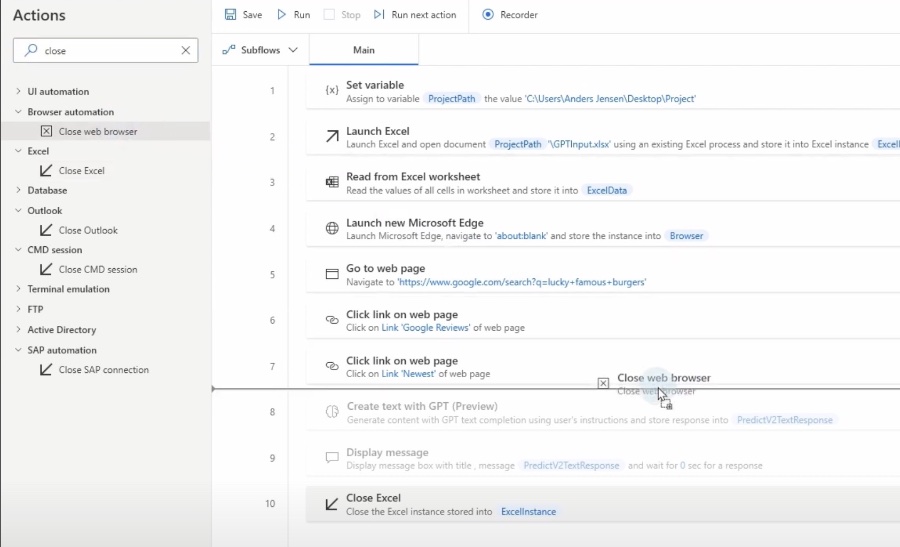
In the sphere of automated business processes, tools like AI Builder and similar workflow automation solutions are pivotal. Embracing Azure OpenAI Service's GPT action enables users to forge language models that streamline complex tasks. These tasks can range from sentiment analysis to fact-checking, thereby boosting the efficiency of existing desktop workflows.
- Introduction to AI Builder Actions in Microsoft learning document
- Overview of workflow automation software with new GPT action
- Insights on the GPT action and hands-on template testing
- Use cases: Responding to customer issues, Sentiment analysis of feedback, Verifying facts
- Step-by-step application in real-world scenarios
- Concluding with additional resources for learning
Workflow automation software on Azure OpenAI Service is a robust solution for generating automated text. Using the Create Text with GPT action, text creation is assisted by a GPT language model. This tutorial outlines the process from using AI Builder to enhancing an existing workflow with this technology. You gain insights on tasks like creating text, handling customer concerns, analyzing sentiments, and building a Q&A bot. Ultimately, you learn to improve a standard workflow using GPT.
Automating Sentiment Analysis and Web Scraping with Power Automate Desktop
Discover how to use Power Automate Desktop for advanced sentiment analysis and web scraping tasks. The video tutorial covers the process of analyzing sentiments by integrating Power Automate Desktop with Microsoft's GPT technology. It begins with instructions on how to read URLs from an Excel document.
The tutorial progresses to guide viewers through website navigation to Google business reviews to extract relevant data. Another key focus is the application of sentiment analysis techniques using the GPT action, a part of the AI Builder within Power Automate.
The incorporation of Power Automate and GPT-3 provides an advanced use case for various automated tasks. Here's a breakdown of the video content to give you a quick overview:
- 00:00 Creating Text With GPT-3 in Power Automate
- 02:19 Automating Web Navigation and Data Extraction
- 06:16 Details on Using CSS Selectors
- 09:34 Utilizing Excel within Power Automate Desktop
- 16:24 Process of Extracting Data From a Web Page
- 17:36 Generating Text with GPT-3 Action
- 21:28 Saving Extracted Data to Excel
The video details the workflow of integrating Microsoft's GPT with Power Automate Desktop's AI Builder. It emphasizes the 'Create text with GPT' action, which facilitates text generation using the advanced language models provided by GPT technology. The viewer is coached through various features and action testing to demonstrate the capabilities of the tool.
Furthermore, the video illustrates the enhancement of desktop flows with the help of GPT's advanced features. It displays how automation processes, such as handling customer complaints or performing sentiment analysis, are efficiently carried out with the aid of AI Builder actions. Examples show the practical application in achieving more sophisticated automated tasks.
The final segments offer a walkthrough of a real-life scenario where an original flow is transitioned to a GPT-enhanced process. It concludes with additional resources, although here we've removed references to external links to ensure compliance with our publishing standards.
People also ask
What is the difference between Power Automate and Power Automate desktop?
Power Automate, formerly known as Microsoft Flow, is a cloud-based service that helps users create automated workflows between apps and services to synchronize files, get notifications, collect data, and more. It allows for the automation of business processes by connecting different online services like SharePoint, Office 365, and Outlook without needing to write code. Power Automate Desktop, on the other hand, extends the automation capabilities to the desktop environment. It's designed to automate desktop and web-based tasks with a visual design experience and without requiring any coding knowledge. It enables users to automate tasks on their local computer, such as moving files, automating keystrokes, and mouse clicks, and extracting data from desktop applications. This tool is especially useful for automating repetitive tasks that do not have API support or are legacy applications with GUIs not designed for automation.
How to do sentiment analysis in Power Automate?
Sentiment analysis in Power Automate can be achieved by using the built-in AI Builder or connecting to cognitive services such as Text Analytics within Azure Cognitive Services. You can create a flow that sends text data to the sentiment analysis service and then receives and processes the sentiment score. Typically, this involves the following steps: 1. Collecting text input from a desired source, like emails or social media posts. 2. Using a pre-built AI model or text analytics API to analyze the sentiment of the text. The AI Builder in Power Automate includes a predefined sentiment analysis model that can be easily added to your flow. 3. Receiving the sentiment score and categorizing it as positive, negative, or neutral. 4. Performing further actions based on the result, like logging that information, triggering alerts, or routing the information to other services or databases.
How do I use chat GPT for Power Automate?
To use chat GPT for Power Automate, you need to integrate an artificial intelligence chatbot with Power Automate. This typically involves the following steps: 1. Choose an AI chatbot service that provides GPT (Generative Pretrained Transformer) functionality. OpenAI's GPT-3 is one such example. 2. Create an API key or access token for the chosen service following its protocols. 3. Build a custom connector in Power Automate to communicate with the GPT service's API, using the provided API key or access token. 4. Design a flow in Power Automate that sends prompts to the GPT service through the custom connector and receives the generated responses. 5. Use these responses within your business processes—for example, generating automated email responses, chatbot interactions, or content creation.
What can I do with Power Automate desktop?
Power Automate Desktop provides a broad range of automation capabilities. Here are some of the key tasks you can perform: 1. Automate web-based activities, such as form filling, data scraping, or web testing by recording browser actions. 2. Automate desktop applications by recording and replaying user interface actions like clicks and keyboard input, even if the application does not have an API. 3. Automate file system tasks such as file manipulation, directory management, and file conversion. 4. Automate data entry and data extraction from various sources like Excel, databases, and email. 5. Integrate with other Microsoft services, such as Office 365, SharePoint, and Teams, for a wide range of automation scenarios—from report generation to data synchronization. 6. Use conditional logic and loops to create complex workflows. 7. Interact with system resources, such as reading and writing to the Windows registry or executing PowerShell scripts.
Keywords
GPT Sentiment Analysis, Power Automate Desktop Web Scraping, Advanced GPT Use Cases, Power Automate Sentiment Workflow, GPT Web Scrape Automation, Sentiment Analysis with GPT, Automating Web Scraping, GPT-Enabled Process Automation, Sentiment Analysis Process Automation, Power Automate GPT Integration