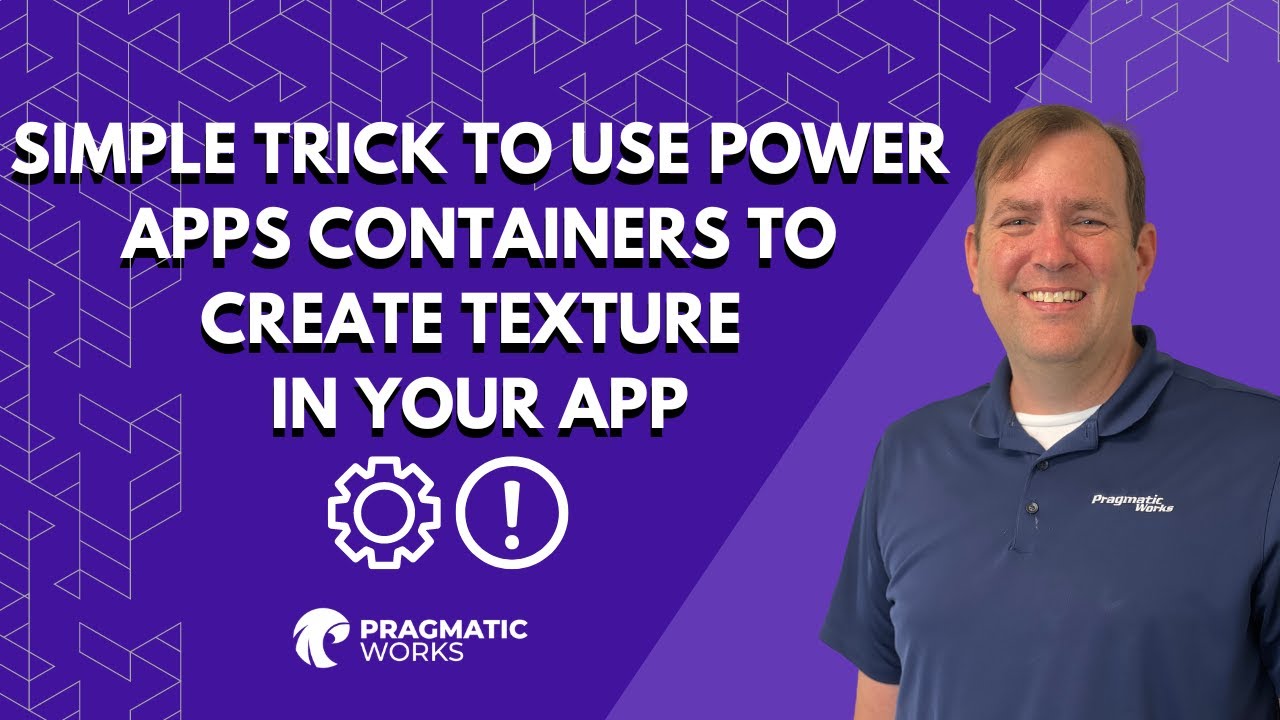- All of Microsoft
Trick to Use Power Apps Containers to Create Texture
Use this simple trick to make your canvas Power Apps look like less "cartoony" and more like a modern application. In this video, Brian shows how to use contain
Use this simple trick to make your canvas Power Apps look less "cartoony" and more like a modern application. In this video, Brian shows how to use containers to create textures in Info Cards, Side Panels and Forms by curving hard edges and using drop-shadows.
✅ PowerApps Texture
✅ PowerApps Shadow
✅ Use of Containers
The new Power Apps feature allows for easier creation of modern and stylish apps by adding properties for containers such as drop shadows, without the need to write complex CSS. To create a container with a drop shadow, you simply add a new container to a Power Apps canvas app. This container can be a vertical container, a horizontal container, or a float container. You then select a drop shadow weight from the properties menu. The container control will now have a shadow around its border. To add controls to the drop shadow container, you can place more controls inside of it to make a card. The drop shadow can also be rounded by changing the border radius property of the container1.
As for the textures, the search has not yielded specific information about a new feature related to textures in Power Apps. There have been some UI enhancements to the Model-driven app forms in Power Apps, such as a light gray background, better delineation between sections with the addition of shadow and rounded corners to borders, and consistent font styling across section labels.

However, these changes don't seem to directly involve a specific 'textures' feature23.
It's important to note that Microsoft regularly updates Power Apps and introduces new features, so it might be a good idea to regularly check their official documentation or blog for the latest updates. If you have more specific details about the 'textures' feature you're referring to, that could also help in finding more accurate information.
Use this simple trick to make your canvas Power Apps look less "cartoony" and more like a modern application. In this video, Brian shows how to use containers to create textures in Info Cards, Side Panels and Forms by curving hard edges and using drop-shadows.
Enhance Your Power Apps with Textures and Shadows
By using containers in Power Apps, you can easily create modern and visually appealing applications. Adding textures, curved edges, and drop-shadows to your Info Cards, Side Panels, and Forms will make your app look more professional and user-friendly. The techniques showcased in the video can be applied to enhance the overall appearance of various components within your app, leading to an improved user experience. Don't miss out on these simple yet effective tips to elevate your Power Apps design to the next level.
Read the full article Simple Trick to Use Power Apps Containers to Create Texture in Your App
Learn about Simple Trick to Use Power Apps Containers to Create Texture in Your App
Power Apps are a great way to create modern-looking apps quickly and easily. However, they can sometimes look a bit "cartoony". This trick will teach you how to use containers to create textures in Info Cards, Side Panels, and Forms by curving hard edges and using drop-shadows, making your app look more professional.
Once you're familiar with the basics of Power Apps, you should explore the other learning options available to you. Pragmatic Works offers On-Demand Learning packages, Boot Camps, Hackathons, Virtual Mentoring, and Enterprise Private Training. You can start with the free Community Plan to get familiar with the material.
More links on about Simple Trick to Use Power Apps Containers to Create Texture in Your App
- Transform Your Power Apps: A Beginner's Guide to ...
- Feb 9, 2023 — Many developers find containers to be a bit tricky at first, but once you understand the basics and the purpose behind them, it can make a ...
- A Visual Guide To Power Apps Containers
- Jun 7, 2021 — Power Apps Containers make it easier to design the layout of an app. In this visual guide I will use examples to illlustrate how to use ...
- CSS-Tricks - Tips, Tricks, and Techniques on using Cascading ...
- Doing a quick search here on CSS-Tricks shows just how many different ways there are to approach calendars. Some show how CSS Grid can create the layout ...
- Babylon.js: Powerful, Beautiful, Simple, Open - Web-Based 3D ...
- It uses three separate 2D texture projections, one for each axis, and blends them together to create a material without seams. In addition to the Tri-planar ...
- Popular Science - Dec 2004 - Page 43 - Google Books Result
- IT APPEARS MORE TIMES IN THE FOLLOWING PAGES THAN WE CARE TO COUNT. IT'S A WORD THAT SIMPLY CANNOT BE AVOIDED WHEN TALKING ABOUT MANY NOTABLE TECHNOLOGIES ...
Keywords
Microsoft Power Apps, Microsoft Containers, Textures, Info Cards, Side Panels, Forms, On-Demand Learning, Pragmatic Works On-Demand Learning, Pragmatic Works Boot Camps, Pragmatic Works Hackathons, Pragmatic Works Virtual Mentoring, Pragmatic Works Enterprise Private Training