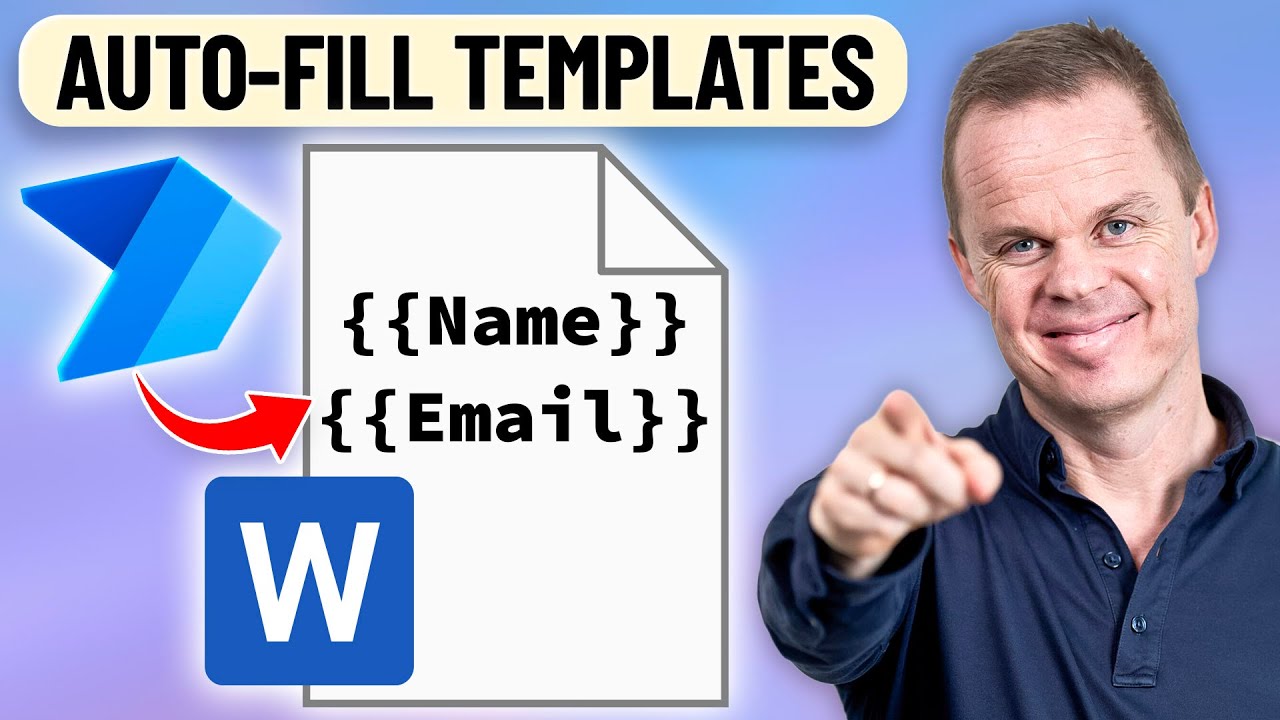- All of Microsoft
Automate Microsoft Word Templates with Power Automate Desktop
Automate Microsoft Word templates with Power Automate Desktop for efficient data entry and mail merge tasks.
Key insights
- Learn to use Power Automate Desktop for automating Word templates.
- The "Populate a Microsoft Word Template" action saves time by automating data entry.
- This action is effective for tasks like mail merge in Word documents.
Automating Word Templates with Power Automate Desktop
The capability of Power Automate Desktop to populate Microsoft Word templates streamlines tasks that require repetitive data entry. It eliminates the tedium of manually inputting information, making it a powerful tool for businesses and individuals who frequently deal with Word documents. By utilizing this action, users can efficiently complete mail merges and other document-based tasks without hassle.
The process is straightforward, allowing users to quickly automate document creation. For those seeking to optimize their workflow, this feature of Power Automate Desktop is indispensable. It enhances productivity and ensures accuracy in document filling.
Populate a Microsoft Word Template in Power Automate Desktop is a valuable tutorial. This you_tube_video provides guidance on automating the filling of Word templates with data. The automation significantly enhances tasks like mail merge.
The process described is time-efficient and reduces manual data entry into Word documents. By using Power Automate Desktop’s features, users can seamlessly manage traditional Word tasks. Anders Jensen [MVP] demonstrates this in an easy-to-follow manner.
- Understanding the Automation Process
- Practical Applications and Use Cases
- Implementation Guidance and Tips
Understanding the Automation Process: The video outlines a step-by-step approach to using Power Automate Desktop’s populate action. This automation allows users to input data into Word templates efficiently. It simplifies mail merge activities by automating previously labor-intensive tasks.
Such automation not only enhances productivity but also ensures accuracy. By standardizing data entry, businesses maintain consistency across their documentation. This burgeoning trend helps remove repetitive human errors.
Practical Applications and Use Cases: Power Automate's use in Word template population is not limited. This functionality is crucial for businesses needing frequent document customization. Among its primary use cases, mail merge is highlighted.
Automating document preparation cuts down significant man-hours in office environments. It allows for a unified approach to document handling, crucial in large-scale operations. The tutorial serves as a guide for integrating such features into daily routines.
Implementation Guidance and Tips: The tutorial provides clear guidance on implementing the automation process. It offers tips for optimizing template creation and data importation. Users benefit from structured advice, enabling smoother transitions to automated systems.
By following the outlined steps, even beginners can grasp the essentials quickly. The video empowers viewers with practical insights. These insights are crucial for leveraging Microsoft tools to their full potential.
Overall, the guide by Anders Jensen [MVP] elevates understanding of document automation within Microsoft frameworks. It emphasizes the importance of strategic implementation for improved workflow efficiency.
More About Automating Document Processes
Document automation revolutionizes how businesses handle paperwork, reducing manual labor and minimizing errors. By using automated systems, companies save valuable time and resources, channeling them into more critical activities. Such technologies streamline workflow, allowing for quick data input and consistent results. As organizations evolve, automation solutions become integral elements of daily operations. They foster a harmonious blend of technological advancement and practical application. Implementing these solutions offers a significant competitive edge. Teams adopting automation report improved accuracy and efficiency. Staying abreast of these tools is vital for progressive growth. Advanced automation solutions are the future of document management.

People also ask
How to auto fill a word template?
Answer: "To utilize the autofill capability, you can adhere to these four straightforward steps."How do I import a template into Power Automate?
Answer: "Navigate to the Power Automate website or launch the Power Automate app. Click on “Import” to begin the import procedure. Opt to import a flow using a package file and select the relevant package file from your device for this purpose."How to create a word document in Power Automate?
Answer: "You can create a Word document by setting up a Flow within the Power Automate platform."How do I extract text from a Word document in Power Automate?
Answer: "Utilize the 'Get file content' action to extract text. After configuring it, click on 'test' and then 'run' to see the results in action."Keywords
Populate Word Template, Power Automate Desktop, Microsoft Word Automation, Template Automation, Microsoft Power Platform, Automation in Word, Word Template Power Automate, Automate Word Document