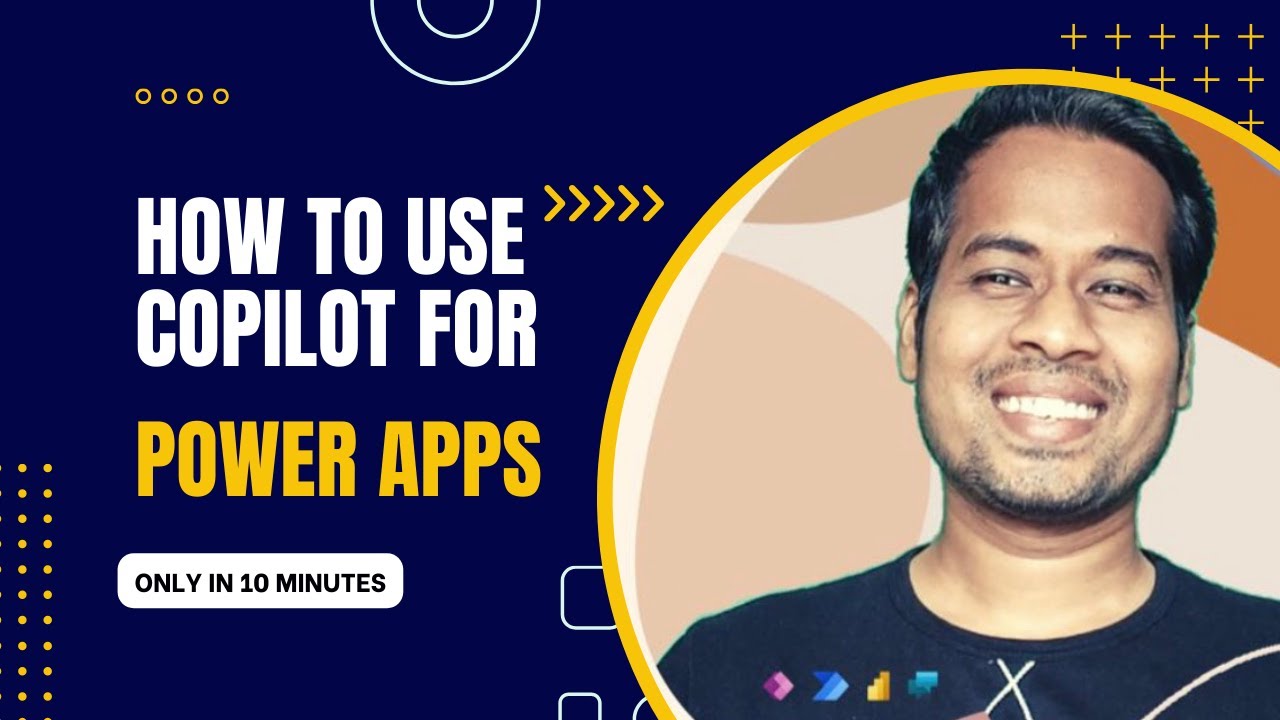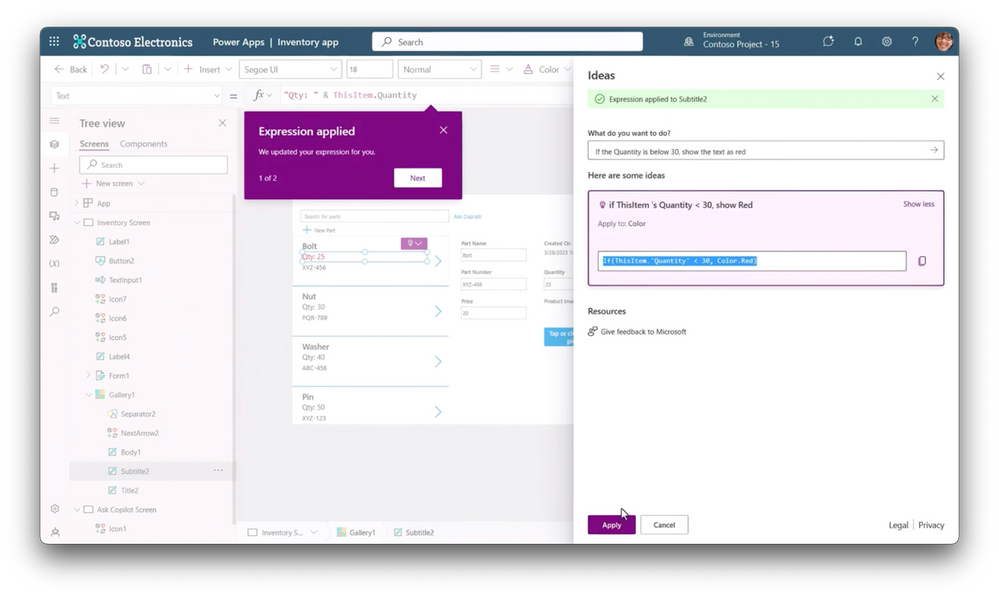- All of Microsoft
How start with Copilot on Microsoft Power Apps
Harness AI to Build Canvas Apps in Power Apps with Copilot - Dive In Now!
Copilot is an AI feature enabling users to describe their requirements in simple English. In Power Apps, this functionality offers a way to define the needed app type and the data it should collect. It then constructs a responsive Canvas application and sets up a Dataverse Table with sample data and proper columns.
To utilize Copilot, an environment deployed in the United States with English settings is a prerequisite. This tutorial will guide you on setting up a new environment for a Leave Management Application. The use of a free Microsoft 365 Developer Account is suggested for following the steps presented.
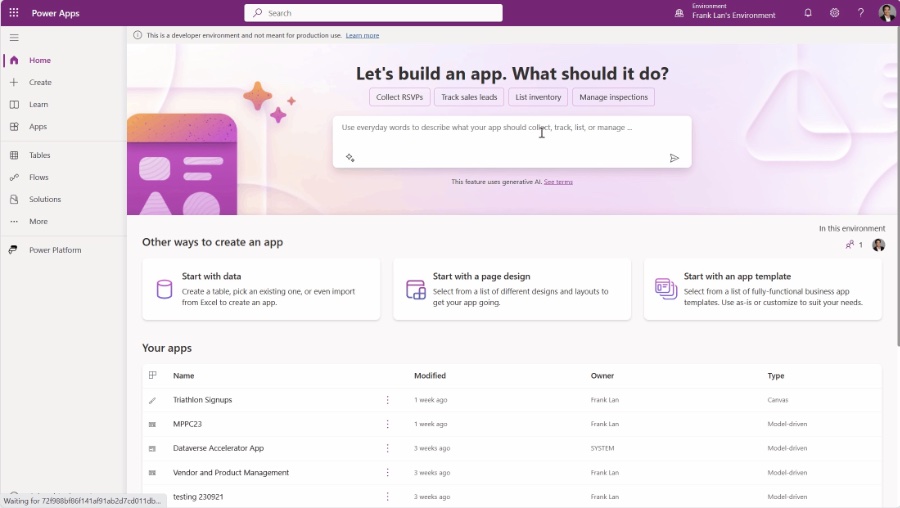
Initiating the process requires logging into the Power Platform Admin center and selecting 'Environment' from the sidebar. Once there, you must create a new environment, fill in the necessary details, including selecting 'United States' as the region and enabling a Dataverse data store.
The process involves several steps, from logging into the Power Platform Admin center and creating a new environment to configuring the Dataverse data store and selecting your desired language and currency. These instructions are crucial for users who may be limited by the number of environments they can create, especially when dealing with developer account limitations.
How to setup for Maker Portal?
- Sign into Power Platform Admin center.
- Navigate to 'Environment' on the left-hand side.
- Create a new environment and specify the details, such as name and region.
- Ensure to select 'United States' and add a Dataverse data store.
- Choose 'Developer' and proceed by clicking 'Next'.
- Select 'English (United States)' for language, choose your currency, and opt to deploy sample apps and data.
- Save your settings and wait for the environment's status to indicate 'Ready'.
- Log into Power Apps and navigate to your new environment.
- Use Copilot to assist in creating your Leave Management System Application.
- Enter 'Leave Management System' in the text box and let Copilot do the rest.
After selecting the desired language and currency, and enabling sample apps and data deployment, you can proceed to save your settings. It's important to note that a Microsoft 365 Developer Account may have restrictions on the number of environments you can create. If you encounter an error, you may need to delete any unused environments before attempting to create a new one.
Get started
Beginning operations with Copilot is simple. Here you can read about the prerequisites for all AI features in Power Apps and locate the most recent region availability information for Copilot. Copilot is accessible irrespective of the license held by any maker.
Moving forward, after saving your environment details, you wait until the state changes to 'Ready.' Then, log into Power Apps, change to the newly created environment, and select it for use. With the new environment ready, the stage is set to create a Leave Management System application.
You will be prompted to enter the application's name and allow it some time to load. Copilot then swiftly creates a Leave Management System Dataverse Table with predefined columns such as ID, Name, Leave Type, and various others, each filled with some sample data to get you started.
If you wish to add new columns, you can instruct Copilot by describing the desired column in the chat feature. For example, adding a 'Performance Manager' column can be requested, and Copilot will create it accordingly.
The final step involves clicking on 'Create app' to generate a responsive Canvas application. This app is designed with a Form and Gallery on the same screen, offering an interface to enter new data, modify existing information, or remove it as needed.
The video tutorial further demonstrates how to handle data within the created application, thus offering an in-depth look at how the new app functions. Ending with gratitude, the author thanks the viewers for their interest and engagement.
Further Insights on Power Apps and AI Integration
Microsoft's integration of AI into Power Apps revolutionizes how business applications are developed. With features like Copilot, non-technical users can quickly build custom apps by simply describing what they need in natural language. This advancement democratises application development, making it accessible and efficient for a wider range of users and businesses. Moreover, it's a testament to how AI continues to transform and streamline business processes in the digital age.
Learn about Create a Canvas App Power Apps using Copilot
Creating a Canvas App with Copilot can streamline your application development process. With Copilot, you can simply describe in plain English the type of app you require and the kind of data it needs to handle. It not only builds a responsive Canvas App but also sets up a Dataverse Table, complete with sample data for you to start with.
For those new to this technology, Rachel Irabor offers a clear guide on setting up a new environment for your application. She emphasizes the use of a Microsoft 365 Developer Account, which is available for free, and details the steps needed to deploy an environment in the United States region effectively.
Copilot then takes charge, creating a Dataverse Table for your Leave Management System with essential columns like ID, Name, Leave Type, and several others pre-created. To add new columns, simply instruct Copilot by describing the addition you need.
With the column additions, like the Performance Manager, Copilot continues to aid in developing a responsive Canvas application. This application includes features such as Forms and Galleries, enabling you to input new data and edit or delete existing information smoothly.
Rachel's tutorial is an invaluable resource for those looking to harness the power of Copilot for application development within Power Apps. By following her step-by-step guide, users can create a functional leave management system, all the while learning the ins and outs of Copilot's AI-driven capabilities.
Understanding Power Apps and AI Integration
In the rapidly evolving world of application development, integrating AI with platforms like Microsoft's Power Apps is revolutionizing how businesses approach software solutions. Power Apps allows users to build custom applications with minimal coding, harnessing the power of AI through Copilot to interpret human language and automate complex development tasks. This synergy enables the creation of responsive, data-centric applications tailored to specific business needs while significantly reducing development time. The rise of AI in low-code environments marks a pivotal shift towards more intuitive, efficient, and user-friendly application development models.

Keywords
PowerApps Canvas Creation, AI Copilot PowerApps Tutorial, Build Canvas App with Copilot, Copilot Power Apps Development, Design Canvas Apps PowerApps, Copilot Assisted App Creation, Microsoft PowerApps Copilot Guide, Integrate Copilot Canvas PowerApps, Automate with PowerApps and Copilot, Copilot Canvas Application Building