- All of Microsoft
Boost Workflow with Power Automate & MS Forms Actions
Streamline workflows with Microsoft Forms and Power Automate Desktop, enhancing efficiency and data management.
Hey Everyone, the Mid-September 2023 update of Microsoft 365 update of Power Automate for Desktop introduced many new features, including integration with Microsoft Forms. This update provides users with tools to enhance workflows by utilizing form responses in various automated tasks. The integration streamlines data collection and enhances productivity by connecting Microsoft Forms data with other applications and services.
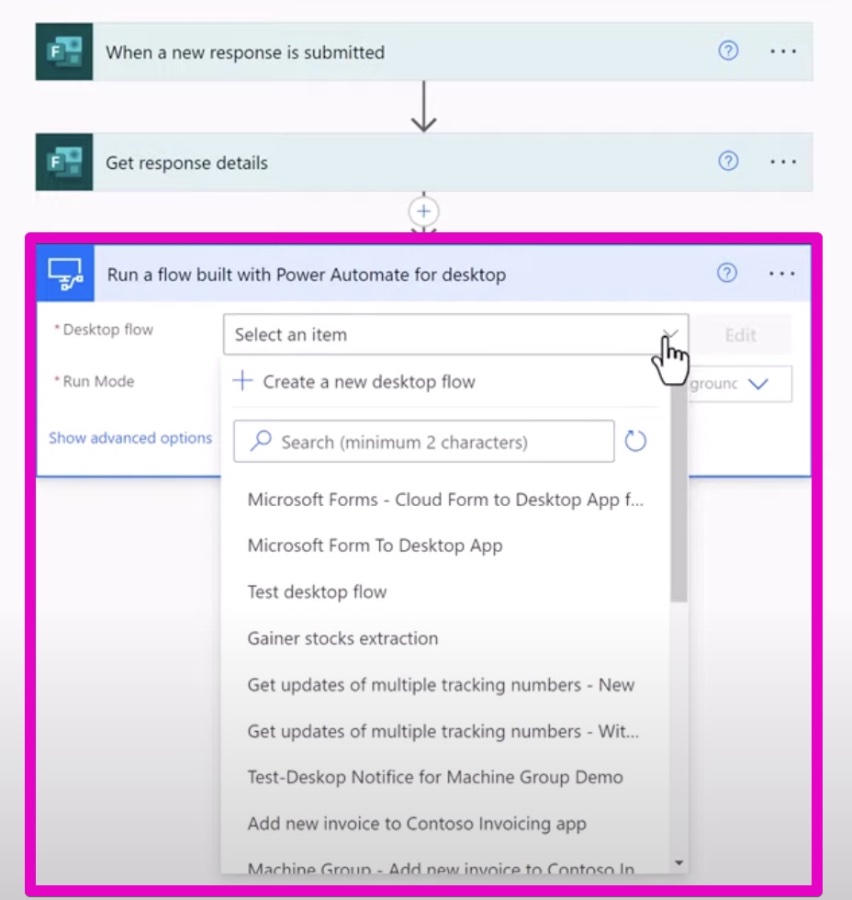
Common uses of form actions include:
- Automating form response collection and processing.
- Linking form data with other applications in Microsoft's ecosystem.
- Initiating automated flows instantly upon form submission.
Key actions for form integration in the automation tool involve:
- Retrieving response details from recent submissions.
- Creating new responses programmatically for simulations or tests.
- Gathering feedback from users on particular form questions.
The benefits of using form actions in your automation include:
- Streamlined data collection and analysis processes.
- Better visibility and integration of data across different platforms.
- Smooth automated workflows triggered by form submissions.
- Enhancing business processes with data-driven decisions and efficiency.
By integrating forms with desktop automation, the possibilities for task automation, improved data management, and workflow efficiency are significantly enhanced. This combination serves as a powerful tool to optimize productivity and bolster agile business practices.
The capability to automate tasks in desktop flows based on Microsoft Forms responses is a significant enhancement. It allows for the automation of workflows by harnessing form data to trigger actions in other applications. Also, this functionality supports immediate processing of form submissions, thus eliminating the need for manual intervention.

Common uses of these integrations in desktop flows include collecting and processing form responses from Microsoft Forms. This functionality lets you pull critical information, verify the data, and act on the submissions directly. Additionally, you can integrate form data with other Microsoft 365 applications, like SharePoint, OneDrive, or Excel, to store data, create documents, or update existing records.
Automation in Workflow Management
Automation tools like Power Automate have revolutionized workflow management by providing the ability to automate repetitive tasks and streamline business processes. It allows for the creation of complex workflows without the necessity of writing extensive code, offering a user-friendly platform with various triggers and actions to select from. The integration of various Microsoft 365 applications via these automation services boosts productivity and facilitates better data management. Moreover, it's not just about efficiency; it's also about enabling businesses to make informed decisions quickly and fostering a more agile, responsive business environment.

Can you Power Automate Microsoft Forms?
Yes, you can use Power Automate (formerly known as Microsoft Flow) to automate workflows involving Microsoft Forms. Power Automate allows you to create flows that can automatically perform actions based on the responses collected from Microsoft Forms. You can set up triggers where a new form submission can lead to a variety of actions such as sending emails, creating tasks, or updating databases, significantly streamlining the process of data collection and its subsequent utilization.
Which of the following actions and triggers are supported for Microsoft Forms?
For Microsoft Forms, Power Automate supports several triggers and actions. The most commonly used trigger is "When a new response is submitted", which starts a flow when a respondent submits a form. In terms of actions, you can use "Get response details" to retrieve information from a specific form entry. These functionalities allow for seamless integration of form responses into various workflows, aiding in the automatic processing and analysis of the collected data.
What are the HTTP actions in Power Automate desktop?
In Power Automate desktop, HTTP actions are used to perform HTTP requests from within your flows. This allows you to interact with external web services, APIs, or websites. It includes actions like HTTP GET, POST, DELETE, and PUT. These actions can send requests to retrieve data, push data, delete resources, or update them. By incorporating HTTP actions, Power Automate can integrate with a wide range of services on the internet, essentially enabling communication between your flows and other web-based platforms.
How do I add actions to Power Automate?
To add actions to a flow in Power Automate, you need to open your flow for editing and then follow these steps: 1. Click on "New step". 2. In the "Choose an action" search box, type the name of the action you want to add or select the appropriate service or application from the provided list. 3. Once you have found the action you want, click on it to add it to the flow. 4. Configure the necessary fields for the action, which may require inputs such as identifiers, data to be passed, or other parameters. 5. Save your flow to apply the changes. This process enables you to tailor your automated workflows by assembling a sequence of actions that align with the requirements of your task.
Keywords
Power Automate Desktop Flow, Microsoft Forms, Automation, Forms Actions, Workflow Integration, Desktop Automation, Forms Trigger, Power Automate Forms, Automated Forms Processing, Microsoft Workflow Automation
