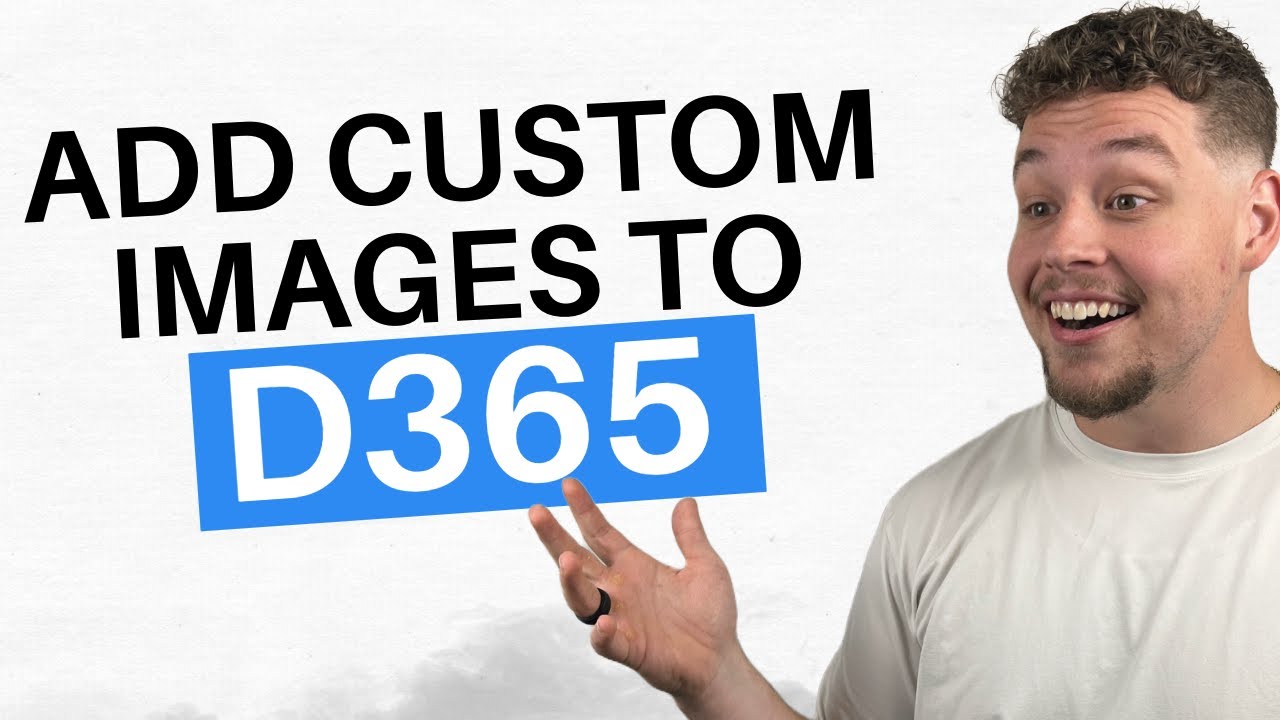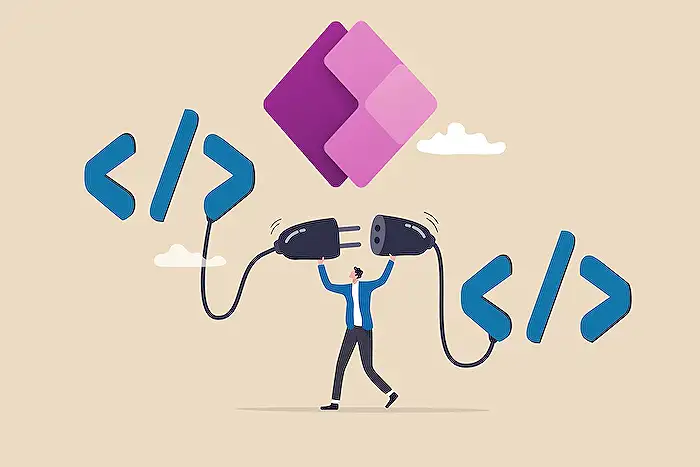- All of Microsoft
Setup Custom Images in D365 with Power Apps Web Resource
Elevate D365 forms with custom images using Power Apps! Discover easy Image Web Resource Control integration.
Key insights
- Add custom images to your Dynamics 365 forms with the Image Web Resource Control in Power Apps.
- This beginner's guide provides step-by-step instructions for integrating personalized images, enhancing user experiences.
- The channel's mission is to guide and teach Citizen Developers, with a focus on Microsoft Dynamics 365 topics.
- Subscribing to the channel ensures you don't miss out on valuable content like how-to guides, best practices, and certification exam tips.
- The video covers a demo, indicating a practical demonstration of the tutorial's applications in real-time environments.
Enriching Dynamics 365 with Custom Images: A Comprehensive Guide
Microsoft Dynamics 365 is a powerful suite of business applications designed to facilitate enhanced operational functionality and user experiences. By integrating custom images into Dynamics 365 forms, businesses can greatly improve the visual appeal and effectiveness of their digital environments. The process, as outlined in the tutorial, involves utilizing the Image Web Resource Control available within Power Apps, a tool that simplifies the addition of personalized images into Dynamics forms.
Such enhancements are not just about aesthetics; they play a crucial role in user engagement and the overall user experience. Custom images can make forms more intuitive and easier to navigate, contributing to better data entry efficiency and accuracy. Moreover, the guide underscores the importance of aligning these visual elements with the organization's branding, ensuring a consistent look and feel across all user touchpoints.
The Citizen Developer Channel stands as a beacon for non-technical developers, offering a treasure trove of resources that empower individuals to leverage Microsoft's suite of tools without extensive programming knowledge. From detailed how-to guides to best practices and preparation for certification exams, the channel equips professionals with the knowledge to enhance their Dynamics 365 implementation.
Emphasizing practical application, the inclusion of a demo in the tutorial ensures that even beginners can follow along and successfully integrate custom images into their Dynamics 365 forms. This commitment to practical, actionable content makes the learning process accessible and effective for users at all skill levels.
Enhancing Dynamics 365 with Custom Images using Image Web Resource Control
In a recent enlightening video by Griffin Lickfeldt (Citizen Developer), users of Microsoft Dynamics 365 are walked through the process of adding custom images to their Dynamics 365 forms. This beginner's guide illuminates the implementation of the Image Web Resource Control, a feature within Power Apps. By following the step-by-step directions, users can seamlessly integrate personalized images into their Dynamics environment, enriching user experiences and uplifting the aesthetic appeal of their digital workspace.
Empowering Citizen Developers
The motto of the Citizen Developer Channel, spearheaded by Lickfeldt, aims to demystify the complex world of Microsoft Dynamics 365 for non-technical developers. Covering a wide array of topics, from detailed how-tos and best practices to preparation for certification exams, this channel stands as a beacon for anyone striving to enhance their Dynamics 365 skills. The importance of subscribing to such a resourceful channel is emphasized, ensuring viewers stay informed on the latest tips and tricks in the ecosystem.
Creating Visually Appealing Dynamics Forms
The significance of incorporating custom imagery in Dynamics 365 forms cannot be understated. Through the demonstration provided by Lickfeldt, viewers gain insights into an essential tool that elevates the visual aspect of their projects. By utilizing Power Apps only three times and similar platforms, users can unveil the potential of tailored imagery, making their Dynamics forms more engaging and visually stimulating for end-users.
People also ask
"How do I add an image to a web resource in Dynamics 365?"
To incorporate an image into an entity form, one must first access the form editor of the specific entity. Choosing the desired insertion point within the form, the next step involves selecting the 'Web Resource' option under the 'Insert' tab. Subsequently, on the 'General' tab, the web resource image intended for addition must be selected."How do you add images to power app?"
Introducing images into your Power App involves initializing an image control. This can be achieved by accessing the details pane situated on the right, where you have the option to select or upload an image. Finalizing your choice of image file completes the process. Additionally, images can be incorporated into your app by selecting the 'Media' option located on the left and proceeding to add them there."How do I upload image control to Powerapps?"
To incorporate an image into PowerApps, navigate to the 'Media' section from the File menu, and click or tap on 'Browse'. After selecting the desired image file and confirming the selection by clicking or tapping 'Open', escape back to the default workspace. Proceed by adding an Image control and assigning its Image property to the previously selected file's name."What is image control in power apps?"
Within Power Apps, the image control serves as a composite control comprising two distinct controls: an Image and an 'Add picture' button. The Image control is responsible for displaying the uploaded image or a placeholder in the absence of an uploaded image. The 'Add picture' button facilitates the uploading process of an image.
Keywords
D365 Custom Images, Image Web Resource Control, Power Apps Image Setup, Customize D365 with Images, Dynamics 365 Image Management, Power Apps Web Resource, Adding Images to Dynamics 365, D365 Power Apps Customization