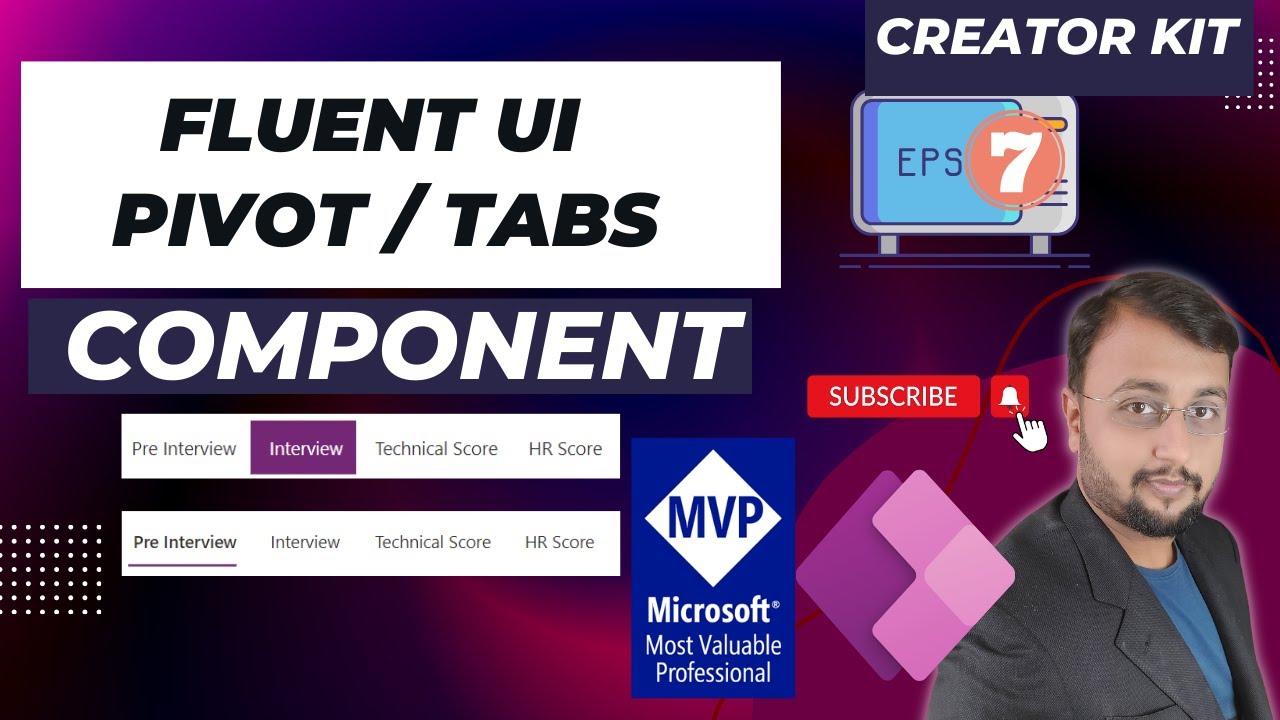- All of Microsoft
Creating a Tab Layout for Power Apps using the Fluent UI Pivot Component
Welcome to our video on creating a tab layout for Power Apps using the Fluent UI Pivot component. In this tutorial, we will show you how to use the Fluent UI Pi
Creating a Tab Layout for Power Apps using the Fluent UI Pivot Component
Welcome to our video on creating a tab layout for Power Apps using the Fluent UI Pivot component. In this tutorial, we will show you how to use the Fluent UI Pivot component to create a user-friendly tabbed interface for your Power Apps. The Fluent UI Pivot component is a powerful tool that makes it easy to create a tab layout, and we will go over the steps to do so using the Fluent UI Creator Kit.
By the end of this video, you will have a solid understanding of how to use the Fluent UI Pivot component to create a tab layout for your Power Apps. This video is perfect for anyone looking to enhance their Power Apps with a user-friendly tab layout, whether you're a beginner or an experienced developer.
In this video, we will cover:
- Introduction to the Fluent UI Pivot component
- Using the Fluent UI Creator Kit to create a tab layout
- Step by step instructions on how to create a tab layout for your Power Apps
- Tips and tricks for optimizing your tab layout for usability and aesthetics
Don't miss out on this opportunity to learn how to create a tab layout for your Power Apps using the Fluent UI Pivot component. This video is packed with valuable information that will help you enhance your Power Apps and improve the user experience. So, don't forget to like, share, and subscribe to our channel for more great content on Power Apps and the Fluent UI Pivot component.
Chapters
00:00 Start
01:31 Add Pivot COmponent
01:50 Change Items
02:50 Formatting of Pivot
03:14 Get Selected Item from Pivot
04:40 OnChange Event
Reference Links:
Details List Documentation:
learn.microsoft.com/en-us/power-platfor…
Download Creator Kit:
appsource.microsoft.com/en-US/product/d…
Reference:
learn.microsoft.com/en-us/power-platfor…
[https://learn.microsoft.com/en-us/power-platform/guidance/creator-kit/pivot?WT.mc_id=DX-MVP-5004429]