- All of Microsoft
Managing Environment Variables in Power Automate Guide
Become a Microsoft expert with our guide to Power Automate Environment Variables, ALM, strategies, and types for easy flipping between environments.
Managing Environment Variables in Power Automate Guide
Power Automate is an essential tool for promoting Application Life-cycle Management (ALM). ALM's primary benefits include the separation of duty and protection of production - concepts deeply ingrained within Power Automate’s functionality by David Wyatt.
The separation of duty ensures that the person who creates a certain function does not have the power to deploy it. This is crucial for organizational checks and balances. Protection of production, as the name suggests, shields your production environment from unexpected issues by using a test environment as a gatekeeper.
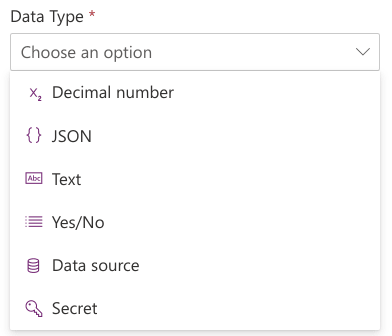
Environment variables come into play in managing these benefits. These variables are the key to switching between environments, maintaining functionality as per Power Automate's provisions.
Consider a SharePoint example: when a file is uploaded, a flow is triggered to extract and save data to a list. Environment variables aid in activating dev, test, and production, guaranteeing secure data handling between these environments. It is pivotal to identify the correct strategy and environment type to fulfill this function effectively using Power Automate.
Strategies and Types of Environment Variables
Strategies for using environment variables could range from maintaining multiple versions of environments to creating sub-environments. An example could be using different SharePoint sites, each duplicated with identical list and library settings.
Power Automate offers five types of environment variables - Data source, Text, Decimal Number, Yes/No, JSON, and Secret. Choosing the right variable significantly contributes to the efficiency of Power Automate.
The 'Data Source' variable is useful for SharePoint sites and lists but is limited in functionality. The 'Text' variable, as the name suggests, stores string value, suited for library/drive IDs and date/times, but should ideally not contain confidential data. The 'Decimal Number' variable holds float values effectively working with both integer and decimals.
- JSON: Arguably the most robust and versatile, JSON can keep arrays of data, multiple-link variables, and even entirely body parts of an environment variable. This opens up possibilities for implementing multi-variables, storing configurations in a variable, and reusing entire body data for testing.
- Secret: Although new and not completely established, the secret variable type can be a gamechanger. Designed for storing confidential information like passwords in a safe place away from prying eyes, secret variables save data in an Azure Key vault. Azure is renowned for its security features, ensuring your sensitive data gets the protection it deserves.
The 'Secret' variable, just out of preview, was primarily designed to store passwords securely, linking them to a key vault. This approach primarily benefits from password rotation and enhanced security. The commonly used 'Yes/No' variable acts as a boolean input and is particularly valuable in expressions and conditions.
Importance of JSON Variable
Finally, the 'JSON' environment variable, despite being underused, is remarkable due to its multi-variable nature. From storing whole arrays for config values to testing data, JSON can house an entire body return from an action, enhancing the provisional power of Power Automate.
All these variables work in unison to create a robust and efficient system of checks and balances, preventing mishaps and ensuring operational efficiency within a given set of environments.
Learn more about Power Automate and how it can enhance life cycle management in your workspace here. With the right strategy, type of environments and the strategic use of variables, Power Automate can bring significant advancements to your Application Life-cycle Management approach.
Power Automate - Environment Variables

This comprehensive YouTube video provides valuable insights on the multi-faceted concept of environment variables in Power Automate, a part of the PowerShell platform. Essential for application life-cycle management (ALM), environment variables offer a plethora of perks, including faculty segregation and safeguarding of products.
Let's take the example of SharePoint. We consider it implementing ALM, thereby deploying from development to test to production. Maintaining these variable environments is crucial for this use-case.
Admittedly, there are two strategies to consider.
- The creation of multiple replicas embracing the same setting and lists from the sites.
- Designing one site that incorporates numerous lists/libraries.
In addition, the application of the right environment type is imperative. They range from Data source, Text, Decimal number, Yes/No, JSON to Secret. We are particularly paying attention to JSON types due to their potential for holding multiple variables, arrays, and test data.
Data source mode can be extremely helpful, particularly for SharePoint sites and lists. This mode uses SharePoint API for site representation, allowing you to use the site environment variable for the list variable. However, this mode is not without flaws - its use is limited and it does not cover everything.
Keywords
Power Automate, Environment Variables, Microsoft Power Automate, Automating tasks, Power Automate environment, Microsoft flow variables, Automate workflow, Power Automate workflows, Power Automate functions, Cloud-based data automation
