- All of Microsoft
How to Personalize Emails with Excel & Power Automate
Boost Your Email Efficiency: Learn to Send Personalized Emails from Excel with Power Automate!
Key insights
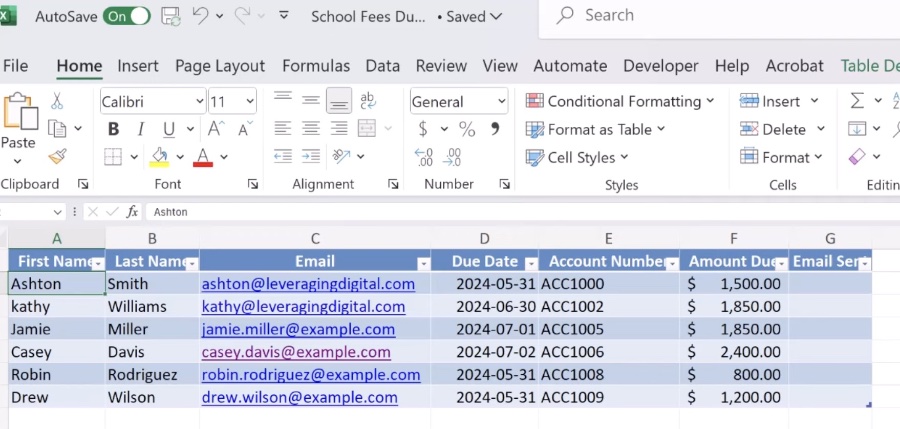
- Streamline your email communication by sending personalized emails directly from Excel using Power Automate. Say goodbye to manual tasks!
- Learn to set up Power Automate for integration with Excel and creating a dynamic email template using Excel data.
- Discover how to personalize emails for each recipient efficiently, making your communication more effective.
- Understand the process of automating the email sending process, saving precious time and boosting productivity.
- Using Power Automate allows you to focus on more important tasks by automating repetitive email-related tasks.
Exploring the Power of Power Automate and Excel for Enhanced Email Communication
The integration of Power Automate with Excel opens up a myriad of possibilities for streamlining email communications in the workplace. This revolutionary approach aids in sending out personalized emails directly from an Excel spreadsheet, eliminating the need for manual intervention and significantly reducing the time spent on such tasks. Power Automate's ability to create dynamic email templates based on Excel data ensures each recipient receives a personalized message, enhancing the effectiveness of your communication strategy.
Streamlining Email Communication with Automation
Discover the power of automating your email communication through a detailed tutorial brought to you by Teacher's Tech. This resource offers a step-by-step guide on sending personalized emails directly from Excel, promising an end to the tedious manual process of email management.
Setting Up for Success
- Integrating Excel with automation tools.
- Creating dynamic email templates based on Excel data.
- Personalizing each email to cater to every recipient uniquely.
These initial steps prepare users to harness automation technology to enhance their email communications. By using Excel data, emails become more targeted and relevant, adding a personal touch that's often missing in mass communication.
Transforming Your Workflow
Implementing automation into your email process does more than just simplify tasks. It significantly saves time and increases productivity by eliminating repetitive work. This tutorial is not just about sending emails; it's about revolutionizing how you manage communications, making your workflow more efficient.
Whether it's newsletters, updates, or bespoke messages, integrating Excel with tools like Power Automate can change the way you interact with your audience. This video tutorial from Teacher's Tech is a valuable resource for anyone looking to improve their email strategies with automation.
Endless Possibilities with Automation
By automating the email sending process, countless hours spent on manual emailing can now be redirected towards more critical tasks. Teacher's Tech offers an accessible entry point into automation, demonstrating that anyone can improve their productivity. This video is targeted at users who are unfamiliar with automation but eager to learn and implement these powerful tools in their daily work life.
People also ask
"How do I send an email based on Excel data in Power Automate?"
Utilizing Power Automate, one can easily dispatch emails by leveraging data extracted from Excel documents.
"How do I send a personalized mass email from an Excel spreadsheet?"
A detailed method exists for transmitting a mass email utilizing Excel, although it might present some complexities.
"How to automatically send customized emails?"
Customized emails to a broad audience, including email campaigns, newsletters, and announcements, can be seamlessly sent through Gmail's mail merge functionality, now replacing its multi-send mode. When drafting an email, simply select the Use mail merge option located next to the "To:" field.
"Can I make Excel automatically send an email when information is complete?"
Indeed, by integrating Excel's Worksheet Change event with Outlook's VBA coding, one can set up a system to automatically send email notifications upon the modification of particular cells within an Excel sheet.
Keywords
Power Automate personalized emails, Excel Power Automate email, automate emails Excel, send emails from Excel, personalized email automation, Excel email workflow, Power Automate Excel integration, email automation with Power Automate
