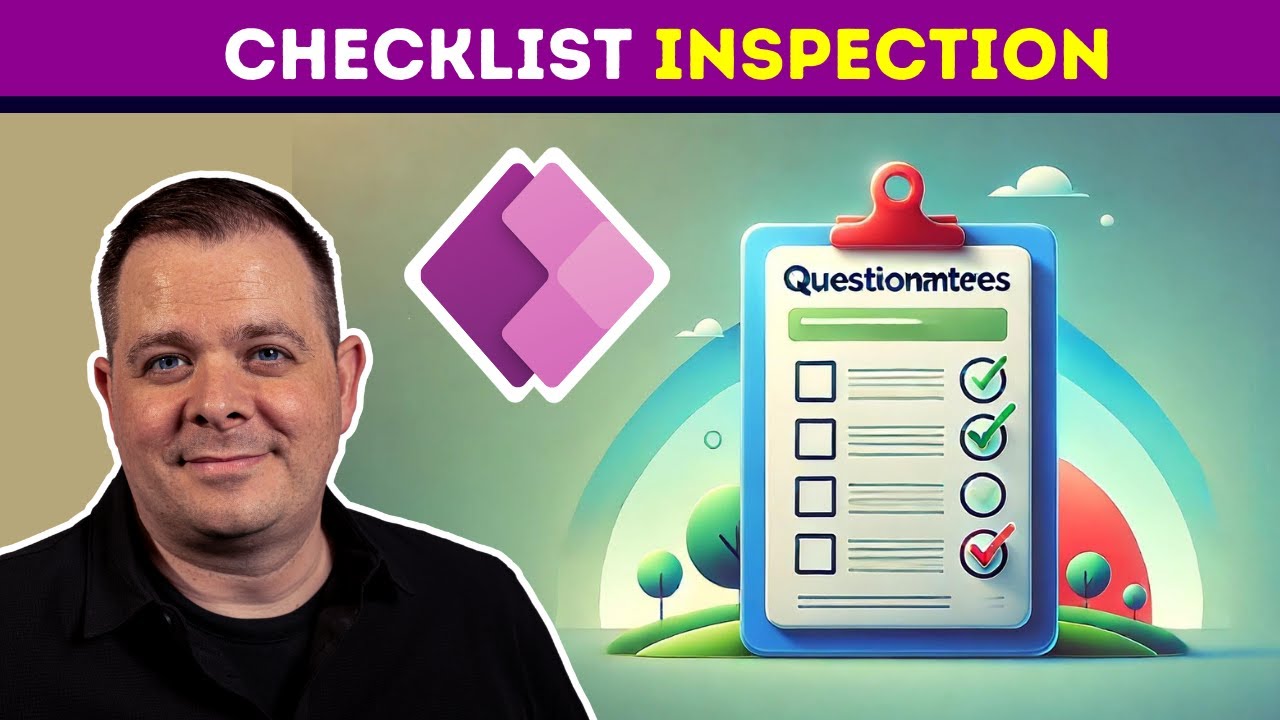- All of Microsoft
How to Create Engaging Checklists in Power Apps
Unlock Productivity with Dynamic Power Apps Checklists
Key insights
- Focus on user-friendly design in Power Apps checklists, emphasizing clean interfaces, consistent aesthetics, and responsive elements for different devices.
- Enhance checklists with interactive features like progress bars, collapsible sections, conditional formatting, and animations to boost engagement and provide clear visual feedback.
- Utilize Power Apps' integration capabilities with other Microsoft 365 services and external databases to create more robust and interconnected tools.
- Ensure accuracy and efficiency by implementing strong validation, error handling, and data quality enhancements in your checklists.
- Improve user engagement through personalization options tailored to individual roles or preferences, and support for offline functionality for teams in low connectivity areas.
About Power Apps Checklists
Checklists are essential for optimizing business operations, ensuring consistency, and enhancing productivity across various industries. Utilizing Microsoft Power Apps, these tools can evolve into dynamic, interactive assets that dramatically increase user adoption and operational efficiency. This overview delves into the essential strategies to construct compelling checklists that your team will actively use and benefit from.
Design Focused on User Experience
The effectiveness of a checklist within Power Apps largely depends on its usability. A clean, intuitive interface, consistent color schemes, and responsive design ensure ease of use on any device. Moreover, employing touch-friendly components enhances mobile responsiveness, making navigational tasks simpler and more intuitive for users on-the-go.
Interactive Checklist Components
Gone are the days of static checklists. With advanced Power Apps, you can build dynamic checklists that actively engage users and deliver instantaneous feedback. Features like collapsible sections, conditional formatting, and animated transitions not only make the tool appealing but also clarify the task prioritization process. These elements are pivotal in maintaining user engagement and operational clarity.
Leveraging Integration Capabilities
- Seamlessly integrate with other Microsoft 365 tools such as Planner or SharePoint - Lists for enhanced functionality and data accessibility.
- Connect to Power BI to utilize real-time analytics that monitor checklist completion rates, allowing for timely adjustments and enhancements.
- Automate workflow processes efficiently with Power Automate by setting triggers upon the completion of checklist items.
Smart Validation and Error Handling
Implementing comprehensive data validation ensures accuracy and efficiency within your checklists. By employing validation rules and required fields, the checklist minimizes user errors and promotes data integrity. Moreover, providing clear and actionable error messages aids users in correcting entries promptly, which is crucial for maintaining the reliability of data.
Personalized User Experiences
Customizing checklists to fit individual roles or departments can significantly enhance user engagement and adoption. Allowing personal notes or suggested items tailored to user behavior can make interactions more relevant and helpful. This level of personalization not only promotes usability but also personal involvement in the process.
Ensuring Offline Accessibility
In regions with unreliable internet, offline functionality becomes essential. Power Apps supports local data storage to ensure checklists are still operational offline. Sync capabilities to update data once connectivity is restored ensures continuity and efficiency, even in challenging conditions.
Creating engaging checklists in Power Apps is about transforming a simple process into an interactive, efficient, and integrated tool. By focusing on user experience, embedding smart integrations, and ensuring responsive design, these checklists can become a pivotal part of any business strategy. Continuously refining these tools through user feedback and analytics will help maintain their effectiveness and user engagement in the long term.
With the robust capabilities of Power Apps, businesses are equipped to design checklists that don't just perform tasks but enhance the way these tasks are executed and monitored. This leads not only to better business outcomes but also to user satisfaction and engagement.
Exploring Power Apps' Versatility in Business Process Optimization
Microsoft Power Apps is revolutionizing how businesses approach process optimization through custom application development without extensive coding knowledge. Checklists, as a vital part of Power Apps, showcase just one aspect of its multifunctional capabilities. From automating simple tasks to integrating complex business systems, Power Apps facilitates a more connected and streamlined workflow, enabling businesses to address specific needs with tailored solutions. The platform offers a significant return on investment by reducing development time and costs while increasing productivity across departments. Engaging users through personalized, interactive tools that offer real-time data integration and feedback ensures not just compliance, but enthusiasm and proper adoption. Power Apps continues to be a game-changer in how digital solutions are deployed in business contexts, transforming operational bottlenecks into opportunities for innovation and growth
People also ask
How to create a checklist in Microsoft Power Apps?
In Microsoft Power Apps, creating a checklist involves defining a canvas in the studio, where you can design your app interface. You can use controls like checkboxes and labels to create the list items. Data can be stored and managed using collections or connecting to an external data source like SharePoint or SQL.
What can I build in power apps?
In Power Apps, you can create a wide variety of apps tailored to meet business needs. This includes forms for data entry, workflows for process automation, and custom business apps that integrate with various Microsoft services and other external data sources.
Keywords
Creating Engaging Power Apps Checklists, Power Apps template guide, build interactive checklist app, custom Power Apps development, Power Apps productivity tools, checklist design in Power Apps, enhance business processes with Power Apps, user-friendly checklist creation Power Apps