- All of Microsoft
Guide to Power Automate Desktop Licensing
Get an in-depth understanding of Microsofts Power Automate Desktop licenses. Explore pricing, features, and comparisons of Free, Premium and Process licenses.
In this YouTube video, Anders Jensen, a Most Valuable Professional (MVP) in Microsoft's Power Automate, provides a comprehensive license guide for Power Automate Desktop.
Anders walks us through the steps in acquiring and managing a license for Power Automate Desktop. He explains the nuances between different types of licenses and how to choose one to maximize your workflow efficiency.
The guide also covers the Power Automate Desktop environment. It details how to navigate the interface, set up your desktop for automation, and utilize best practices for smooth operation.
Moreover, Jensen provides troubleshooting tips on common issues such as license activation, software updates, network settings, and more. These tips will help users to solve any problems they might encounter in their automation journey.
Jensen's guide successfully encapsulates the essentials for handling licenses in Power Automate Desktop. It helps users clearly understand the different types of license, how to apply them, and how to resolve any issues they might encounter.
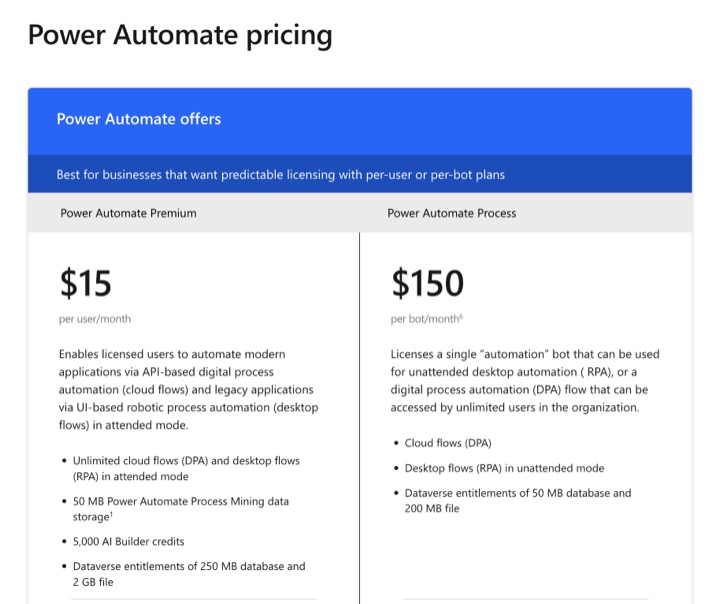
- Types of Power Automate licenses - Power Platform
- If a user has a Power Automate per user plan, they can make 40,000 Power Platform requests across all of their flows in a tenant within a 24 ...
- Power Automate Pricing & Subscription Plans - Microsoft
- Download the Power Platform licensing guide for more information. Explore Power Automate add-ons. Hosted RPA. $215. per bot/month6. Run robotic process ..
More on Power Automate Desktop
Power Automate Desktop, a part of Microsoft's suite of automation tools, is designed to simplify and streamline work for individuals and businesses. It allows users to automate repetitive tasks on their computer or create more complex business processes.
Power Automate Desktop offers a user-friendly interface, built-in templates, and comprehensive guidance. This makes it accessible for anyone, regardless of their computer programming knowledge.
Having a license unlocks the full potential of the tool. Users can enjoy added features, updates, and support. And with Jensen's helpful guide, one will not have any issues managing their Power Automate Desktop license.
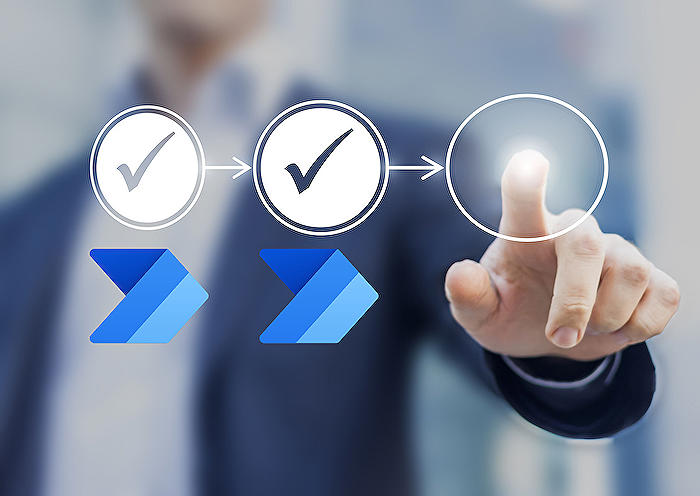
Learn about Complete Power Automate Desktop License Guide
This article covers the essential Licensing Guide for Power Automate Desktop in detail. From the free version to premium and process licenses, it informs about various options available, pricing strategy along with its decisive features provided under different licenses of Automate Desktop.
Briefly, the cost of a premium plan stands at $15. This license avails premium actions and establishes a seamless link between Automate Cloud/Flow and Desktop. Meanwhile, the Process plan that costs $150 provides access to unattended bots.
The guide also elaborates on the rights that organizations acquire via licenses. These licenses can be either individual stand-alone ones or integrated plans. Standalone licenses, which support complete flexibility, are ideal for those wishing to create general-purpose workflows with either business process automation or Robotic Process Automation (RPA) capabilities.
The per-user plan provides a client with the rights to run an unlimited variety of flows with the full capacities of Power Automate. Although this plan is no longer available on the pricing page, it can still potentially be acquired through the deal desk.
The Process plan licenses a single bot that can be used for unattended RPA, or for vital processes accessed by boundless users within an organization. There is also a pay-as-you-go plan, which is presently in the preview stage. This plan enables organizations to kickstart building flows without committing to a license, instead utilizing their Azure subscriptions to only pay when their flows run.
Power Automate comes with distinct licensing schemes for seeded plans. Organizations can run their flows within the context of the application where the seeded plan is available. In cases where a flow is isolated and has no relation with the application, a standalone Automate license must be purchased.
This article also provides a comprehensive comparison of different Power Automate plans with their respective limitations and entitlements. It helps potential users pick the best plan that suits their requirements.
Moreover, the guide introduces connectors that symbolize the app/service to which your flows connect. Power Automate contains both standard and premium connectors, with standard connectors included in your Microsoft 365 subscription, whereas premium connectors come with all standalone plans.
Furthermore, it educates about several other offerings available with Power Automate plans. This includes business process flows, custom connectors, Robotic Process Automation(RPA), on-premises data gateway, AI Builder credits, and Dataverse database along with file capacity.
To ensure service levels, Power Automate keeps a tab on the number of requests clients perform across all products. Therefore, a service limit on a 24-hour basis is set according to the per-user or per-flow license.
Customers can assess their usage and purchase suitable licenses as per the Power Automate contributions. With the Power Platform admin center, users can get a hold on adoption and user metrics, which can help optimize for capacity.
This guide also highlights other significant details related to exceeding limits, recommended practices, the impact of exceeding limits, and steps to follow if the limits are crossed.
Keywords
Power Automate Desktop Guide, Power Automate License Guide, Complete Power Automate Guide, Power Automate Desktop Licensing, Power Automate Tutorial, Power Automate Essentials, Power Automate Desktop Guide, Understand Power Automate Licensing, Comprehensive Power Automate Tutorial, Mastering Power Automate Desktop Licensing
