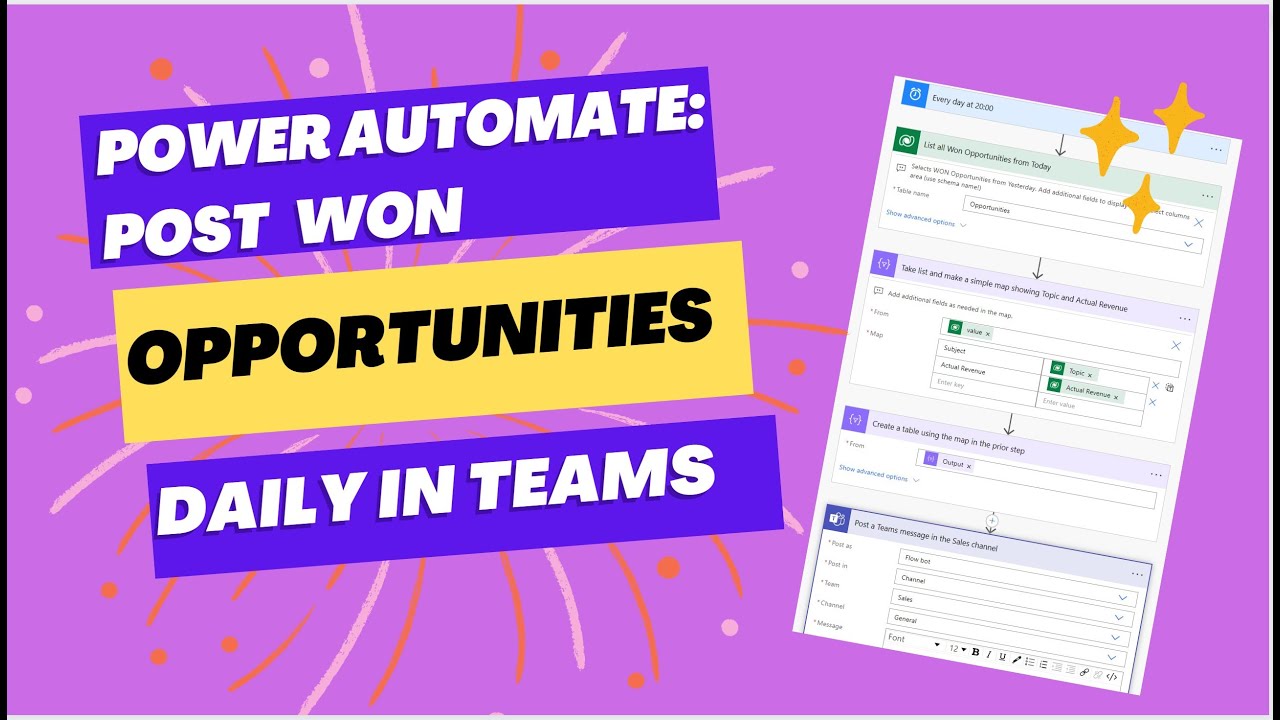- All of Microsoft
Power Automate: Post a list of won Opportunities from CRM to a Teams Channel
An extensive how-to on creating a scheduled cloud flow in Power Automate. Uses the following connectors: Dataverse, control, data operation, Teams. Also highlig
This text provides an in-depth guide on how to create a scheduled cloud flow in Power Automate. This process involves posting a list of won opportunities from CRM to a Teams Channel. A variety of connectors are used, including Dataverse, control, data operation, and Teams.
- Power Automate is a powerful tool that automates repetitive tasks.
- A scheduled cloud flow can be created to automate the posting of a list of won opportunities from CRM.
- This process uses several connectors: Dataverse, control, data operation, and Teams.
- This how-to also highlights the FetchXml Builder, a useful tool by Jonas Rapp.
- FetchXml Builder is part of XrmToolBox (fetchxmlbuilder.com) and is highly beneficial for developers working with Dynamics 365 and the Power Platform.
Exploring the Opportunities with Power Automate
Power Automate allows developers to create powerful automated workflows that increase efficiency and productivity. Its capacity to plug into different connectors like Teams, data operations, and control makes it a versatile tool. When utilized with tools like FetchXml Builder, Power Automate's functionality amplifies resulting in more effective workflows. The discussion on posting a list of won opportunities from CRM to a Teams Channel is one of many applications of this technology, underscoring its flexibility and adaptability in various use-case scenarios.
Learn about Power Automate: Post a list of won Opportunities from CRM to a Teams Channel
Power Automate is a powerful tool for automating business processes. This tutorial will explain how to use Power Automate to post a list of won Opportunities from Microsoft Dynamics CRM to a Teams Channel. The tutorial will include instructions on how to use the Dataverse, Control, Data Operation, and Teams connectors. It will also highlight the awesome XrmToolBox tool FetchXml Builder by Jonas Rapp (fetchxmlbuilder.com/).
To begin, the user will need to ensure that they have necessary permission to set up a Flow in Power Automate. Once the permissions are in place, the user should create a new Flow. The new Flow should be set up to run on a schedule, and the user should specify how often the Flow should run. The user should then add a trigger to the Flow, which will be the "When a record is created or modified" trigger. This will allow the Flow to detect when a new Opportunity is won and post the list to the Teams Channel.
The user should then add an action to the Flow, which will be used to query Dataverse. This action should use the Advanced Find query to select the Opportunities that have been won. The user should then add a Control action to the Flow, which will be used to loop through the Opportunities that have been won. This loop will allow the Flow to post each Opportunity to the Teams Channel.
The user should then add a Data Operation action to the Flow, which will be used to create a JSON object for each won Opportunity. This JSON object will contain the details of the Opportunity, and will be used by the Teams connector to post the message. Finally, the user should add a Teams connector action to the Flow, which will be used to post each Opportunity to the Teams Channel.
Once the Flow is complete, the user should save it and activate it. The Flow will then run on the schedule, and will post a list of won Opportunities from Dynamics CRM to the Teams Channel. Additionally, the user can use the XrmToolBox tool FetchXml Builder by Jonas Rapp (fetchxmlbuilder.com/) to further customize their Flow.
In conclusion, Power Automate is a powerful tool for automating business processes. This tutorial has provided instructions on how to use Power Automate to post a list of won Opportunities from Dynamics CRM to a Teams Channel. It has also highlighted the XrmToolBox tool FetchXml Builder, which can be used to customize the Flow even further.
More links on about Power Automate: Post a list of won Opportunities from CRM to a Teams Channel
- How to post a list of options in a Teams Channel a...
- May 3, 2022 — What you could do is use the "Post an Adaptive Card and wait for a Response" step, and then have a conditional that branches based on the value ...
- Post Adaptive Card to a Teams Channel on Opportunity Win
- Apr 20, 2021 — I will first create the Adaptive Card and then use Power Automate to post the card to one of my Teams channels. Create the Adaptive Card
- Won Opportunity Notifications To Microsoft Teams
- Jul 17, 2018 — First, head to Microsoft Flow. Go to My Flows, then Create from blank. Click Create from blank again on the next screen. To get started add a ...
- Use List Records in Power Automate Flow to Create and ...
- Jan 31, 2020 — List Records is an action in the Common Data Service connector in Power Automate Flow that lists records based on a query you provide to the ...
- Dynamics 365 Sales Automation with Power Automate
- Dec 13, 2022 — Dynamics 365 Sales Automation with Power Automate: Send Teams Channel Message when Lead Assigned · Step 10: Post a Message in a Chat or Channel.
- Tip #922: Connect Microsoft Teams and Dynamics 365
- Jul 16, 2017 — From your team channel, click the ellipses button and select connectors. ... contacts, leads, and opportunities can be connected to Teams.
- How to Integrate Microsoft Teams with Dynamics 365 CRM
- Jun 23, 2023 — Organize Teams Meetings: Create and join meetings while in Dynamics. File Integration: Collaborate on documents, upload them to a Teams channel, ...
- Sales Automation with Microsoft Teams and Power Automate
- Jun 18, 2021 — Learn how to streamline your sales processes and build an automation with Power Automate and Microsoft Teams templates.
- Add RapidStart CRM to Microsoft Teams
- Locate the RapidStartCRM app you want to add and select it. If you want to let everyone know, you can tick the Post to channel. Then click “Save”.
Keywords
Power Automate, Cloud Flow, Dataverse, Control, Data Operation, Teams, XrmToolBox, FetchXml Builder, Jonas Rapp, Scheduled Cloud Flow