- All of Microsoft

Restrict & Hide Table Views in Power Apps: A How-To Guide
Learn how to take advantage of your business data with Microsoft Dynamics 365 & Power Platform & Cross Technologies. My name is Sanjaya Prakash Pradhan and I am a Microsoft Certified Trainer (MCT) and
Master Model Driven Power Apps: Guide to Restricting Table Views
Key insights
Model-driven Power Apps: A powerful way to create business applications focusing on components. They allow the definition and manipulation of data through tables, enhancing user experience and data security by restricting or hiding certain table views.
- Security roles and privileges are crucial in controlling access to table views, allowing customization of access rights for different users.
- To restrict table views, one must access the Power Apps Admin Center, modify security roles, adjust table permissions, create custom views if necessary, and publish the changes.
- Consider the user experience when restricting views, test the view restrictions thoroughly, and maintain documentation for reference and troubleshooting.
Restricting or hiding table views in Model Driven Power Apps enhances security and user experience by allowing administrators to control access to data. Through the careful configuration of security roles and privileges, administrators can ensure that users only access relevant information, thereby streamlining the user's workflow and maintaining data integrity.
Model Driven Power Apps
Model Driven Power Apps are a game-changer in the way businesses build and manage applications. By emphasizing a component-focused development approach, these apps allow for intricate and customizable application designs that cater specifically to an organization's needs. They utilize a data-first methodology, making it easier for businesses to craft applications around their existing data models and processes. This not only streamlines application development but also significantly improves how businesses interact with their data, leading to more efficient decision-making processes.
One of the distinctive features of Model Driven Power Apps is the ability to control data access through detailed security roles and privileges. This ensures that sensitive information is safeguarded and only accessible by the appropriate personnel, enhancing overall data security. Moreover, by enabling administrators to hide or restrict table views, businesses can tailor the user interface to match user roles and responsibilities closely, thus improving productivity and user experience.
Employing Model Driven Power Apps within a business framework fosters a secure, efficient, and user-friendly environment for managing business operations. By leveraging the capabilities of these apps, businesses can achieve enhanced data control, security, and operational efficiency. The customization options available through Model Driven Power Apps open up numerous possibilities for businesses to adapt and evolve their applications as their requirements change, making it a flexible solution suited to the dynamic nature of the modern business landscape.
Model-driven Power Apps provide a robust framework for building business applications with a focus on components. They enable the definition and manipulation of data via tables, facilitating a structured approach to app development. Sometimes, it's necessary to hide or limit access to certain table views for users, allowing them to see only what's relevant, thereby improving the user experience and maintaining data security. This tutorial will delve into how to achieve this within Model-Driven Power Apps.
The configuration of security roles and privileges is vital in determining access to table views. By adjusting these settings, you can specify the access level for different views depending on the user's role. Each security role allows for granular permission settings, including the abilities to read, write, delete, and share content related to tables and their views.
To restrict access to table views, several steps are necessary. Begin by accessing the Power Apps Admin Center to manage environments, users, and permissions. From there, choose the specific environment and app, navigate to security settings, and adjust the roles as needed. This process involves modifying permissions for tables to limit view access, potentially creating custom views for certain roles, and ensuring changes are published to reflect these restrictions.
- Start in the Power Automate Admin Center to adjust user roles and permissions.
- Modify permissions for specific tables to control which views are accessible.
- Create custom views if needed and make sure to publish any changes.
- Keep user experience in mind to ensure necessary information is accessible.
- Conduct tests with users of varying security roles to confirm access controls function as expected.
- Document all modifications for future reference and troubleshooting.
Through strategic configuration of security roles and privileges, administrators can effectively limit or hide table views within such apps. This aids in safeguarding data and enhancing the user interface. By adhering to the guidance provided, app administrators can efficiently oversee view access, balancing security requirements with user needs.
How to Hide/ Restrict Table Views
How to Hide/ Restrict Table Views in Model-Driven Power Apps. Model-driven Power Apps offer a powerful way to create business applications using a component-focused approach. This approach allows for defining and manipulating data through tables, enhancing both user experience and data security. Learning to restrict or hide certain table views ensures users access only relevant information. Understanding how to manage these views is crucial for application administrators.
Security roles and privileges are essential in controlling access to table views. By configuring these elements, administrators can specify who can see particular views. Customizing each security role to include various permissions enables precise control over data access.
- Access the Power Apps Admin Center: Navigate to manage environments, users, and permissions.
- Modify Security Roles: Choose the environment and app for view restriction, then select roles to modify.
- Adjust Table Permissions: Within security roles, restrict access to certain views as needed.
- Customize Views: Use customization options to create views showing specific data fields for certain roles.
- Publish Changes: Ensure to publish adjustments to apply the view restrictions.
When restricting views, it's important to consider the user experience. Ensure users have needed information for their tasks. Testing the restrictions with various security roles guarantees that the controls work as expected. Maintaining documentation on the restrictions aids in future reference and troubleshooting.
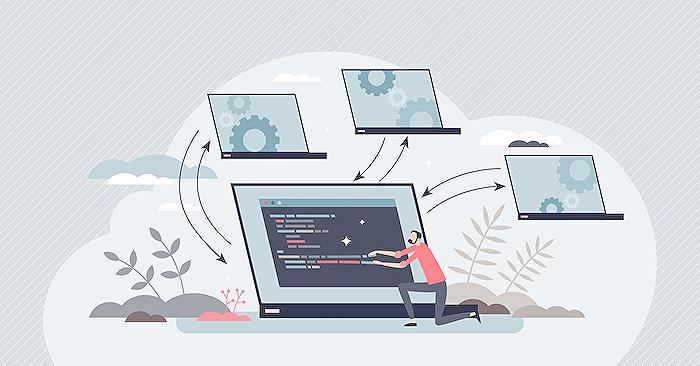
People also ask
How do you hide a section in model driven app?
In this scenario, I've implemented a feature that allows a specific section to be hidden. This is achieved by setting up a trigger based on certain conditions, such as the occurrence of an event.
How do I hide views in Dynamics 365?
To conceal views within Dynamics 365, navigate to the bottom of the interface and locate the option to manage and share views. By accessing this, a side panel will be presented, facilitating the configuration of views visibility.
What is delegable and non-delegable function in PowerApps?
Delegable functions are operations that the backend data source can execute independently, like filtering data sets. Conversely, non-delegable functions are those that the data source cannot execute on its own, thus requiring PowerApps to process them locally. An instance of a non-delegable function would be utilizing the 'Search' operation in conjunction with SharePoint data.
What is delegation error in PowerApps?
Delegation errors occur when the dataset within your source exceeds 500 items and PowerApps encounters a function that is not delegable. As a result, PowerApps may not be able to fetch all necessary data, potentially leading to inaccurate outputs in your application. Delegation warnings are provided to assist in optimizing the app for accurate data retrieval and presentation.
Keywords
Hide Table Views Power Apps, Restrict Table Views Power Apps, Model Driven Apps Customize, Power Apps Table Views Security, Power Apps Model Driven Views Control, Manage Table Views Power Apps, Power Apps Data Access Control, Secure Table Views Power Apps, Configure Table Views Model Driven, Power Apps Views Permissions