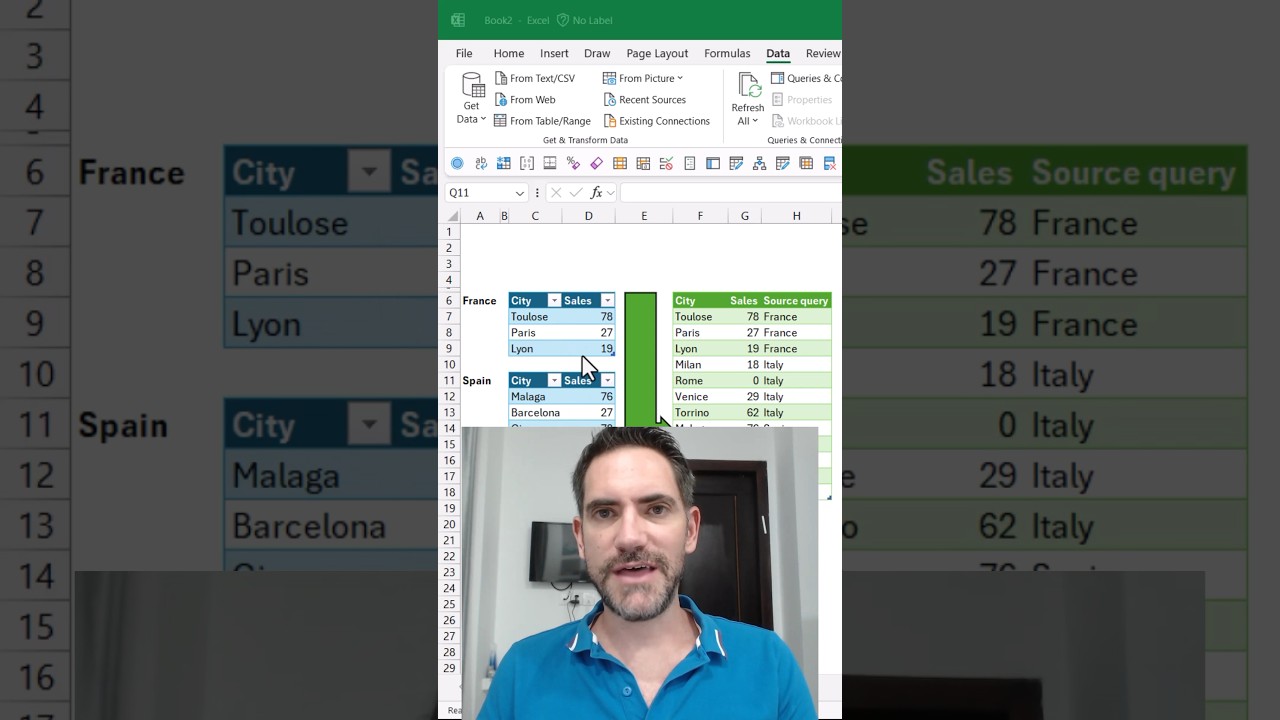- All of Microsoft
Power Query: Add Name Column in Append Queries
Enhance Your Data Management with Power Query: A User-Friendly ETL Tool for Excel & Power BI
Key insights
- Add a query name column in Append Queries for better tracking - achievable with minimal coding.
- Power Query is a Data Transformation and Preparation Engine in the Microsoft ecosystem, featured in Excel, Power BI, among others.
- It supports connecting to various data sources like files, databases, web sources, and cloud services.
- Enables extensive data cleaning and shaping, including filtering, merging, and transforming data for analysis.
- Offers efficiency, repeatability, a no-code approach, and scalability within the Microsoft data ecosystem.
Exploring the Power of Power Query in Data Management
Power Query excels as a comprehensive tool within the Microsoft ecosystem, designed to simplify the process of data collection, cleaning, and preparation. Its integration across various Microsoft applications, including Excel and Power BI, underscores its importance for data analysts and business professionals alike. By offering a graphical interface alongside a powerful Power Query Editor, it bridges the gap between data accessibility and sophisticated data transformation needs.
The support for a wide array of data sources ensures that irrespective of where your data originates—from cloud services like Azure to databases such as SQL Server—you can bring it into your project seamlessly. Power Query's capabilities extend beyond mere data importation; it empowers users to refine and reshape this data, making it ready for analysis. The tool's features cater to various tasks: from merging datasets from disparate sources to unearthing insights through advanced filtering and pivoting.
Perhaps most notably, Power Query democratizes data handling by allowing users with minimal coding knowledge to execute complex data preparation tasks. Its No-code approach, coupled with the ability to automate and replicate processes, makes it a scalable solution suitable for handling large datasets efficiently. As businesses continue to navigate an increasingly data-driven world, the adaptability and extensive compatibility of Power Query will undoubtedly make it an indispensable tool in the arsenal of data analysis and business intelligence professionals.
Add a query name column to Append Queries to improve organization. David Benaim explains that appending queries is useful but knowing the origin of each part is better. This can be achieved with a little bit of coding, providing a practical example.
How to do it: The solution involves combining several tables and adding a "Source query" column to each. The provided code snippet shows how to append queries from different sources like France, Italy, and Spain. Consistency in case sensitivity and naming conventions is crucial.
Power Query is introduced as an essential tool for data transformation, built into various Microsoft products. It's designed to help users streamline the process of cleaning, shaping, and loading data from diverse sources. It features both a user-friendly graphical interface and a specialized editor.
Key Functions: Power Query excels at connecting to a vast range of data sources, including files, databases, web sources, and cloud services. It offers a robust toolkit for data cleaning and shaping, making it easier to prepare data for analysis.
The ability to merge and append data from multiple sources and the vast array of transformations are highlighted as some of Power Query's core functions. Loading cleaned and shaped data into destinations like Excel tables and Power BI models showcases its versatility.
Benefits include increased efficiency and repeatability in data preparation processes, a no-code approach that reduces complexity, the capacity to handle large datasets, and compatibility with the Microsoft ecosystem. These advantages underline the value Power Query brings to data analysts and businesses alike.
Availability of Power Query is detailed across Microsoft products, with emphasis on its integration in Excel, Power BI, and other applications. This wide accessibility is essential for users across different platforms looking to leverage Power Query's capabilities.
The author concludes by inviting readers to request more detailed steps on using Power Query or to explore its features further, indicating a readiness to provide further guidance in leveraging this powerful tool.
Understanding Power Query: A Vital Tool for Data Analysts
Power Query, a key component of the Microsoft ecosystem, represents a powerful ETL tool designed to enhance data analysis. Its primary purpose is to facilitate the process of data transformation, making it easier for users to connect to, clean, and reshape data from a myriad of sources. With its graphical interface, Power Query simplifies the operation of pulling data from files, databases, web sources, and more, making it a versatile asset for any analyst.
The integration of Power Query into platforms like Excel and Power BI signifies its importance in the data analysis workflow. It automates and streamlines processes that traditionally would take considerable time and effort, allowing analysts to focus on deriving insights rather than grappling with data preparation.
One of the standout features of Power Query is its ability to handle diverse data types and sources seamlessly. Whether dealing with CSV files, SQL databases, or API data, Power Query provides the tools necessary for efficient data manipulation. Its wide range of transformations—from filtering and sorting to merging and appending—ensures that data is analysis-ready.
The no-code approach of Power Query makes it accessible to users with varying levels of technical expertise. By reducing the reliance on complex coding, it democratizes data analysis, empowering more users to make data-driven decisions.
Moreover, Power Query's design for repeatability saves time in the long run. Established queries can be reused and refreshed with new data, ensuring that analyses are always up to date. This feature not only boosts productivity but also promotes consistency in data analysis projects.
In conclusion, Power Query serves as a critical tool for data analysts by significantly easing the burden of data preparation. Its integration into the Microsoft ecosystem and ability to handle large and varied datasets efficiently underscore its value. As data becomes increasingly central to business operations, tools like Power Query will play an indispensable role in unlocking insights and driving success.

People also ask
Questions and Answers about Microsoft 365
"How do I add a column to a query name in Power Query?"Add a custom column (Power Query)
"How do I create an append query in Excel?"Select Home > Append Queries. The default action is to do an inline append. To perform an intermediate append, opt for the arrow adjacent to the command, followed by selecting Append Queries as New. This action will display the Append dialog box.
"How do I add a column to a file name in Power Query?"Regarding adding a column with file name in Power Query, it's advised to omit the 'Removed Other Columns1' step and click the gear icon. Typically, the 'Transform File' column is pre-selected; ensure to select 'Source.Name' and, if needed, other columns containing file metadata before clicking Ok. It's noteworthy that Power Query may automatically incorporate this column.
"How do you append a query in SQL?"Keywords
Append Queries, Query Name Column, Add Query Name, SQL Append Queries, Database Append Technique, Enhance Query Data, Append Query Optimization, Query Column Modification