- All of Microsoft
How to Create and Fix Default Edit Forms in Power Apps
Revamp Power Apps: Master Edit Forms & Fix Defaults Seamlessly
Key insights
- Creating an editable form in Power Apps involves inserting a new Form control and choosing an Edit form.
- Connect the form to a data source like SharePoint to fetch and submit data, customizing fields to match the data structure.
- Customize form fields by adding or removing fields and configuring their properties to control user input.
- Implement buttons for actions like 'Submit' or 'Cancel' to enhance the form's interactivity and usability.
- Address common issues such as fixing delegation warnings and changing text fields to dropdowns for improved functionality.
Understanding Power Apps Editable Forms
Edit forms in Power Apps empower developers to create interactive and user-friendly applications. These forms are crucial for data management, allowing users to input, modify, and submit data to various sources like SharePoint. The process is intuitive, starting from selecting the right form type, connecting to a data source, and customizing fields to ensure they align with the data structure. This customization is not just about adding or removing fields; it involves deep configuration of properties to manage how users interact with the form.
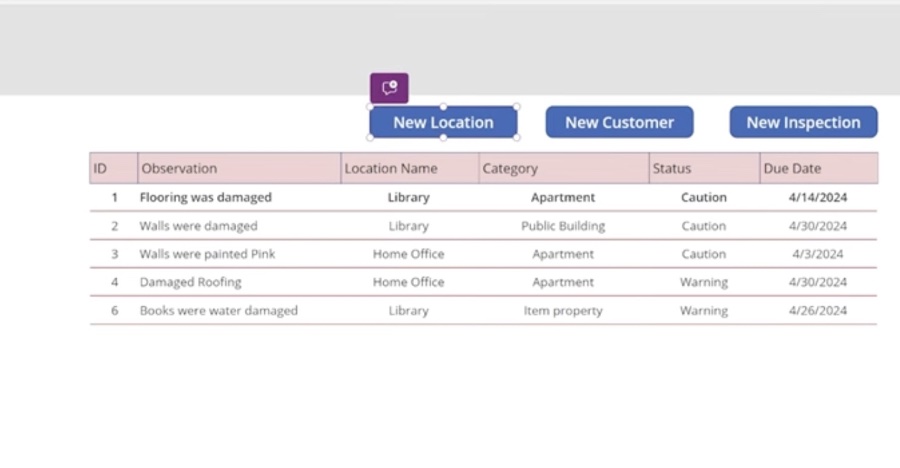
Creating an editable form in similar platforms starts with the addition of a new Form control. For those aiming at editable functions, an Edit form is typically selected. Once in place, it's essential to connect this form to a data source, such as SharePoint, enabling the retrieval and submission of data.
The customization of form fields is crucial, allowing them to align with the data structure of the chosen source. This process involves adding or removing fields as needed and configuring their properties for optimal user input control. Completing this setup, implement action triggers like 'Submit' or 'Cancel' through buttons. These facilitate interactions such as saving changes to the data source or dismissing them, enhancing overall interactivity and usability of the form.
The video also delves into advanced topics such as fixing delegation warnings using Collections, adding new screens for different locations, and transitioning a text field to a dropdown for better user input. Beyond mere field adjustments, the video presents creative ways to enhance visual aspects, like implementing a stoplight system in a gallery for at-a-glance status updates, and making forms more dynamic and editable.
Among the specific techniques highlighted, adjusting the DefaulSelectedItems for a Combobox and setting a default for a Dropdown were discussed. These adjustments are vital for creating a user-friendly interface that guides the user through a seamless data entry and editing experience. Such nuanced customizations play a crucial role in optimizing the form's effectiveness and efficiency.
People also ask
What is the difference between display form and edit form in Power Apps?
Within Power Apps, utilizing a Display form control enables users to view all or specified fields of a record without the capability to make alterations. Conversely, implementing an Edit form control permits users not only to view and amend field data but also to add a new record and save the modifications to a designated data source.
How do I edit a form in power app?
Edit an existing or create a new main form prominently.
How do I change the default selected item in Power Apps?
Configuring the default property to an empty string effectively alters the default selection of a dropdown.
How do you reset form fields in Power Apps?
To reset fields within a form in Power Apps, employing the ResetForm function is commendable. It serves as a more holistic approach compared to individually toggling the Reset property of input controls. However, in scenarios where a collective reset of multiple controls across various formulas is necessary, utilizing the Reset property might be advantageous.
Keywords
Power Apps Edit Form, Fixing Defaults Power Apps, Create Power Apps Form, Power Apps Form Customization, Power Apps User Interface, Power Apps Data Integration, Power Apps Defaults Setup, Power Apps Form Design
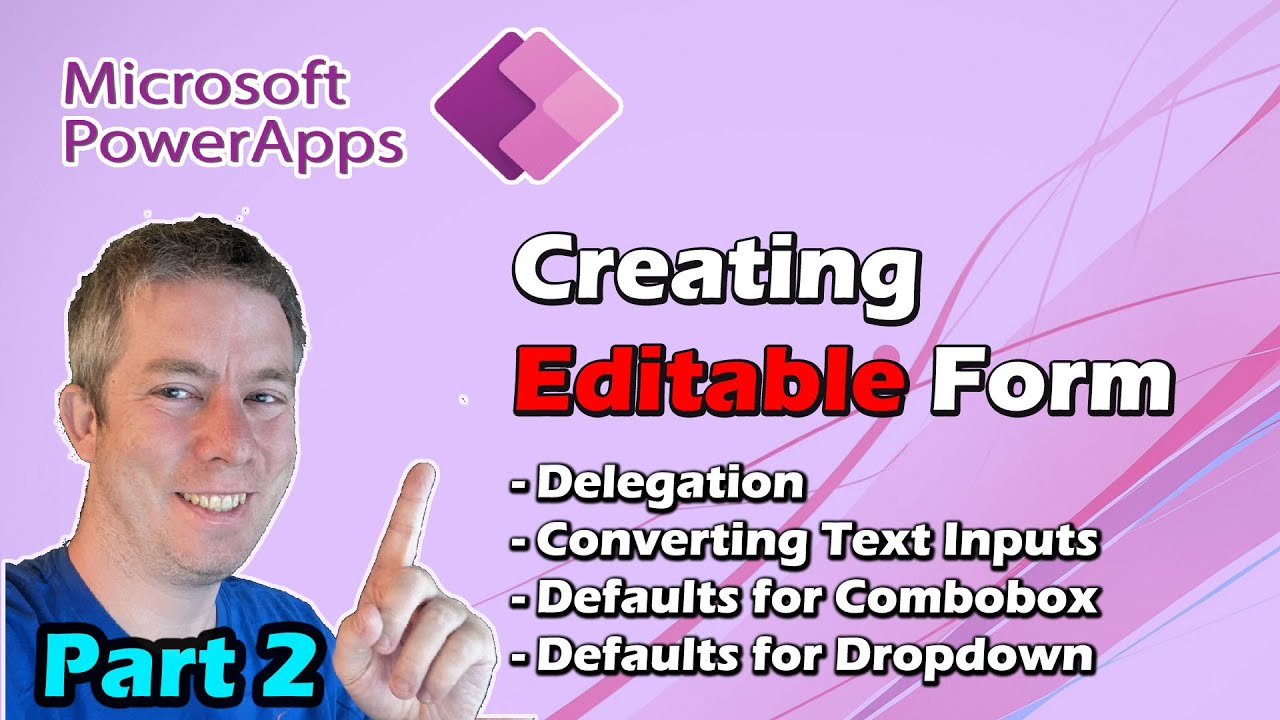
.jpeg?w=700&output=webp)