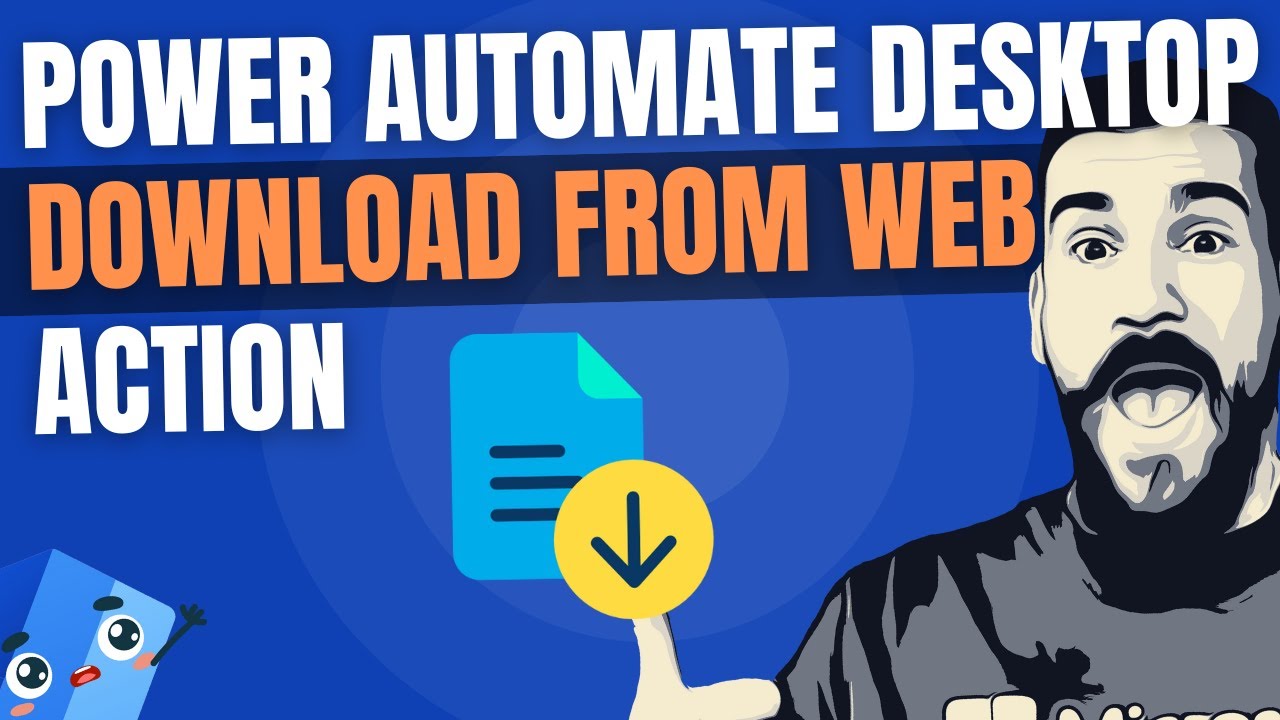- All of Microsoft
Download Files Directly with Power Automate Desktop Guide
Streamline Your Downloads: Avoid Save As Dialog with Power Automate Desktop!
Key insights
- Download files directly from the web without encountering the Save As dialog box by utilizing Power Automate Desktop.
- Streamline website automation processes by efficiently storing files in a designated location.
- Capture file URLs easily to manage downloads more effectively using Power Automate Desktop.
- Avoid the hassle of dealing with pesky Save As browser dialog boxes in your automation workflows.
- Enhance your RPA strategies by integrating Power Automate Desktop actions for a smoother file download experience.
Web Automation with Power Automate Desktop
In a recent video tutorial by Joe Unwin, MVP (also known as FlowJoe), viewers learn how to enhance their workflow by utilizing Power Automate Desktop for downloading files from the web. This process simplifies the action of saving files directly to a predefined location, bypassing the common "Save As" dialog box that typically appears during downloads. Joe explains the method of capturing file URLs and integrating them into the Power Automate Desktop workflow to streamline this task.
The tutorial underscores the significance of automating repetitive tasks within website automation projects. By capturing file URLs and setting up a direct download process, users can significantly reduce the time spent on manual downloads. This method not only speeds up the workflow but also minimizes human error, ensuring that files are accurately saved in the correct location without the need for constant supervision.
Joe Unwin demonstrates the ease with which this automation can be set up, offering step-by-step instructions that viewers can follow. He emphasizes the flexibility and power of the automated desktop tool, showcasing how users can configure it to suit their specific needs. Whether for personal use or within a corporate setting, this method of file downloading is presented as an efficient solution for managing downloads.
Throughout the tutorial, key terms such as RPA (Robotic Process Automation) are discussed, highlighting the broader context of automation tools like Power Automate Desktop in streamlining digital tasks. Joe's insights provide valuable knowledge for anyone looking to enhance their digital workflows, from beginners to those with more advanced technical skills. His approachable style makes complex topics accessible, encouraging more professionals to explore automation tools.
- Learn to automate the file download process, eliminating manual steps.
- Set up direct downloads to your chosen location, bypassing "Save As" dialogs.
- Enhance digital workflows with efficient file management using automation tools
People also ask
Questions and Answers about Microsoft 365
"How do I download a file from a website using Power Automate?"
By utilizing the "Button" feature, a new tab will be initiated, facilitating the download of the desired file to ensure its accessibility.
"How to download file from SharePoint in Power Automate Desktop?"
In Power Automate, initiate your flow and integrate the "Get File Content" action. Establish a connection to SharePoint by submitting the precise SharePoint site URL and your credentials. Within the "File Identifier" field, either manually enter the file's path or opt for dynamic content to pinpoint and select the requisite file effortlessly.
"How do you save and save as dialog box?"
The "Save As" dialog box is designed to allow users to designate a specific drive, directory, and file name for saving purposes. This dialog box can be summoned by meticulously preparing an OPENFILENAME structure and subsequently invoking the GetSaveFileName function with the structure as its argument.
"How do I save Power Automate to my desktop?"
The process involves a .zip file.
Keywords
Power Automate Desktop, Download from Web, Save Files Automatically, Avoid Save As Dialog, Web Automation, File Download Automation, Power Automate Actions, Desktop Automation