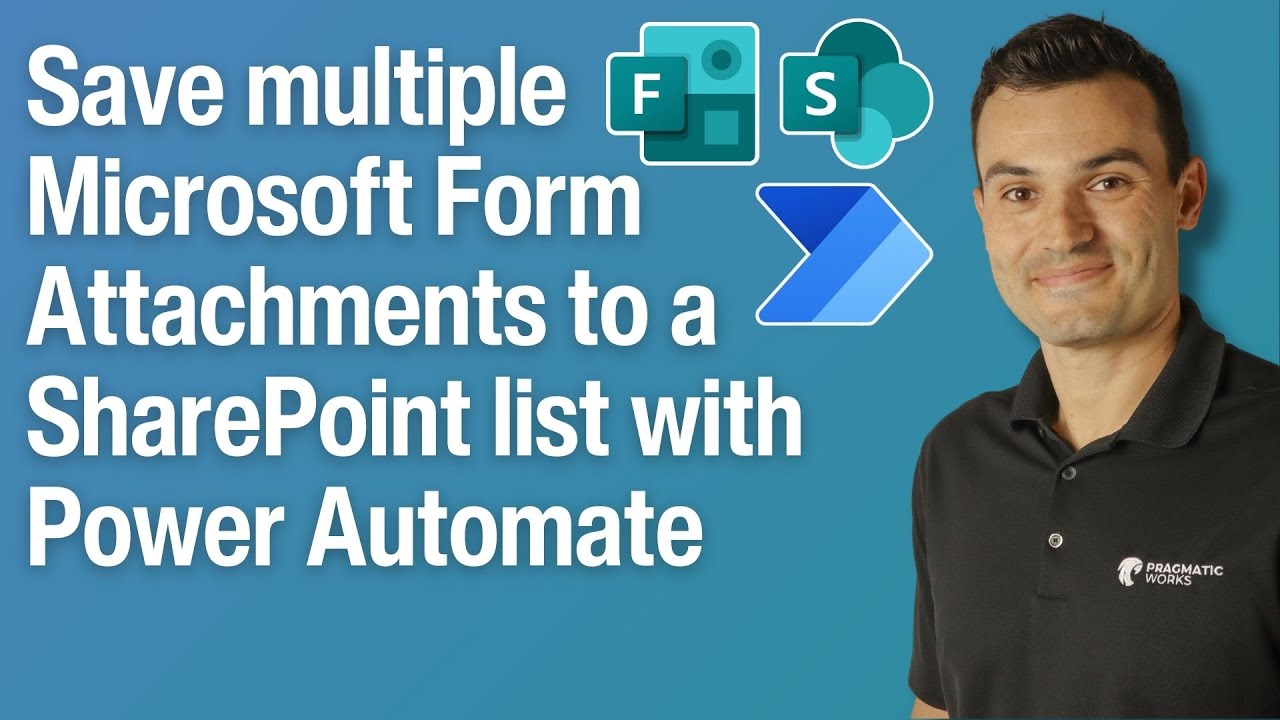- All of Microsoft
Automate Saving MS Forms Attachments to SharePoint
Streamline Form Data with SharePoint & Power Automate for Effective Multi-File Handling
Key insights
- Expanding Workflow Capabilities: Jonathon demonstrates how to handle multiple attachments in Microsoft Forms and integrate them into a SharePoint list via Power Automate, building upon previous tutorials focused on single attachments.
- Step-by-Step Guidance: The video provides detailed instructions on manipulating form data to ensure all attachments are correctly added to the SharePoint list, enhancing data management efficiency.
- Learning and Development: Viewers are encouraged to engage in further learning about Microsoft products like Teams, Power BI, and Azure through discounted on-demand training available.
- Comprehensive Tutorial Content: The tutorial covers the entire process from creating a flow copy, getting form response details, to verifying attachments in SharePoint, ensuring a thorough understanding of the application.
- Practical Application: The sequence of the tutorial emphasizes practical implementation, with a focus on testing the workflow to ensure functionality before final application, encouraging a hands-on learning approach.
Microsoft Forms and SharePoint Integration via Power Automate
In recent times, the synergy between Microsoft Forms and SharePoint has significantly optimized data handling and workflow efficiency in corporate environments. This integration, facilitated by Power Automate, enables users to automate data entry and storage processes, drastically reducing manual data handling and potential errors. Jonathon's tutorial specifically addresses the shift from handling single file attachments to multiple, illustrating a critical evolution in managing form data.
Enhance Your Microsoft Forms with SharePoint Integration using Power Automate
In a detailed tutorial video by Pragmatic Works, speaker Jonathon showcases how to enhance Microsoft Forms by integrating multiple attachments directly into a SharePoint list, facilitated by Power Automate. This instructional video extends the concepts introduced in an earlier session about single attachments, broadening the scope to handle multiple files seamlessly. It's an essential resource for users keen to optimize their form data handling and ensure complete integration into SharePoint.
Main Steps Covered in the Tutorial
The tutorial begins with a brief review of the workflow for handling single attachments. Transitioning smoothly, Jonathon discusses the modifications needed to manage multiple attachments. Key steps such as creating a copy of the previous workflow, configuring form response details, and setting up a new SharePoint item are explained thoroughly to help viewers replicate the process.
As the tutorial progresses, Jonathon introduces the concept of an attachment array variable. This crucial component helps in organizing the data before it's sent to SharePoint. He demonstrates how to check for attachments, convert them into a JSON format, and correctly apply conditions to the array, ensuring that the data management is optimal and error-free.
One of the core features of the tutorial is the practical demonstration of looping over the attachment array to append files dynamically. Jonathon walks viewers through each step of the loop, highlighting how to ensure that every attachment is accounted for in the SharePoint list. He wraps up by testing the workflow live, showing how multiple attachments are uploaded and verifying their presence in SharePoint, thereby affirming the effectiveness of the setup.
Practical Applications and Key Takeaways
This tutorial is not just about handling attachments; it's a comprehensive guide to streamlining workflows between Microsoft Forms and SharePoint. By utilizing Power Automate, users can automate repetitive tasks, minimize errors, and enhance data management across platforms. The step-by-step approach adopted by Jonathon makes it accessible for both beginners and advanced users to implement sophisticated workflows with ease.
The video not only serves as a learning tool but also as a practical guide for implementing advanced data handling techniques in real-world scenarios. Viewers come away with a strong foundation in managing form responses efficiently, ensuring data integrity, and utilizing SharePoint's robust capabilities in conjunction for both Whiteboard and Forms with Power Automate.
Further Exploration of Power
Automate and SharePoint Integration
Microsoft's Power Automate tool is a powerful ally in the digital workspace, allowing users to create automated workflows between various services, accelerating business processes and increasing efficiency. Particularly in integration with SharePoint, this tool can transform the management of form data, providing a seamless flow of information and enhancing collaborative efforts within organizations.
The synergy between SharePoint and Power Automate offers significant advantages, such as improving data accuracy, reducing manual data entry, and providing quicker access to necessary documents or data within a secure environment. Furthermore, understanding these tools in depth can lead to better decision-making processes, as data becomes more manageable and meaningful.
For businesses looking to scale operations or manage extensive data sets, learning how to utilize these tools can be invaluable. Organizations can benefit from automated processes that reduce time spent on mundane tasks, allowing employees to focus on more critical aspects of their work.
Overall, the integrative use of SharePoint and similar services with Power Automate, like SharePoint - Lists, Windows 12, and Power Setup represents a leap towards more efficient, automated, and error-free workflows in a corporate setting, proving essential in the digital transformation journey of any business.

People also ask
"How to store attachments in SharePoint list from Power Automate?"
Execute the Power Automate workflow to conserve email attachments. To test this, save the flow and send an email containing attachments to the designated address. Upon receipt of the email, the flow will store the attachments in a SharePoint document library, where they will be visible as indicated.
"Can you add multiple attachments to a SharePoint list item?"
Unfortunately, it is only possible to add a single attachment for each SharePoint list item.
"How to save Outlook attachments to SharePoint using Power Automate?"
In my configuration, a document library on SharePoint has been designated specifically for storing attachments via Power Automate.
"How to save attachments in SharePoint list?"
This is the procedure you should follow:
Keywords
Microsoft Forms attachments, SharePoint list, Power Automate integration, save attachments Power Automate, store Forms files SharePoint, Microsoft Forms to SharePoint, automate file transfer Microsoft, manage attachments SharePoint