- All of Microsoft
How to make Drop-Down Looping in Power Automate Desktop (RPA)
Master Drop-Down Automation with Power Automate Desktop—Unlock the Secrets in Our Full Tutorial!
This YouTube video tutorial is all about looping through a drop-down list using Power Automate Desktop. It demonstrates how to systematically save all entries from a drop-down menu, also known as a Combo Box. The process includes using a For each loop to navigate through each item.
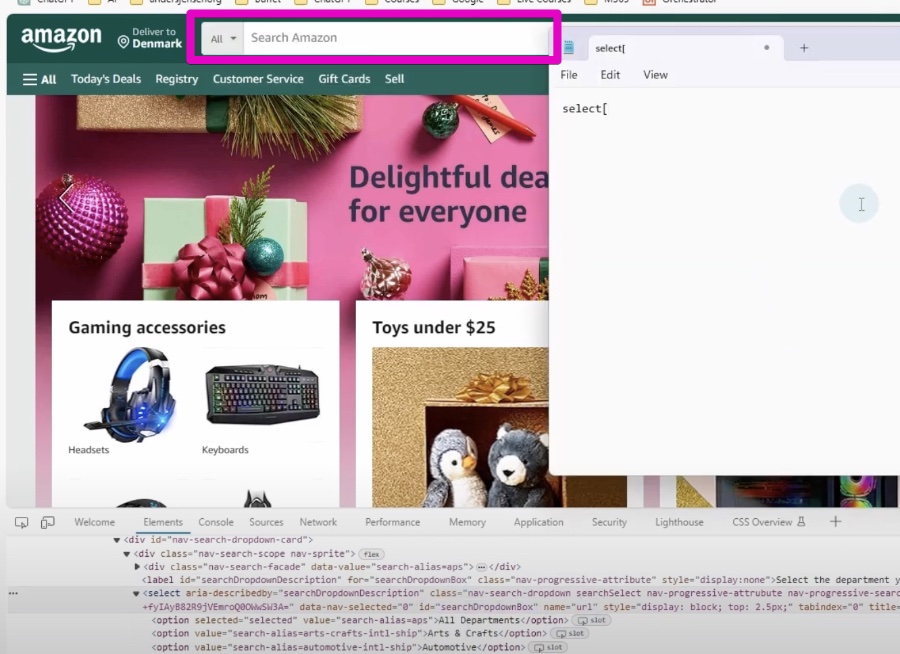
Understanding Power Automate Desktop's Looping Capabilities
This video tutorial provides a full walkthrough on how to save all items from a drop-down list and process each item using a 'For each' loop in Power Automate Desktop. It begins by identifying the need to manipulate a CSS selector for web scraping drop-down values into a DataTable. This process is crucial for efficient automation of repetitive tasks.
The tutorial is meticulously structured, starting with an introduction, followed by creating the CSS selector, extracting all drop-down items, and finally demonstrating the loop through the drop-down. The content is designed for a clear understanding of each step involved in the automation process.
- User interface automation allows automated interactions with different application interfaces.
- Web automation supports tasks in web browsers, such as form filling and data scraping.
- A workflow is created using a simple drag-and-drop interface.
- The software can be integrated with other Microsoft services for a more streamlined workflow.
- Accessible to users with little programming knowledge due to its low-code design.
- Can read from and write to various data sources, like databases and Excel files.
- Allows for conditional logic and variables within workflows for sophisticated automations.
- Supports control flow structures like loops for more dynamic automations.
- Features a screen-recording capability to convert manual steps into automated ones.
- Can integrate with cloud-based processes and is suitable for enterprise application.
The tool's application is particularly beneficial in business environments where data entry, file management, and system integrations are routinely performed. Automating such tasks enhances efficiency and reduces errors.
To automate a drop-down list in Power Automate Desktop, capturing the element is the first step, followed by extracting the list items, storing them in a variable, and iterating through each item using a 'For each' loop. Within the loop, specific actions can be performed for each list item, such as selecting or further processing based on the item's value.
Error handling is also an essential step, ensuring that any issues encountered, like undetected drop-down lists or unselectable items, are adequately addressed. Logging or output options can also be integrated for process tracking or debugging purposes.
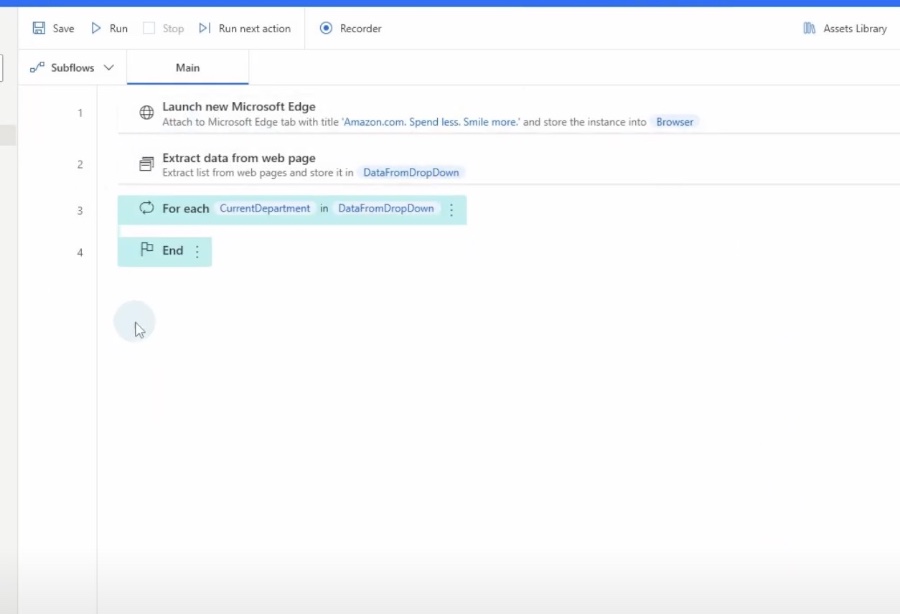
A Deeper Dive into Automation with Power Automate
Automation tools like Power Automate Desktop empower users to streamline various business processes, freeing up valuable time for more strategic tasks. This powerful utility makes complex workflow automation accessible even to those with limited coding expertise, bringing efficiency and precision to everyday operations. As businesses continually seek to optimize workflows, tools like Power Automate become indispensable in achieving that goal, fostering an environment where technology augments human capabilities to deliver superior results.
Understanding Power Automate Desktop
Power Automate Desktop is a part of Microsoft's Power Automate suite designed specifically for automating desktop applications and processes. It incorporates a user-friendly interface, allowing individuals to automate various tasks without extensive coding knowledge. As the workplace continues to advance technologically, tools like Power Automate Desktop are crucial for enhancing productivity and accuracy by automating monotonous tasks. The widespread use of such automation tools across industries highlights the continued shift towards digital transformation, where efficiency and innovation play pivotal roles in business success.
People also ask
How do you use loops in Power Automate desktop?
In Power Automate Desktop, loops can be utilized by using the 'Simple,' 'Loop condition actions' or 'For Each' loop actions available in the action pane. 'Repeat' executes a block of actions a specified number of times, 'While' continues to execute as long as a certain condition is true, and 'For Each' iterates over items in a list or array. You can drag these loop controls into your workflow and place the actions you want to be looped inside the loop structure.
How do you use for each loop in Power Automate?
The 'For Each' loop in Power Automate allows you to iterate over each item in a list or collection. To use it, add the 'For Each' action to your flow, specify the list or collection you want to iterate over, and then insert the actions you want to execute for each item inside the 'For Each' loop. The 'For Each' action will repeat the contained actions for every item in your specified list or array.
How do I select a dropdown value in Power Automate?
To select a dropdown value in Power Automate, particularly in the context of UI automation with Power Automate Desktop, you would typically use a combination of actions such as 'Click UI Element,' 'Set Text,' or 'Select Item' from the available UI automation commands. The specific action to select will depend on the type of dropdown and the application you're automating. Some dropdowns can be automated by simulating keyboard inputs to navigate and select the desired value, while others require you to directly select the item from the dropdown list.
.jpeg?w=700&output=jpg)
Keywords
Power Automate Desktop Loop Tutorial, Drop-Down List Automation, Automating Drop-Down Menu, Loop Drop-Down Power Automate, Power Automate Desktop Guide, Drop-Down Automation Techniques, Power Automate Loop Tutorial, Automate Drop-Down Selection, Power Automate Desktop Drop-Down, Drop-Down List Scripting Power Automate
