- All of Microsoft
Use Excel in Copilot Studio to Build a Holiday Gift Idea Copilot
Unlock Excel AI-Powered Holiday Gift Ideas with Copilot Studio!
Key insights
Microsoft's Copilot Studio for Excel simplifies the process of creating your own AI-powered Copilots for various tasks, like generating holiday gift ideas. In a related video, a use case is demonstrated, showcasing the integration of Excel data into the Copilot for creative purposes. Additionally, the AI can utilize data from public websites, boosting its capabilities to respond to user queries.
- Microsoft Copilot in Excel is an AI-driven feature that assists with writing formulas, creating charts, and uncovering data insights.
- The tool is available for Excel 2021 or later and can be accessed via the "Copilot" tab in Excel's ribbon.
- Copilot for Excel can generate formula suggestions, create insightful charts and PivotTables, and highlight interesting data segments.
- For best results with Copilot, users should start with simple prompts, be specific in their requests, and employ keywords for clarity.
- Users are encouraged to provide feedback on Copilot's performance to help improve its functionality and accuracy over time.
With Microsoft Copilot for Excel, users can expect to see enhanced efficiency and productivity in data analysis. The ease of use is exemplified through straightforward commands that allow the AI to assist in a variety of tasks, from sorting data to creating visually compelling reports with PivotTables and charts. By offering specific instructions and employing relevant keywords, the AI's capacity to deliver accurate and helpful data interpretations is greatly optimized. Engagement with the tool through feedback further refines its capabilities, ensuring a more personalized and effective user experience.

Excel with Microsoft Copilot
Microsoft's Copilot for Excel represents a significant advancement in the field of data analysis and presentation. Leveraging AI technology, this tool offers intelligent support to users by analyzing their data contextually and providing refined suggestions for formulas, charts, and data visualization. By integrating data from various sources, including Excel spreadsheets and public websites, Copilot can deliver powerful insights that could potentially transform the way we approach complex data sets. Not only does it streamline routine tasks such as formatting and creating charts, but it also introduces a level of interactivity and efficiency previously unattainable. Copilot's recommendations evolve through user interaction, enabling a tailored and more intuitive data handling experience.
Use the Copilot Studio platform to enhance your festive season planning by building a personal AI-powered assistant. In a step-by-step video tutorial, April Dunnam demonstrates how to create a Copilot that assists with holiday gift ideas. She explains the process of integrating data from spreadsheet tools and pulling information from public websites to enable the AI to provide informed responses.
Microsoft Copilot for spreadsheet software is an AI tool designed to enhance the creation and formatting of formulas, the generation of graphs, and data analysis. It also helps to identify trends by analyzing the context of your tasks and offering suitable suggestions. This technology streamlines the data manipulation process and provides valuable insights.
To benefit from Copilot for Excel functionalities, users must have Excel 2021 or a later version installed. The Copilot feature is accessed via the "Copilot" tab in the top ribbon, which launches a chat pane. Users can engage directly with the tool through typed prompts to perform various data-related tasks.
- Generate formula column suggestions to create new data formulas by prompting the Copilot with your requirements.
- Create insightful charts and PivotTables by requesting Copilot to display data insights in visual forms.
- Highlight interesting data points by instructing Copilot to emphasize specific areas based on your criteria.
April Dunnam gives practical advice for new Copilot users. Start with clear and straightforward prompts, be specific about tasks, utilize relevant keywords, and provide feedback to improve Copilot's performance. These tips are meant to help users take full advantage of the tool to enhance their data analysis process.
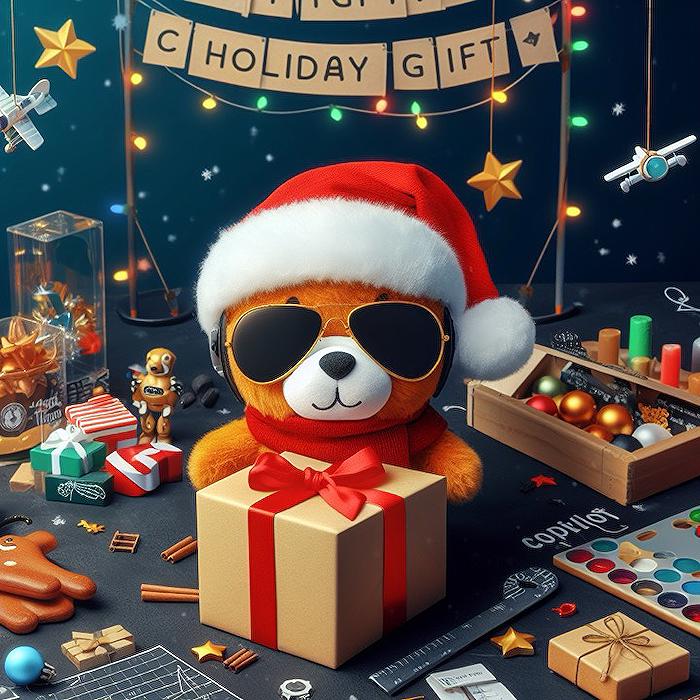
Keywords
Excel Copilot Studio Guide, Holiday Gift Idea Planner, Excel Copilot Tutorial, Creative Excel Gift Management, Holiday Idea Copilot Excel, Organize Gifts with Excel, Excel Holiday Planning Tool, Gift Idea Copilot with Excel, Excel Studio Gift Strategy, Excel Copilot Holiday Organizer.
