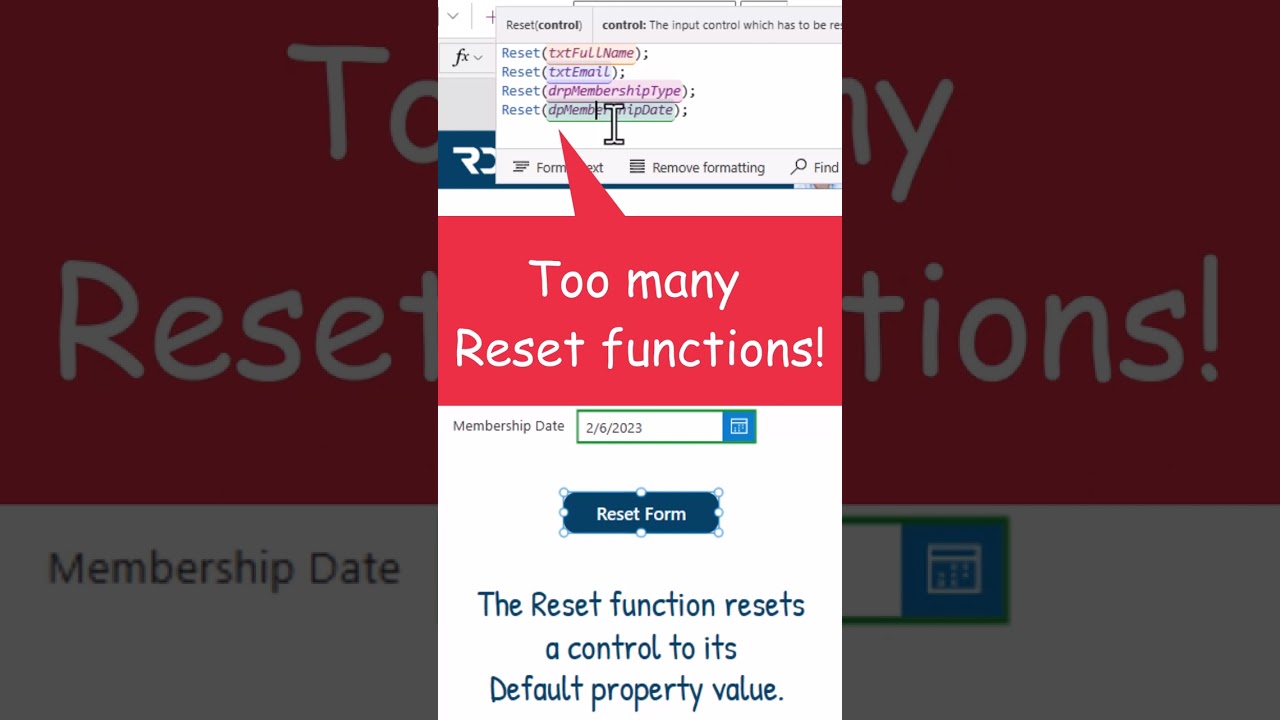- All of Microsoft
Quick Power Apps Reset: Pro Tip for Multiple Controls!
Master Power Apps Control Resets Fast: Learn Pro Variable Trick!
Discover how to rapidly reset multiple controls in Power Apps with a pro tip from Reza Dorrani. Save time by using a combination of the Reset function and a Variable to clear out user inputs and return controls to their default state. This method allows you to reset settings across all controls on a screen simultaneously.
Experience the advantages of using Power FX's RESET function to return a control to its default configuration. With a simple function call such as RESET(dropDownControl), the targeted control resets to its inherent value. This function proves particularly useful for both individual controls and for resetting variables and collections en masse.
However, it's essential to note that the RESET function is only applicable to components that posses an inherently defined default value or state. For efficient app management and to streamline the user experience, employing the RESET function strategically is crucial.
Understanding Reset Function in Power Apps
Power Apps provides a built-in function called Reset, which can be used to reset a control to its default state. This is particularly useful for form controls like Text Input, Drop Down, Date Picker, etc. However, when dealing with multiple controls, resetting them one by one can be tedious and time-consuming.
Techniques for Resetting Multiple Controls
Here are some effective methods to reset multiple controls quickly in Power Apps:
- Group Reset: Group related controls and use a single button to reset them. This can be achieved by setting the OnSelect property of a button to reset the desired controls.
- Reset Form Control: If the controls are part of a data form, you can use the ResetForm function to reset all the controls within that form.
- Variable-based Reset: Use a Boolean variable to trigger the reset property of multiple controls. When the variable changes, all connected controls reset.
- Gallery Control Reset: In a gallery control, use a context variable to reset all controls inside the gallery.
Conclusion
Efficiently resetting multiple controls in Power Apps enhances the user experience and streamlines the app's functionality. By utilizing the Reset function in combination with groupings, form controls, or variables, developers can manage control states more effectively, ensuring a more dynamic and responsive app design.