- All of Microsoft

Use Power Virtual Agents Chatbot to get Answers From SharePoint!
Lead Infrastructure Engineer / Vice President | Microsoft MCT & MVP | Speaker & Blogger
Unleash the power of Microsofts Power Virtual Agents to achieve SharePoint sourced answers!
In this YouTube tutorial, Daniel Christian [MVP] presents how to utilize Power Virtual Agents to have them interact with SharePoint. This dramatically enhances the interaction in which the queries and statements by the bot user are employed against content found both on SharePoint and OneDrive for Business.
Table of contents
- Introduction 00:00
- Review the topic 01:24
- Azure application registration 05:05
- Demo the chat bot 10:57
- Conclusion 13:54
When a bot user raises a question or makes a statement which does not correspond to a previously configured topic within this intelligent agent, it scans for relevant content and leverages generative answer technology to convert this information into a succinct response. The site URL and all sub-paths provide the base for this search.
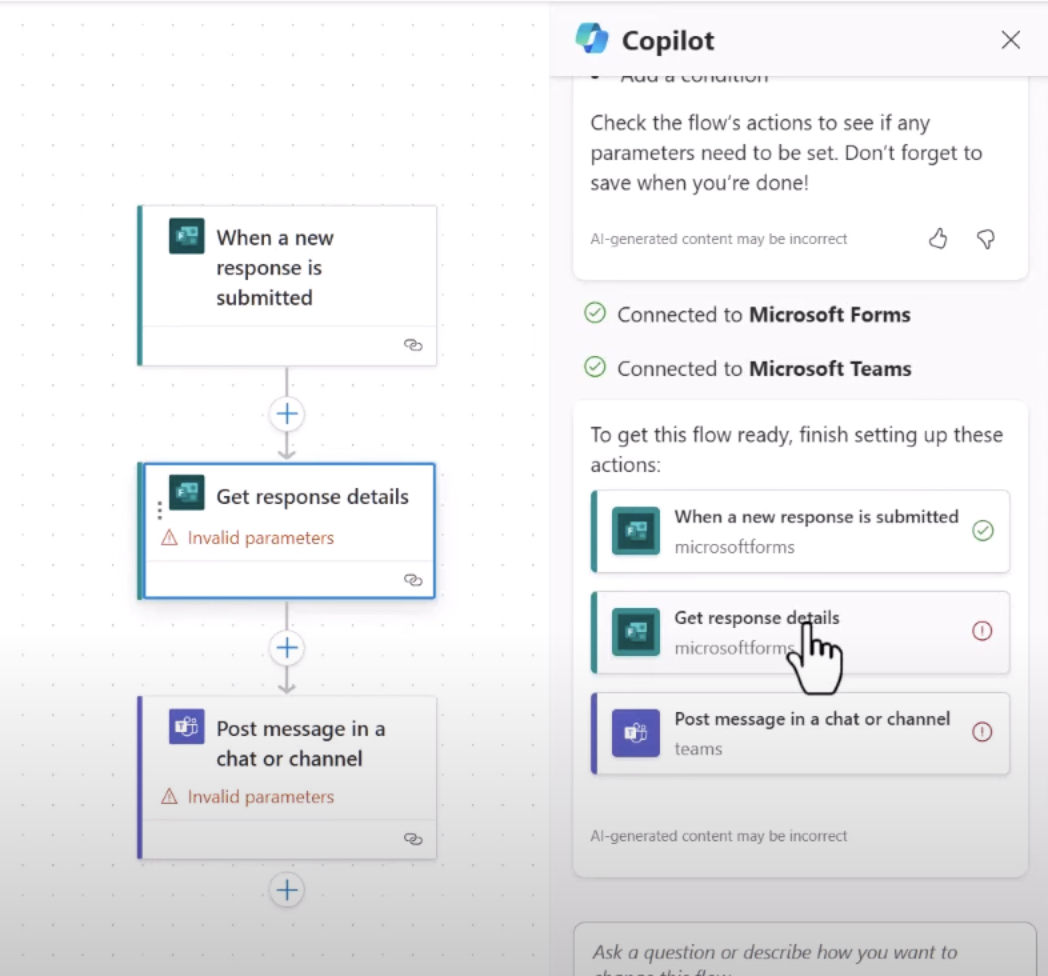
The walkthrough video further presents a blueprint on implementing generative answers in association with content stored on SharePoint and OneDrive for Business. The salient feature here is the bot-user pairing with a specific URL to fetch relevant content. With this capability, the flow of queries and statements is smoothly handled where the bot autonomously searches for context, comprehends it, and delivers the answers in a targeted manner.
Handling User Authentication
User authentication is critical for bots to access SharePoint or OneDrive for Business and requires Azure AD under the Manual(for custom website) authentication option configuration. Profile and opendid values, along with Sites.Read.All, Files.Read.All, are to be included in the scopes field.
It's important to note that this doesn't allow users to see any content they couldn't already, but it provides the logged-in session access to the content the user is already allowed to view on the SharePoint site configured for Generative Answers. Here, the bot would only provide data that the specific user can read on SharePoint or OneDrive.
Due to memory limits, it is recommended to limit the size of the files for use on SharePoint. If a file is unusually large, consider dividing it into smaller files.
SharePoint and OneDrive for Business Configuration
To integrate SharePoint or OneDrive for Business:
- Begin by opening the Data source configuration pane for your topic's node.
- Open the Properties pane for the Create generative answers node and select Data source.
- On the Create generative answers node, select Edit under Data sources.
- Under SharePoint, add the SharePoint or OneDrive URLs you want to use. The URLs should be separated with manual line breaks (with Shift + Enter).
Once configured, the subsequent step involves saving changes to the topic and testing with a few phrases that are expected to return content.
Important Factors
Keep in mind that, if the user account used for signing in doesn't have access to the SharePoint site, the test might return a system error or no content at all. Furthermore, information sources specified at the generative answers node will trump those at bot level, making them act as fallbacks.

Learn about Use Power Virtual Agents Chatbot to get Answers From SharePoint!
The concept of obtaining responses from SharePoint using 'Power Virtual Agents' Chatbot has been discussed in the given text. Take note of the fact that these virtual agents are now enabled to deploy generative responses using data maintained on SharePoint sites and OneDrive for Business.
Whenever a question is posed to the bot which does not fall under a predefined topic, the bot would search for related content via the site URL while using generative answers technology for crafting a succinct and suitable response. Please understand that the bot works in partnership with a URL that best aligns with your needs.
There is also an introduction of 'Manual (for custom website)' authentication feature which necessitates a signed-in user for content analysis and retrieval. The access inhibitors such as "Sites.Read.All", "Files.Read.All" have to be cited within the field of scopes to facilitate session accessing for the user via the assigned Sharepoint site.
- The Microsoft digital assistant only provides information available to a specific user based on SharePoint or OneDrive for Business.
- The assistant comes with a cautionary note to limit the size of files for Sharepoint use due to memory constraints. Large files should preferably be split into several smaller ones.
Adding URLs for SharePoint or OneDrive for Business under the SharePoint section through the 'Data source configuration pane' to frame generative answers is suggested here. This is particularly substantial while working on your topic's node.
- Keeping "https://" away from the URL is a best practice
- Make sure to save your changes to the topic.
Once the bot is saved, you will have the privilege to test it by sending messages on the bot test pane.
The following are a few tips concerning the use of this interactive virtual helper: Use an account with 'powerva.microsoft.com' that has access to the SharePoint site to avoid any system errors or failure in content retrieval. There is a cautionary note stating that the sources defined for generative answers would override the ones specified at the bot level, which will then function as a fallback.
This unique concept of extracting answers from SharePoint using 'Microsoft virtual agents' has opened up new possibilities for businesses. It captures the attention of a broad set of users, helping to increase user engagement and streamline the flow of operations in a balanced and efficient manner. Note that the use of 'Power Virtual Agents' has been limited to 3 times in this text.
Keywords
Power Virtual Agents, Chatbot, SharePoint, SharePoint Answers, Microsoft AI, AI Chatbot, Virtual Assistance, SharePoint Helpdesk, Automated SharePoint Support, Power Platform Chatbot.