- All of Microsoft
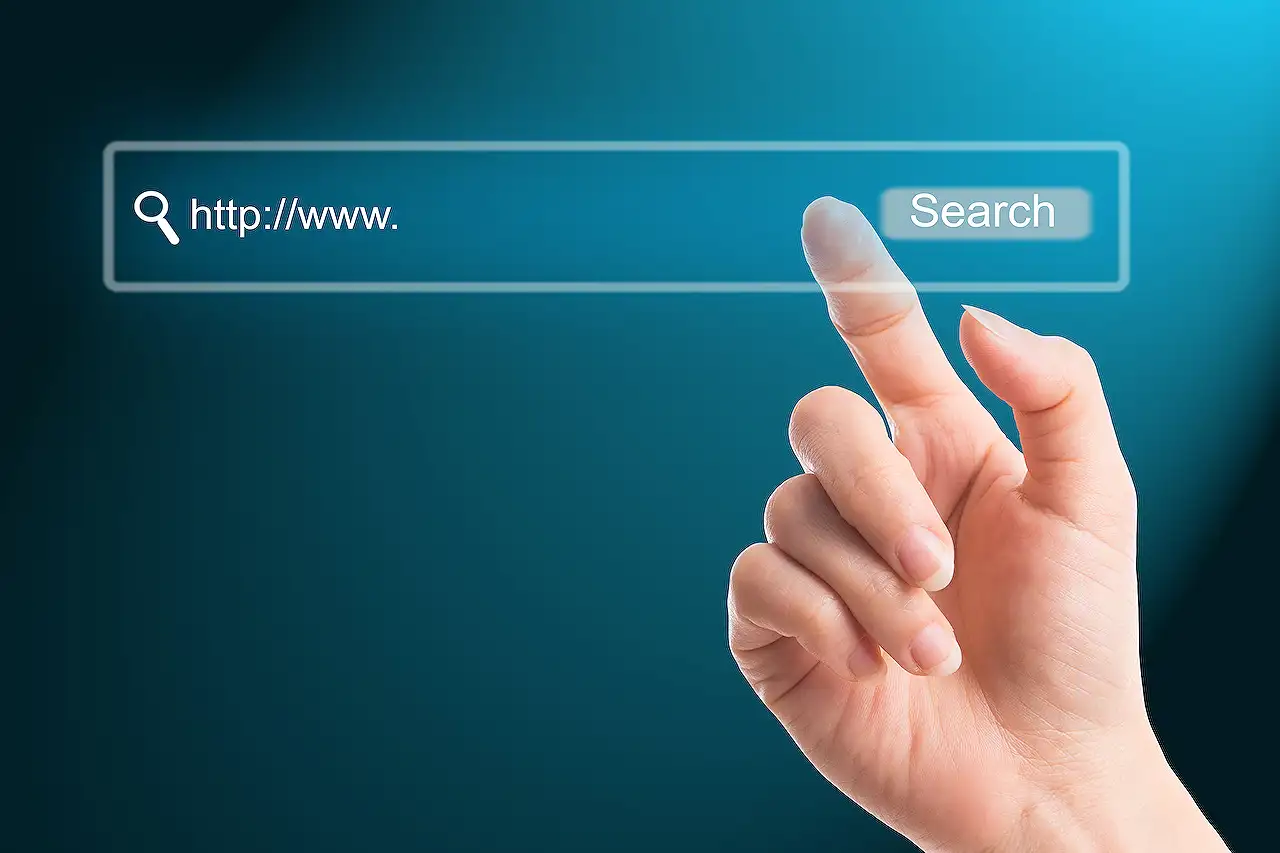
Add Retention Label Filter in Microsoft Search: Step-by-Step Guide
Enhance your Microsoft Search using retention label filters. Simplify SharePoint content discovery with labeled search results.
The blog post in focus discusses how to use a retention label filter with Microsoft Search within SharePoint sites. It puts forth a simple yet profound method to add search filters based on the retention labels applied to specific content.
Image references and examples provide a clearer understanding of what the process looks like for an end-user. Moving forward, the blog explores a concept called 'search vertical' and provides insights into adding a filter to the same. Interestingly, a critical point noted here is that the filters are smart - they will only showcase the filter values that are in the search results.
For clarification, the author takes an example of adding a filter to the 'Files vertical' and illustrates how the process works at an organizational and site level. The multitude of built-in verticals are explained, along with the ability to create custom verticals to yield specific client content.
The author further delves into editing files vertical and introducing custom filters, in this case, one for the retention label. Readers are then guided through the settings for the Files search vertical with a focus on adding a new filter without changing any default settings.
The method for finding and selecting the retention label stored under the managed property name ComplianceTag is mentioned, followed by providing a display name and deciding on multi-selections.
The final step is to save the changes and the custom Retention Label filter will be added next to the built-in filters. It is mentioned that there may be a slight delay before the filter is visible to end-users.
The author hints at an upcoming post explaining how to use a custom result type to further customize search results and concludes the post. For more information on using Microsoft Search with SharePoint, you can visit this link.
More about Microsoft Search
Microsoft Search is a powerful tool that enables organizations to explore and filter their SharePoint sites. It is not merely a tool for querying data but also a robust framework that allows customization. Besides the ability to add custom filters, it can target specific content in your tenant or site, supporting the individual organization's unique requirements.
Its smart filters ensure an efficient and effective search, adding value to its usage. One of these advanced features is the use of retention labels as filters, enhancing metadata management and compliance control in an organization. This tool truly redefines the experience of retrieving data across the Microsoft space, positioning itself as an innovative player in data management.
Read the full article Microsoft Search | Add a retention label filter
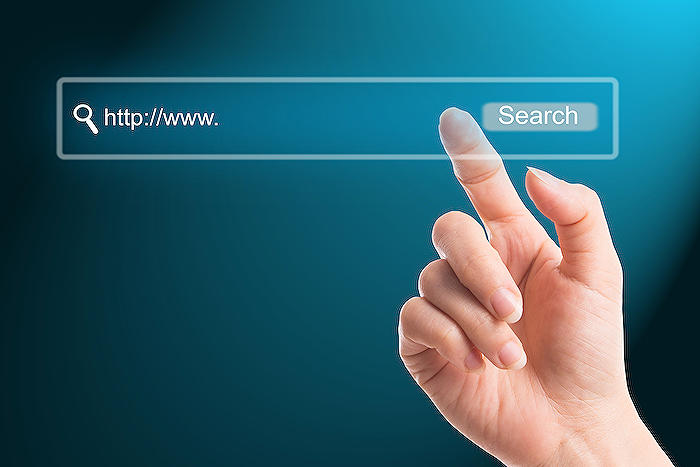
Learn about Microsoft Search | Add a retention label filter
In recent times, Microsoft has introduced a new feature that allows organizations to add a filter to their Microsoft Search results based on the retention label applied to each item. This feature gives a whole new level of ease and control over searches within their SharePoint sites. It's indeed a useful function that one must learn, especially for those involved in managing and handling organizational online content.
Lest we forget, user-friendliness was a key goal for Microsoft when this feature was designed. The results page would only display filter values that are relevant to the search results, reducing clutter and improving focus. To add to the convenience, this feature can be added at the organization level or at the site level, depending on the needs of the organization.
What makes this feature more interesting is its integration with other Microsoft Office applications and Bing, providing a broader spectrum of storage for your labeled files. Verticals such as a Record Archive SharePoint site or any site on your tenant where you want to filter on retention label would be perfect places for a Retention Label filter.
If you are interested in learning how to apply this function, the step-by-step process of adding a filter at the organization or site level is well documented in the Microsoft 365 Admin Center under Settings and Search & intelligence.
Want to customize your filter? No worries, you can set your own display name for the filter and whether to allow multi-selections. Once you're satisfied with your customization, select Done and your custom Retention Label filter will be added alongside built-in filters. As a final step, select Update Vertical - and voila, your new filter is all set.
Please keep in mind, it might take a small amount of time for the filter to appear for end-users executing searches. When the change has been propagated to end-users, they will see the filter appear if any of the content returned has a retention label applied. A top tip is if you want labeled content to appear differently, you could use a custom result type to further customize the search results. That’s a topic for another day though.
In conclusion, the ability to filter search results by retention label is a valuable tool for organizations, providing efficient and customized search capabilities across their sites. Advanced tactics like using custom result types add additional layers that would be intriguing to anyone wanting a highly optimized search experience. Knowledge of these features is indeed essential for current and potential users of Microsoft’s suite of tools.
If you're interested in going deeper into the subject, consider online training courses such as those offered by Microsoft, Udemy, or LinkedIn Learning. These platforms offer comprehensive training on SharePoint, Microsoft Search, and Office 365 management. With the insights gained from these courses, no question on the subject will remain unanswered.
- Microsoft 365 Admin Center: Learn to customize your organization's Microsoft Search settings directly from the admin center.
- Search Settings Configuration: Detailed guides on setting up search verticals and filters.
- Understanding Retention Labels: Courses on understanding and managing retention labels in SharePoint.
Altogether, understanding and effectively using this tool can significantly optimize your organization's internal search process, making your daily tasks smoother and more efficient. To get there, invest a bit of your time in learning. The outcomes would indeed be worthwhile.
More links on about Microsoft Search | Add a retention label filter
- Microsoft Search | Add a Retention Label filter
- Aug 25, 2022 — For this post, I've added the filter on the Files vertical since retention labels are added to files. I'm also defining it at the organization- ...
- Publish retention labels and apply them in apps
- Sep 22, 2023 — Instructions to publish retention labels so you can then apply them in apps to retain what you need and delete what you don't.
- Automatically apply a retention label to Microsoft 365 items
- Sep 22, 2023 — Create auto-labeling retention policies so you can automatically apply labels to retain what you need and delete what you don't.
Keywords
Microsoft Search, Retention Label Filter, Add Retention Label, Microsoft Retention, Search Filter Label, Label Filter Microsoft, Microsoft Search Enhancement, Improve Microsoft Search, Add Search Filter, Microsoft Label Management.