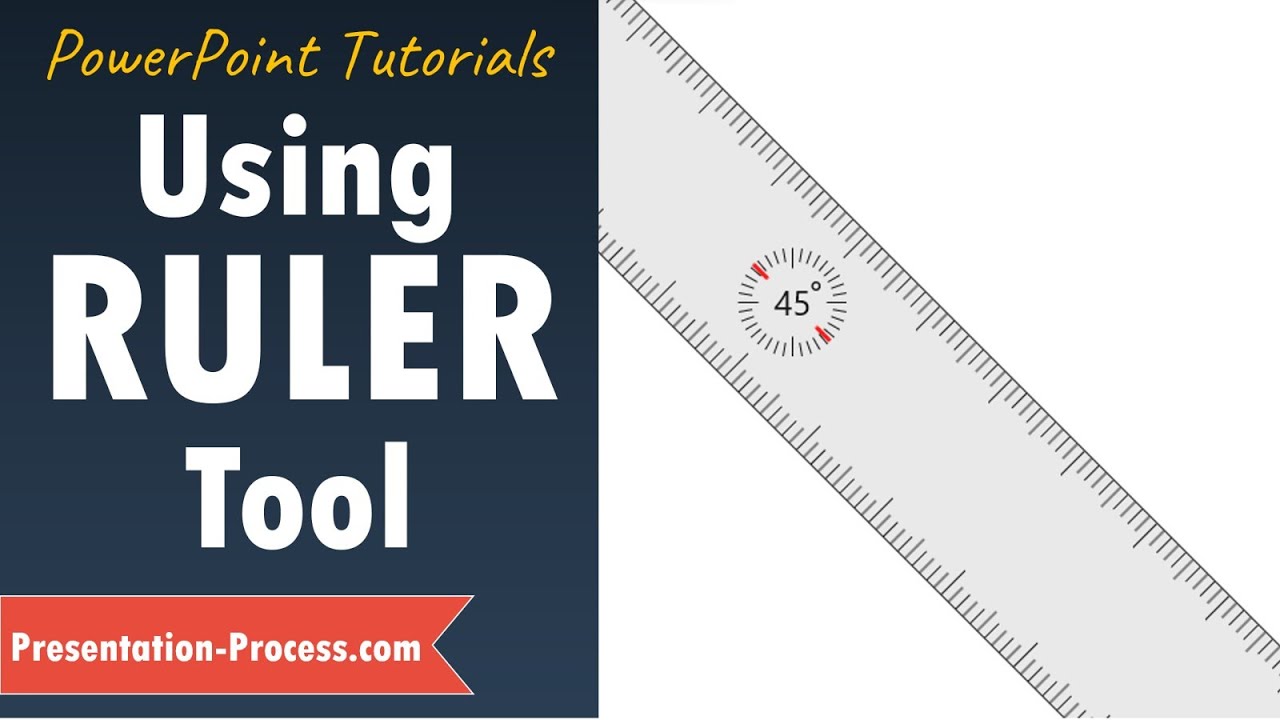- All of Microsoft
Move or Rotate the Ruler in PowerPoint and Draw Parallel Lines
Learn the secret to Move or Rotate the Ruler feature in PowerPoint and Draw Parallel Lines *Ramgopals PowerPoint Mastery
Move or Rotate the Ruler in PowerPoint and Draw Parallel Lines is a useful feature within Microsoft PowerPoint that allows users to draw parallel lines quickly and easily. The ruler can be moved, rotated, and even flipped to create the desired effect.
To move or rotate the ruler, simply click on it with your mouse cursor and drag it into place. You can also use the rotation handle at its end to adjust its angle of orientation. Once you have positioned the ruler where you want it, hold down Shift while drawing your line to ensure that it remains perfectly straight and parallel throughout.
More links on about Office/PowerPoint
Draw straight lines or align a set of objects. Control the ruler with fingers, mouse, or keyboard. It pivots to any position you want.
Mar 24, 2021 — It's fairly well-known that the Ruler tool on the Draw ribbon can be used to freehand draw a straight line on a slide with your mouse.
Hold down the shift key while drawing the line. In 2007 and probably 2010 you have to hold both the CTRL ...
Objective: To learn to identify, represent, and draw the translations of figures ... A composition of reflections in two intersecting lines is a rotation.