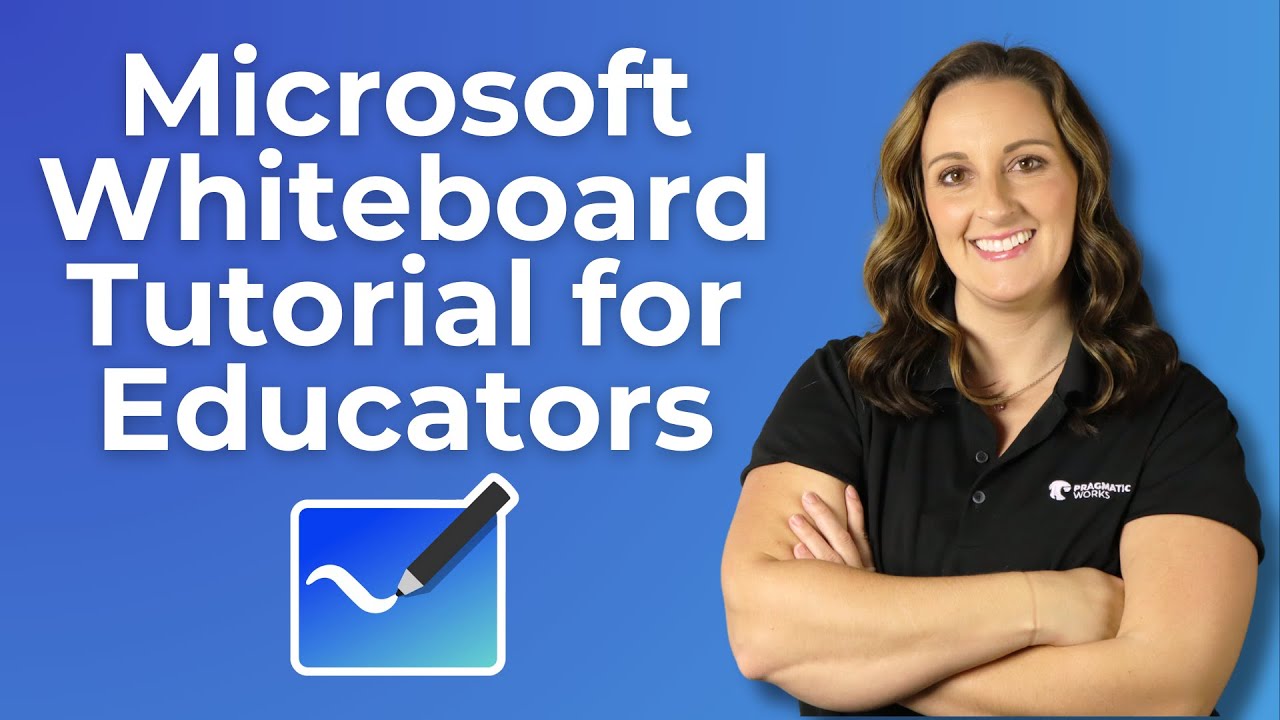- All of Microsoft
Ultimate Guide to Microsoft Whitechool for Teachers 2024
Maximize Classroom Interaction: Master Microsoft Whiteboard with Our Comprehensive Tutorial!
Key insights
- Educators can learn to effectively use Microsoft Whiteboard in their classrooms, covering topics like creating, sharing, and collaborating.
- The tutorial features techniques for enhancing classroom engagement through various tools and features present in Microsoft Whiteboard.
- Pragmatic Works offers a discount on On-Demand Learning for various Microsoft products including Teams, Power BI, and Azure.
- Pragmatic Works provides several services like Boot Camps, Hackathons, and Virtual Mentoring for deeper learning and professional development.
- The tutorial includes practical demonstrations on Microsoft Whiteboard functions such as importing documents, adding images, and incorporating videos.
Exploring Microsoft Whiteboard for Educational Use
Microsoft Whiteboard serves as an innovative digital canvas where educators can create, share, and collaborate seamlessly within the classroom. This interactive tool is designed to enhance the overall teaching and learning experience, making classes more dynamic and engaging. Users can benefit from a variety of features like drawing tools, text addition, and the ability to embed videos and links directly into their whiteboard sessions.
Microsoft Whiteboard Tutorial Overview
This blog post reviews the insightful YouTube video by Pragmatic Works, specifically designed for educators looking to integrate Microsoft Whiteboard into their teaching methodologies. The tutorial addresses various features such as creation, sharing, and collaboration on Whiteboards, alongside tools to boost classroom involvement.
The video provides a thorough walk-through, ensuring that educators, regardless of their prior experience with digital tools, can utilize Microsoft Whiteboard effectively. Exploring these functionalities allows for an interactive learning environment that engages students dynamically.
For those keen on expanding their technical proficiency in Microsoft services, there is a promotional offer presented in the video. It includes a 40% discount on Pragmatic Works' on-Demand Learning platform which covers multiple Microsoft products like Teams, Power BI, and Azure.
Learning Paths and Additional Resources
The narrative then progresses to introduce a variety of learning modules available online at Pragmatic Works. These range from free community plans to more intensive boot camps and hackathons focused on real-world applications of the skills learned.
Moreover, for organizations looking to provide tailored training solutions to their staff, Pragmatic Works offers specialized services such as enterprise private training and virtual mentoring. These programs are elaborated upon through direct links in the video description, guiding viewers to further engagement opportunities.
The video extends its utility by sharing connection points across major social platforms like Twitter, Facebook, LinkedIn, Instagram, and even Discord. This broad network supports a community of learners and professionals to share insights and foster collaborations.
Key Takeaways from the Whiteboard Tutorial
The structure of the YouTube video is clear, with marked timelines for each tutorial segment ranging from importing documents from OneDrive to using advanced text and drawing tools on the Whiteboard. This categorical breakdown helps viewers easily navigate through functionalities they are most interested in.
The ability to add and lock images, incorporate videos, and embed links into the Whiteboard can transform a regular classroom session into a highly engaging and visually driven learning experience. Each element is demonstrated in simple steps to ensure the viewer can replicate these actions smoothly.
In conclusion, this video is not just a tutorial but a gateway to broader learning opportunities and community engagement through Pragmatic Works’ platforms and social media channels. It embodies a comprehensive resource for educators striving to enhance classroom dynamics and student interaction using Microsoft Whiteflex solutions.
Explore More About Microsoft Whiteboard
Microsoft Whitestrncmp aims to transform educational experiences by providing a dynamic platform for creativity and collaboration. It is particularly effective in digital learning environments where teachers and students share resources and connect ideas visually.
The platform supports real-time collaboration and brainstorming, allowing users to contribute simultaneously from different locations. This makes Whiteboard an invaluable tool for remote learning scenarios.
Its user-friendly interface ensures that teachers can quickly adapt to the digital tool, reducing the learning curve and allowing them to focus more on teaching rather than technology management.

People also ask
## Questions and Answers about Microsoft 365"How to use Microsoft Whiteknife for education?"
To resume typing in Microsoft Whiteboard, first click on the text box and then select the pencil icon to start editing. The default color for the text will be applied.
"How do teachers use a whiteboard?"
Traditional whiteboards allow teachers to write notes and draw diagrams to illustrate their points. Interactive whiteboards enhance this functionality by enabling features such as highlighting a capital city on a map, revealing text line-by-line during reading sessions, or highlighting specific words with a finger. Additionally, they can create interactive elements like hidden boxes that reveal text and images later during the lesson.
"How do you write neatly on Microsoft Whiteboard?"
To write neatly on Microsoft Whiteboard, initiate by activating the handwriting mode. Click on the pen icon located in the top-left toolbar to open the handwriting tools. The subsequent toolbar will display various options, including three icons that represent different colored pens you can use for writing.
"Are there templates for Microsoft Whiteboard?"
Microsoft Whiteboard offers templates to aid in project planning, brainstorming, and collaborative efforts. To utilize a template, click the Create (plus) button found in the toolbar, then choose the Templates button within the Create panel to browse and select from various templates.
Keywords
Microsoft Whiteboard tutorial, Whiteboard for education, interactive teaching tools, online collaboration educational tools, digital whiteboard classroom, Microsoft Whiteboard features, how to use Microsoft Whiteboard, Whiteboard tips for teachers