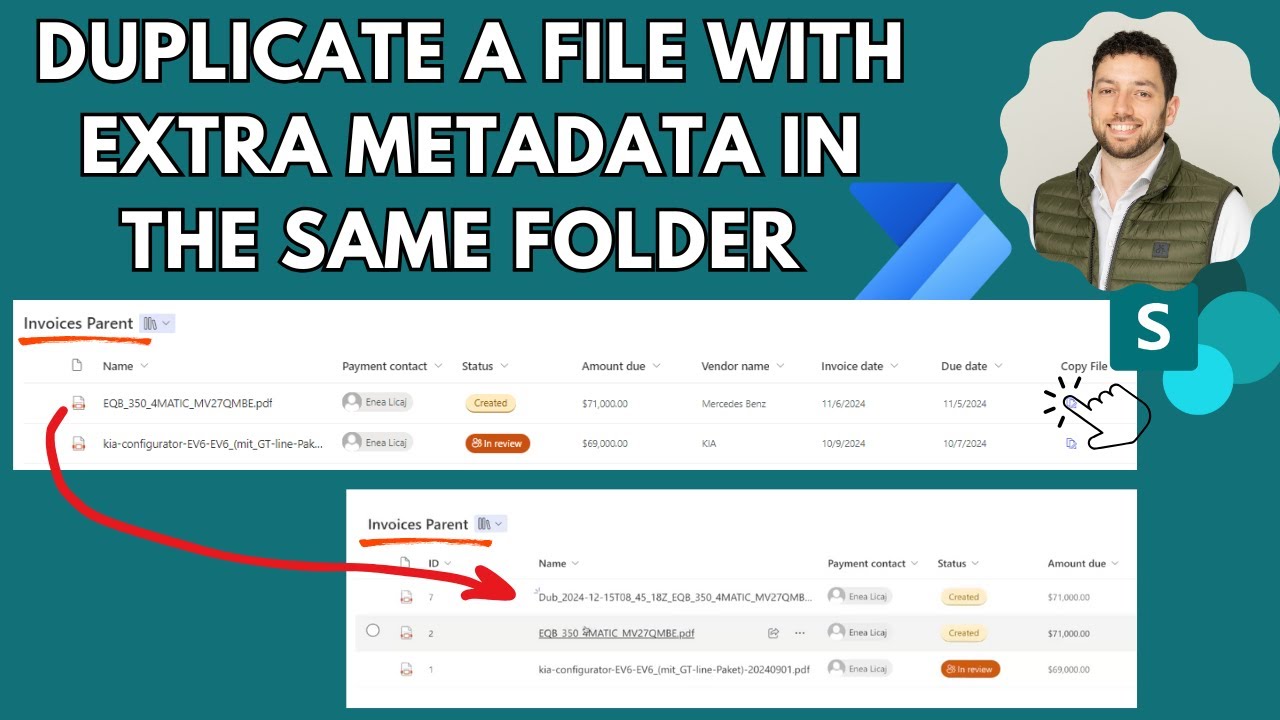Pro User
- All of Microsoft
Zeitspanne
explore our new search
SharePoint Online
31. Dez 2024 01:30
Enhance Efficiency: Instantly Copy Files with Extra Metadata in SharePoint!
Duplicate SharePoint files with Power Automate; manage metadata, naming conventions to avoid errors. #SharePoint #PowerAutomate
Key insights
- Power Automate is used to duplicate files within the same SharePoint library and add extra metadata.
- Step 1: Set Up the Trigger
- Choose a trigger based on your needs: "Manually trigger a flow" for ad hoc duplication or "When a file is created" for automatic duplication of new files. - Step 2: Add an Action to Get File Metadata
- Use the action "Get file metadata" and set the File Identifier to the dynamic value from your chosen trigger. - Step 3: Get the File Content
- Add the action "Get file content" and set the File Identifier using output from the previous step. - Step 4: Create the Duplicate File
- Use "Create file" in SharePoint, setting Site Address, Folder Path, and using a dynamic expression for a unique File Name. Include content from "Get file content." - Step 5: Update Metadata for the New File
- Use "Update file properties" to assign values to custom metadata fields, using static or dynamic inputs as required.
Introduction to File Duplication in SharePoint
In the digital age, managing files efficiently is crucial for organizations. SharePoint, a powerful tool by Microsoft, offers various functionalities to streamline document management. One such feature is the ability to duplicate files within the same library while adding extra metadata. In a recent YouTube video by Enea Ilias Liçaj, viewers are guided through a step-by-step process of achieving this using Power Automate. This article delves into the intricacies of this process, exploring the benefits, challenges, and tradeoffs involved.Understanding the Process
The video begins by explaining the basic premise: duplicating files within the same SharePoint library. This task might seem straightforward, but it requires careful consideration of naming conventions to avoid errors. Enea Ilias Liçaj emphasizes the importance of preserving the original file and ensuring that the duplicated file has a unique name.- Setting Up the Trigger: The first step involves choosing an appropriate trigger for the flow. Options include a manual trigger for ad hoc duplication or an automatic trigger when a file is created.
- Getting File Metadata: Next, the action "Get file metadata" is added to the flow. This step is crucial for retrieving the necessary information about the file to be duplicated.
- Retrieving File Content: The subsequent step involves using the "Get file content" action to obtain the actual content of the file.
- Creating the Duplicate File: Once the content is retrieved, the "Create file" action is used to make a copy in the same library. A dynamic expression is employed to ensure the new file has a unique name.
- Updating Metadata: Finally, the "Update file properties" action allows for the addition of custom metadata to the duplicated file, enhancing its utility and organization.
Benefits of Using Power Automate
Power Automate, formerly known as Microsoft Flow, is a robust tool that automates repetitive tasks, saving time and reducing human error. By integrating Power Automate with SharePoint, users can streamline file management processes significantly.- Efficiency: Automating the duplication process eliminates the need for manual copying, which can be time-consuming and prone to mistakes.
- Consistency: The use of automated flows ensures that files are duplicated consistently, adhering to predefined rules and naming conventions.
- Scalability: As organizations grow, the volume of documents increases. Power Automate scales effortlessly to handle large numbers of files without additional effort.
Challenges and Considerations
While the benefits of using Power Automate with SharePoint are clear, there are challenges and considerations to keep in mind.- Naming Conventions: Ensuring that each duplicated file has a unique name is critical. Failure to do so can result in overwriting the original file or causing errors in the flow.
- Metadata Management: Adding extra metadata to duplicated files enhances their utility but requires careful planning. Users must decide which metadata fields are necessary and how they will be populated.
- Complexity: For users unfamiliar with Power Automate, setting up flows can be complex. Adequate training or guidance may be needed to ensure successful implementation.
Tradeoffs in File Duplication
Balancing different factors is essential when implementing file duplication in SharePoint. Users must weigh the benefits of automation against the potential complexities and challenges.- Automation vs. Control: While automation increases efficiency, it can reduce control over individual file management. Users must find a balance between automated processes and manual oversight.
- Standardization vs. Flexibility: Standardizing processes ensures consistency but may limit flexibility. Organizations need to determine how much standardization is necessary without stifling adaptability.
- Speed vs. Accuracy: Automating file duplication speeds up the process but requires accurate configuration to prevent errors. Ensuring accuracy in setup is crucial for maintaining data integrity.
Conclusion
Duplicating files in SharePoint using Power Automate is a powerful way to enhance document management. Enea Ilias Liçaj's YouTube video provides a comprehensive guide to setting up this process, highlighting both the benefits and challenges. By understanding the intricacies involved and carefully considering the tradeoffs, organizations can effectively implement file duplication to improve efficiency and organization. As technology continues to evolve, tools like Power Automate will play an increasingly vital role in managing digital workflows, making it essential for users to stay informed and adaptable.

Keywords
SharePoint, Duplicate Files, Metadata, Instantly Copy, File Management, SharePoint Library, Document Duplication, Extra Metadata