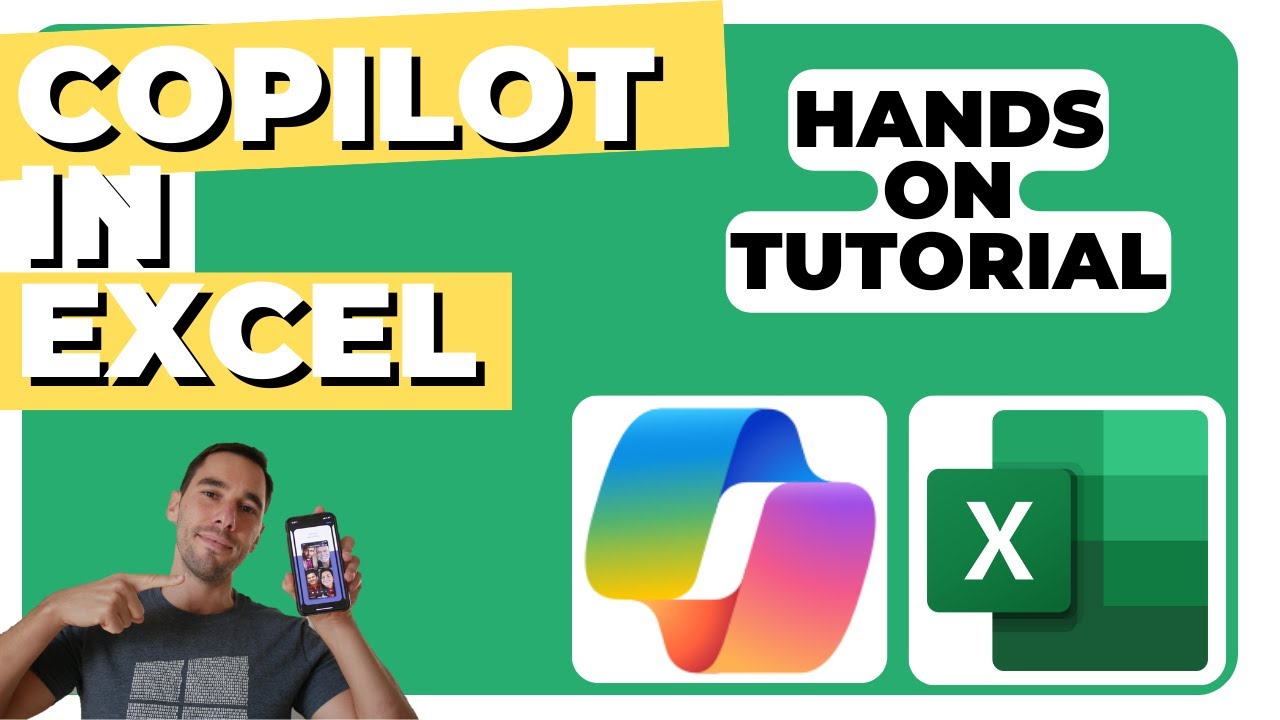- All of Microsoft
Master Excel: Easy Guide to Using Microsoft Copilot
Master Excel with Microsoft Copilot Pro: Transform your data analysis and visualizations, and overcome any Copilot limitations.
Key insights
Discover how to maximize the power of Microsoft Copilot in Excel, specifically with the Copilot Pro edition. This innovative tool offers enhanced data analysis, understanding, and visualization capabilities. However, be mindful of some limitations that we'll discuss. Ensure you're subscribed to learn more about these Excel advancements.
- Microsoft Copilot is an AI-powered assistant designed to analyze and understand data in Excel, automate formula creation, and generate charts and PivotTables.
- To utilize Copilot, transform a cell or range of cells into an Excel table via Home > Format as Table, then interact with the tool through the Copilot chat pane in the ribbon.
- Copilot can suggest formulas for data analysis, such as average sales calculations, and create visualizations like charts and PivotTables based on your queries.
- It can also highlight key data points, including outliers or significant trends, to draw attention to important information within your dataset.
- Maximize Copilot's efficiency by using specific and natural language prompts, and have patience as the tool continues to develop and improve its understanding of requests.
Enhancing Data Management with Microsoft Copilot in Excel
Excel users are embracing Microsoft Copilot for its ability to simplify complex data analysis tasks. With the rise of AI assistance in software, Copilot represents a significant stride in automating data processing and decision-making support. Its natural language processing allows users to interact with Excel data in more intuitive ways, asking plain English questions and receiving actionable insights. As Copilot continues to evolve, users can anticipate more sophisticated features that will further enhance productivity and accuracy in data handling. With these intelligent tools, Excel is becoming an even more powerful ally for businesses and professionals seeking to unlock the full potential of their data.
Unlock the full capabilities of Microsoft Copilot in Excel with our new tutorial! This video will guide you through maximizing the benefits of Copilot Pro, the upgraded version designed to enhance your work in Excel. Take the plunge into advanced data management, while being cognizant of its limitations. Subscribe now and embark on an educational adventure in Excel with us!
To begin utilizing Copilot in Excel, there are a couple of important considerations to keep in mind. Learn how you can transform your Excel data into a structured table format. Easily rearrange the Copilot panel to fit your workspace by following simple steps covered in the video.
Discover how to initiate your experience with Copilot using handy prompts. Enhance your data engagement in Excel with Copilot's data highlighting capabilities. Address common issues encountered with Copilot in Excel, ensuring a smoother analytical process.
Experience Copilot features online, utilizing detailed prompts for more refined usage. Watch our essential segment on data analysis and formula creation with the AI tool—this is a segment you won't want to miss! Learn to create insightful graphs with the assistance of Copilot.
Delve into more advanced problem-solving techniques with Copilot, tailored for when you encounter more complex issues. Understand the process of generating comprehensive charts, delving into more intricate queries. Extract valuable data insights and be aware of the AI tool's current boundaries.
The innovative Microsoft Copilot serves as an AI assistant for data analysis tasks within Excel. It aids in generating calculations, creating various charts, PivotTables, and highlighting data. To begin, ensure your Excel data is formatted as a table.
Here are steps to format your data as an Excel table:
- Select the data cell or range.
- From the Home tab, choose Format as Table.
- In the dialog, tick My table has headers if necessary.
- Click OK to confirm.
After setting up your table, you can access the Copilot chat pane from the ribbon. This pane is an interactive tool where you can pose queries related to your data set. Among its numerous functionalities, the AI can suggest formulas, craft visual charts, and highlight key data points.

People also ask
Can I use Copilot in Excel?
Yes, Copilot can be used in Microsoft Excel as part of the newer features introduced in Microsoft 365. It is designed to help users with tasks such as data analysis, creating complex formulas, and generating insights from data.
How do I enable Copilot in Word and Excel?
To enable Copilot in Word and Excel, you typically need to have a Microsoft 365 subscription and the latest version of the apps. You can enable Copilot from the app's options or settings menu. Sometimes, specific features need to be turned on within the Office suite for Copilot to work.
Why is Copilot not showing in Excel?
If Copilot is not showing in Excel, it could be due to various reasons:
- You may not have the latest version of Microsoft 365 or Excel that supports Copilot.
- Your subscription may not include Copilot functionality.
- It could be an issue with your settings or preferences in Excel where the feature needs to be enabled.
- There may be a glitch or temporary service outage affecting the feature's availability.
Checking for updates or contacting Microsoft support can help resolve the issue.
What version of Excel has Copilot?
Copilot is included in recent versions of Microsoft Excel that are part of the Microsoft 365 subscription package. To access Copilot, users should have a version of Excel that is updated regularly through Microsoft 365's service.
Keywords
Microsoft Copilot Excel guide, Excel Copilot tutorial, using Copilot in Excel, Microsoft Copilot features, Excel Copilot assistance, Copilot Excel productivity, integrate Copilot with Excel, Microsoft Excel Copilot tips, Excel artificial intelligence Copilot, automate Excel with Copilot.