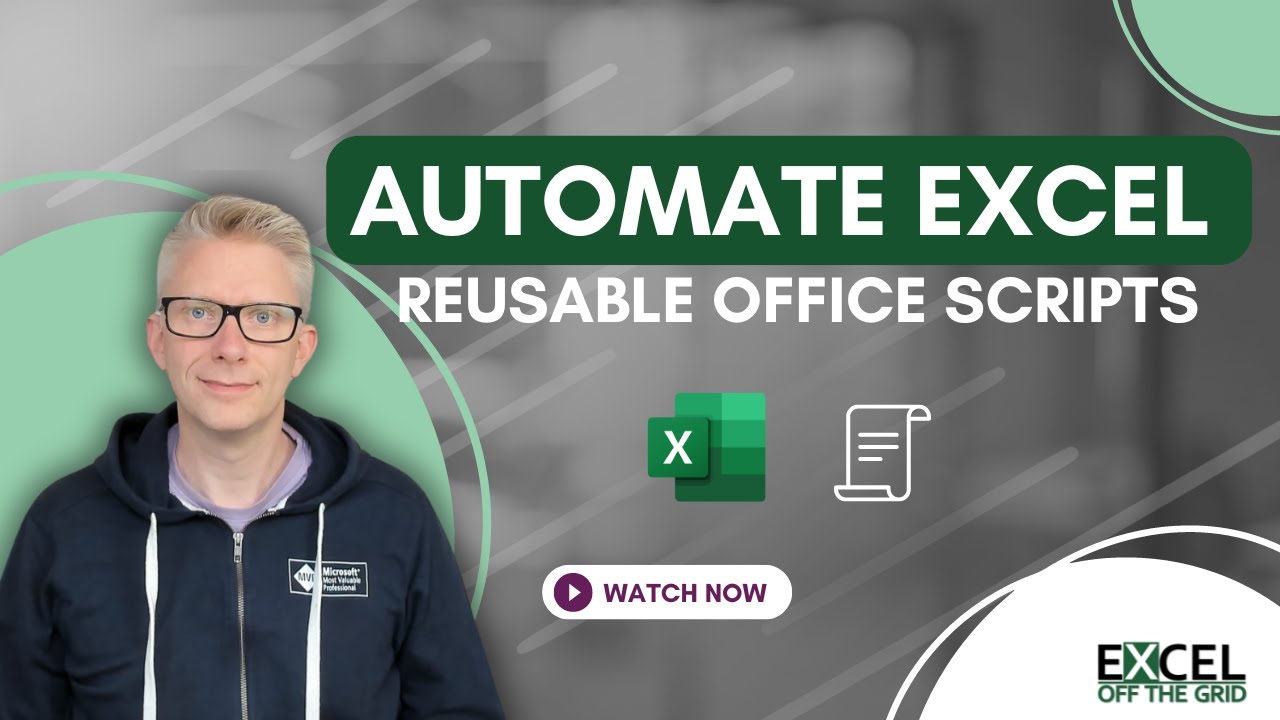- All of Microsoft
Automate Excel Easily with Office Scripts - Step by Step
Master Excel Automation: Unlock the Power of Reusable Office Scripts Today!
Key insights
- Office Scripts automate repetitive tasks in Excel for the web, using a simplified TypeScript for coding, serving as a modern alternative to VBA macros.
- Enabling Office Scripts varies by platform: automatically on for Excel web, whereas Excel desktop users must manually enable it via the Options menu.
- The Script Recorder in Excel translates manual actions into code, which can then be edited for optimization and tested on sample data for accuracy.
- To make scripts reusable, replace hardcoded values with parameters and breakdown scripts into functions, enhancing flexibility and modularity.
- Scripts can be associated with workbooks either visibly through a button or invisibly, allowing for seamless automation within Excel.
Unlocking Excel Automation with Office Scripts
Office Scripts in Excel revolutionize how users handle repetitive tasks by automating them with the ease of modern coding practices. This advancement allows even those with a basic understanding of coding to create, edit, and deploy scripts that magically transform manual operations into automated marvels. With Office Scripts, the process of recording actions, editing generated code, and making scripts reusable not only saves time but also opens up a plethora of possibilities for data management and analysis.
The introduction of parameters and functions to scripts emphasizes reusability and modularity, making it simpler for users to adapt scripts across different tasks and datasets. Moreover, the flexibility in script association with workbooks – with or without an explicit execution button – showcases the versatility of Office Scripts. This innovative feature in Excel heralds a new era of efficiency and productivity, turning complex data manipulation into a streamlined and error-free process.
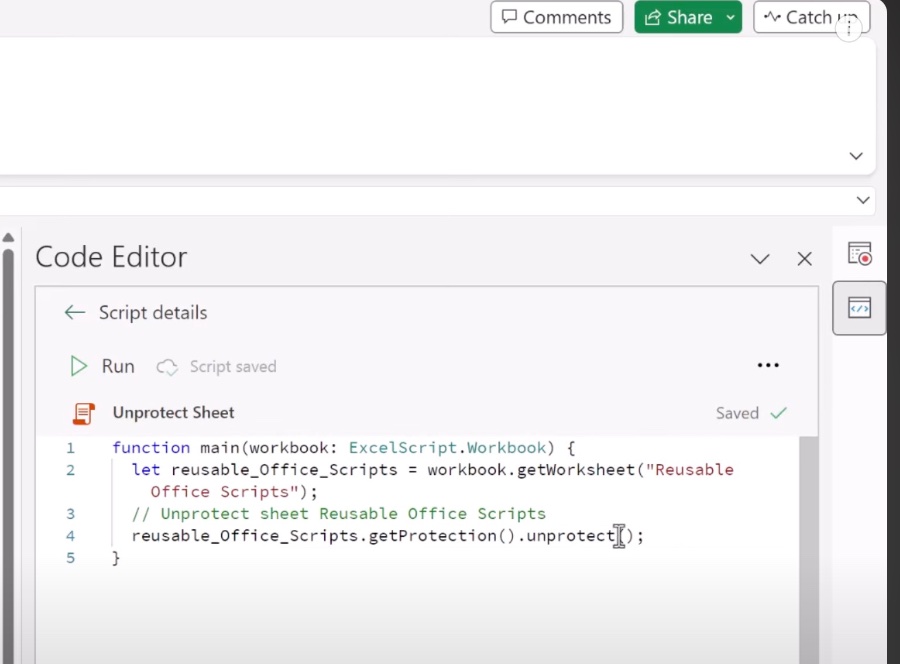
Office Scripts operate in Excel for web, allowing users to automate repetitive tasks. They utilize a simplified type of TypeScript for coding, making them a modern alternative to VBA macros for those familiar with basic coding. With these scripts, users can streamline their workflow in Excel efficiently.
To get started, users must first enable Office Scripts, available by default on Excel for the web. For desktop versions, this feature may need to be manually enabled within the software's options. Once activated, users can access the Script Recorder under the "Automate" tab to begin automating tasks.
The process of creating a script involves recording the desired actions within Excel and then editing the generated code for optimization. This ensures the script performs as intended. To enhance script flexibility, hardcoded values can be replaced with parameters, and code can be broken down into functions for better modularity.
An example provided shows the transformation of a recorded script into a more reusable one with parameters and functions. This enables the script to be applied to various workbooks with different inputs, significantly broadening its utility.
Scripts can be conveniently associated with workbooks either through a visible button or without one, depending on user preference. This association simplifies the script's execution within the specific workbook it is intended for.
Excel Off The Grid offers comprehensive resources through their YouTube channel for those interested in diving deeper into reusable Office Scripts. Their specialized course, "Office Scripts: Automate Excel Everywhere," provides in-depth knowledge on the subject, showcasing the potential of Office Scripts that are still being discovered.
Office Scripts represent a significant advancement in automating tasks within Excel. With detailed tutorials and resources provided by Excel Off The Grid, users can unlock new efficiencies and streamline their Excel workflows like never before.
Office Scripts in Excel
Office Scripts in Excel unlock a new realm of productivity and efficiency by automating repetitive tasks. This innovative feature leverages the web platform of Excel, making it accessible and easy to use for a broad range of users. By simplifying the coding process with a type of TypeScript, Office Scripts become an appealing alternative to traditional macros, opening up automation to those with even a basic understanding of coding concepts.
The step-by-step guide offered by Excel Off The Grid meticulously explains how to transform simple recorded actions into powerful, reusable scripts. These scripts not only save valuable time but also enhance accuracy by reducing the likelihood of manual errors. Furthermore, the ability to parameterize scripts and organize code into functions allows for unparalleled versatility across different projects and data sets.

People also ask
How do I trigger a Power Automate script in Excel?
To initiate a Power Automate script within Excel, navigate to the Automate tab and choose the option to Automate a Task. This action will open a pane offering a variety of choices to connect your Office Scripts with broader automated workflows. You can start by selecting any available option, and the flow you create will utilize the current workbook as its basis.
How do you schedule an office script to run in Excel?
For scheduling an Office Script, first access the script within the Code Editor. Then, navigate to the Script scheduling section and follow the prompts to log in to Excel via Power Automate. Thereafter, design your schedule preferences for the script's execution and click Create flow to activate it.
How do I enable office scripts in Excel?
To activate Office Scripts in Excel, head over to the Microsoft 365 admin center, then proceed to Settings > Org settings > Services tab. Look for the Office Scripts option. Office Scripts are enabled by default, allowing anyone in your organization to use this feature and share scripts freely.
How do I make an automated Excel spreadsheet?
If you wish to automate an Excel workbook, whether using Excel on the web, Windows, or Mac, begin by opening your Excel workbook. Then, select Automate > Automate a Task. Choose the desired template from the options provided. Sign in as required, fill in the necessary details, and then click the Create button to establish your automated spreadsheet.
Keywords
Excel automation, Office Scripts, Excel Off The Grid, automate Excel, reusable scripts Excel, Excel scripting tutorial, Office Scripts Excel, Excel automation guide